How to Prevent Apps From Tracking You on iPhone
Is your online life being invaded by ads? Apple has addressed this issue with a new feature in iOS 14.5 that will give you the option of turning off ad tracking within apps and websites. This update should make it easier for iPhone users who are tired of not knowing what information they’re sharing when clicking on an article or product link from their favorite sites.
If you’ve been following the headlines, then surely you know that Apple’s newest update for iOS features a new privacy feature. It will allow users to opt-out of targeted ads or any other third-party information sharing by giving explicit permission on an app-level instead of global permissions. Privacy advocates are rejoicing, and Facebook is crying foul as they believe these changes could hinder their revenue stream due to less data being available about its services.
Apple is always pushing the envelope when it comes to privacy and security. Recently, they released an update that will show you how much data certain apps are asking for before downloading them from their App Store. Pretty soon, we’ll be able to stop those pesky trackers in our digital lives.
With iOS 14.5, apps will no longer be able to access the IDFA or track advertisers on your iPhone, iPad, and Apple TV without permission from you. Apps use this information to keep tabs on your preferences regarding app usage habits across different platforms. This update should help make data more private while still allowing developers an opportunity to gather reliable feedback for updates and features of their products.
Whenever an app wants to use your IDFA, you’ll see a popup that says, “Allow ( Requesting App Name) to track your activity across other companies’ websites and apps?”
Below is how to use the new App Tracking Transparency feature to restrain which apps can track you.
How to prevent new Apps From tracking you on iPhone
When you download and open a new app, the first thing it’ll ask is if you want to let them track your activity across other companies’ apps. You can tap either Ask App, not to Track or Allow.
You can also opt-out of App tracking across every App you download by going to Settings > Privacy > Tracking, and toggling off Allow Apps to Request To Track. This means any app that tries asking for your permission will be blocked from doing so, automatically informing them that you have requested not to be tracked. And all apps (other than those given the right after) will be blocked from accessing the information on your device used for advertising purposes according to Apple policy.
It’s important to note that this doesn’t mean ads will disappear. It just means you’ll be more likely to see generic ads, not one for the same TV you clicked on once when scrolling through your feed.




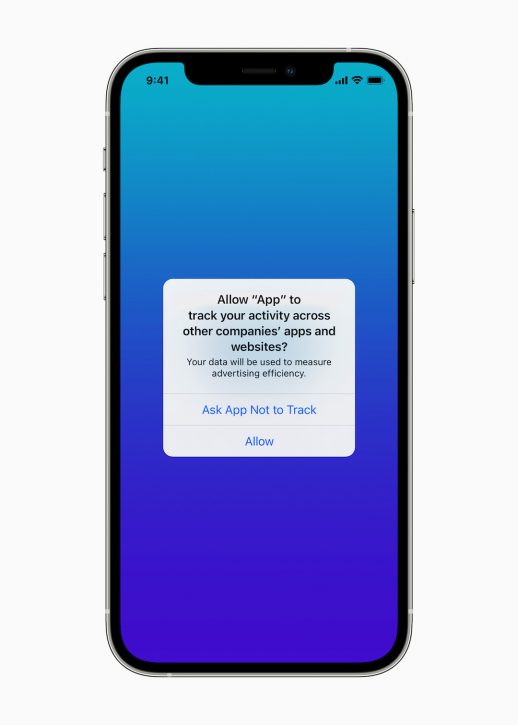
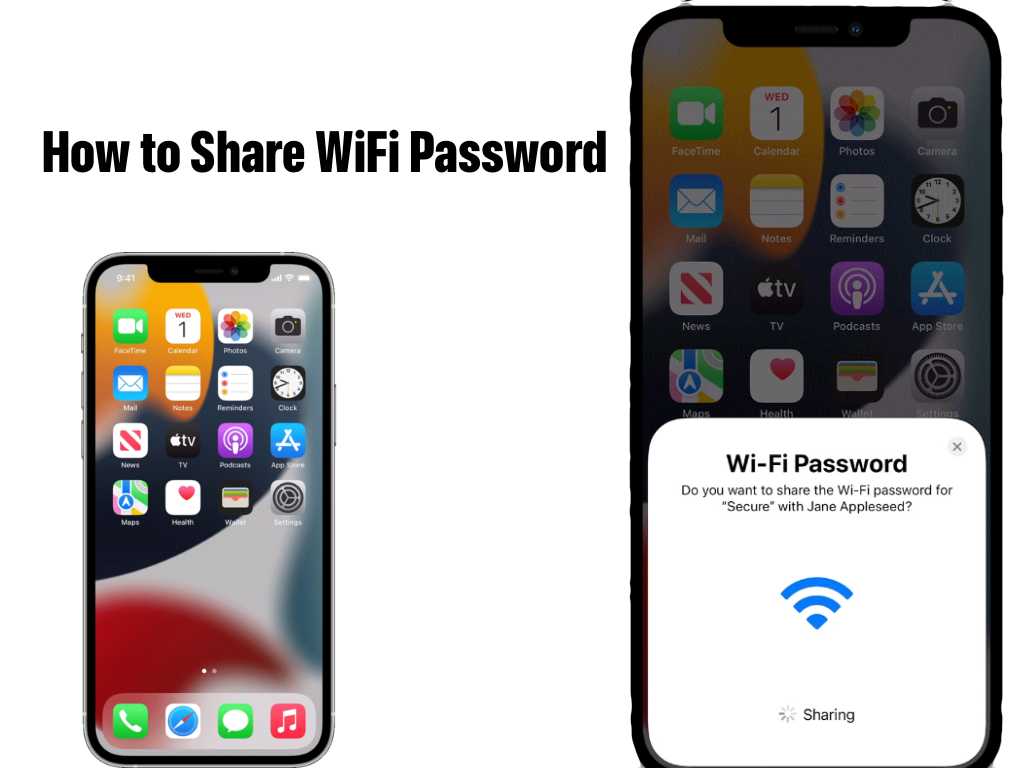
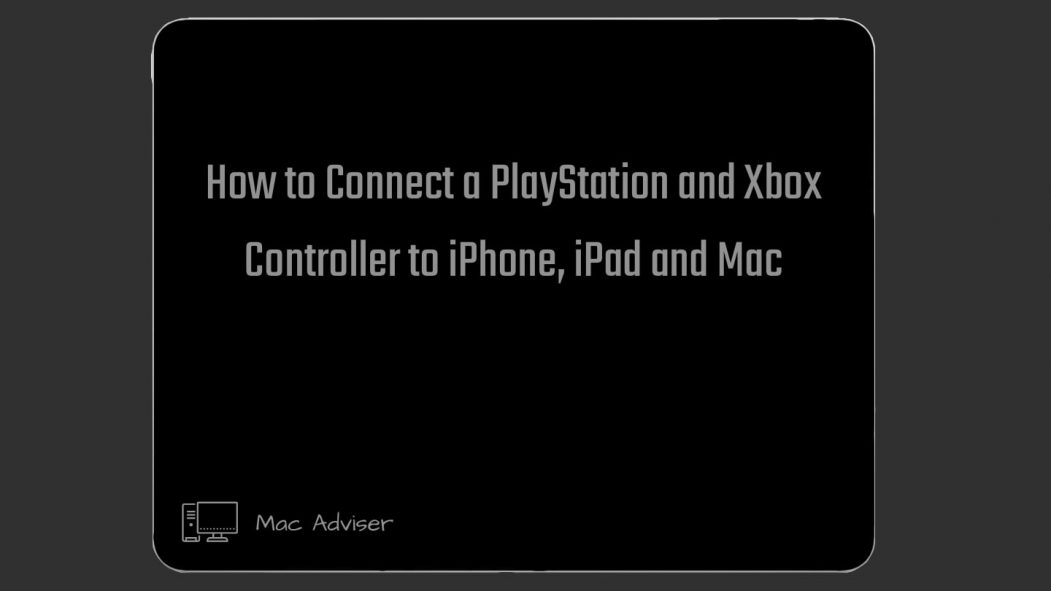
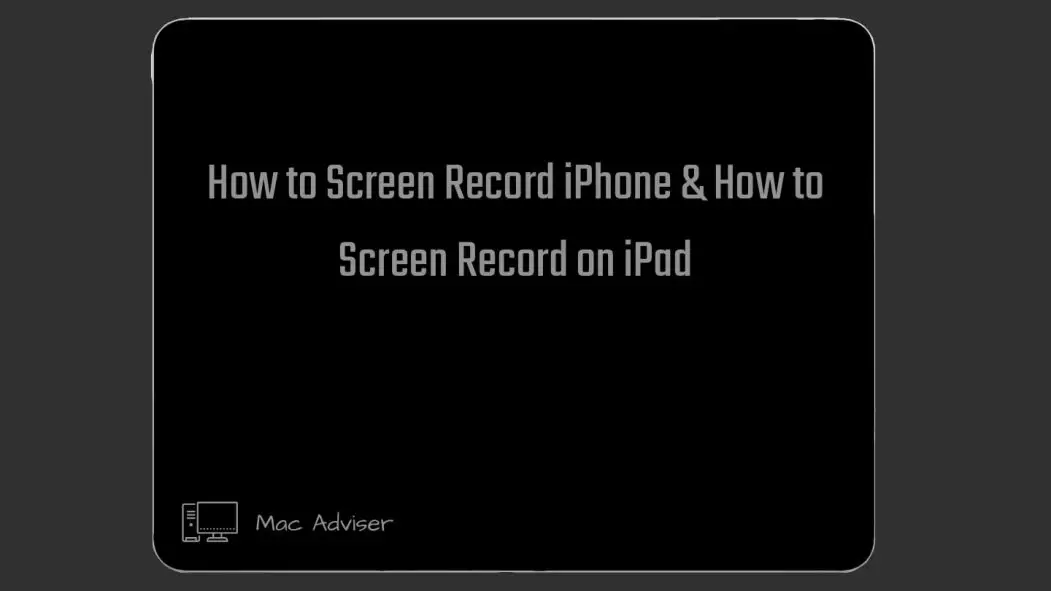
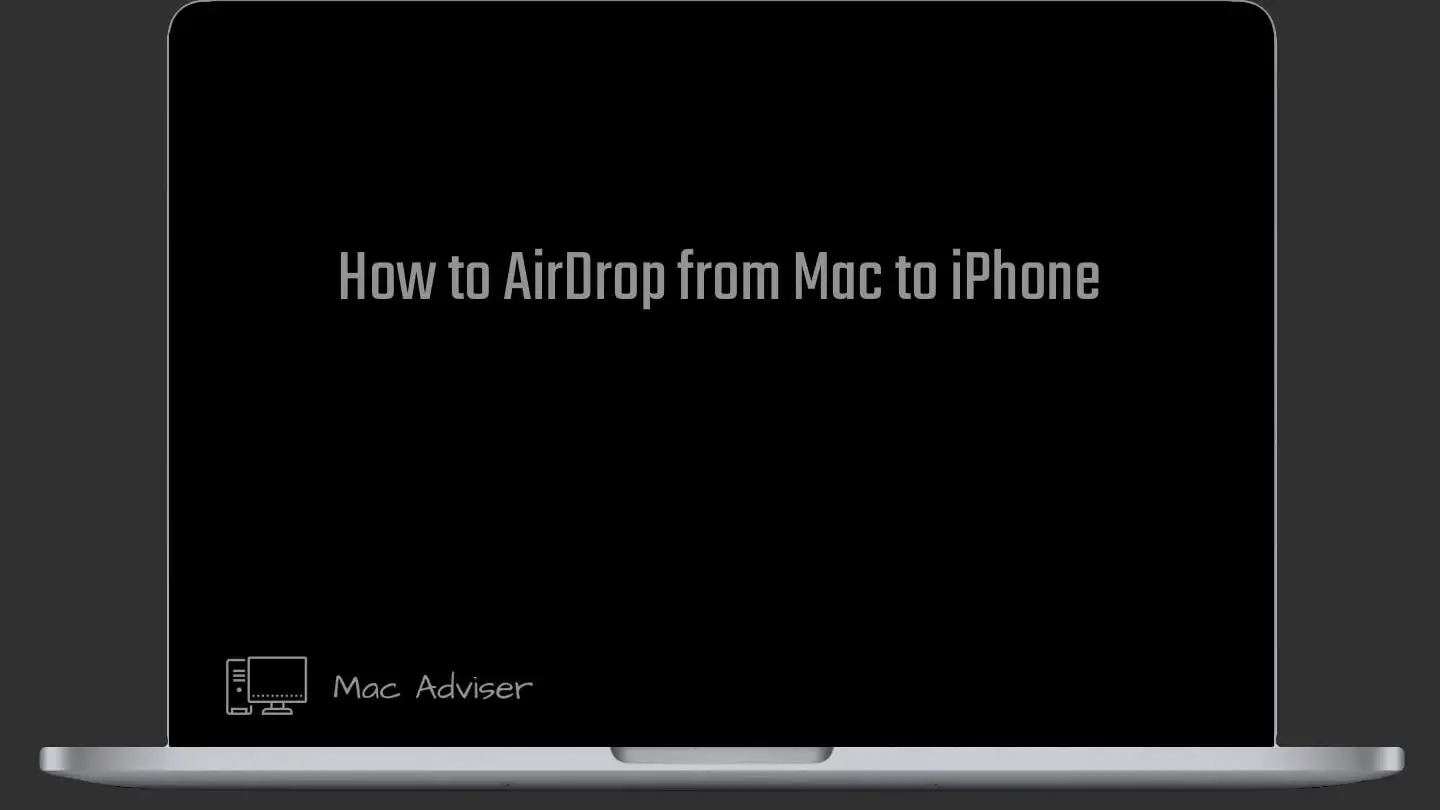

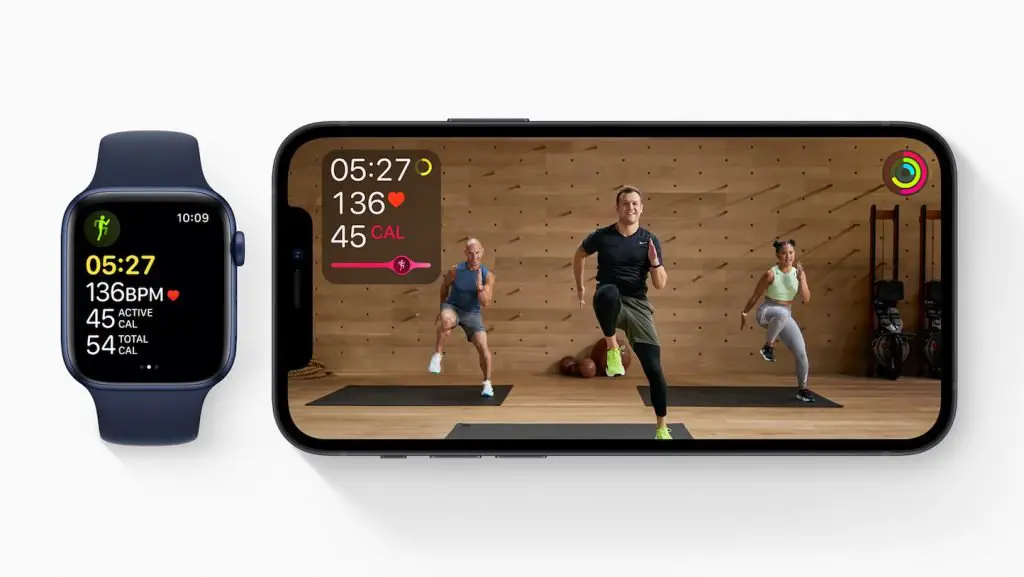
0 Comments