How to Access Spotlight Search
To access Spotlight, you can either click on the magnifying glass icon in the menu bar at the top of your screen or use the keyboard shortcut Command (⌘) + Space. This will open the Spotlight search bar where you can type your query.
Basic Searches
Simply type what you’re looking for into the Spotlight search bar. As you type, a list of suggestions will appear. You can scroll through this list using your keyboard or mouse and press Enter to open the specific item.
Spotlight Search Tips
- Use specific keywords for more accurate results.
- You can use Spotlight to search for emails, messages, and even specific phrases within documents.
- For quicker access to apps, simply type the app’s name and press Enter.
Advanced Features
Spotlight is not just for finding files; it’s a versatile tool that can do calculations, conversions, and even check the weather. Here are some advanced features you can use:
Calculations and Conversions
Type a mathematical equation or a conversion query like “5 miles to km,” and Spotlight will instantly provide the answer.
Customizing Spotlight
Go to System Preferences > Siri & Spotlight to customize what appears in your search results. You can also exclude specific folders from appearing in the search results.
Troubleshooting: What to Do When Spotlight Search is Not Working
If you encounter issues with Spotlight, such as incomplete search results or slow performance, you can reindex Spotlight to fix these issues. To do this, go to System Preferences > Siri & Spotlight and click on the ‘Reindex Spotlight‘ option.
Conclusion
Spotlight Search on Mac is an invaluable tool that saves time and reduces effort in finding what you need. With its extensive indexing and various features, it’s a tool that every Mac user should master.




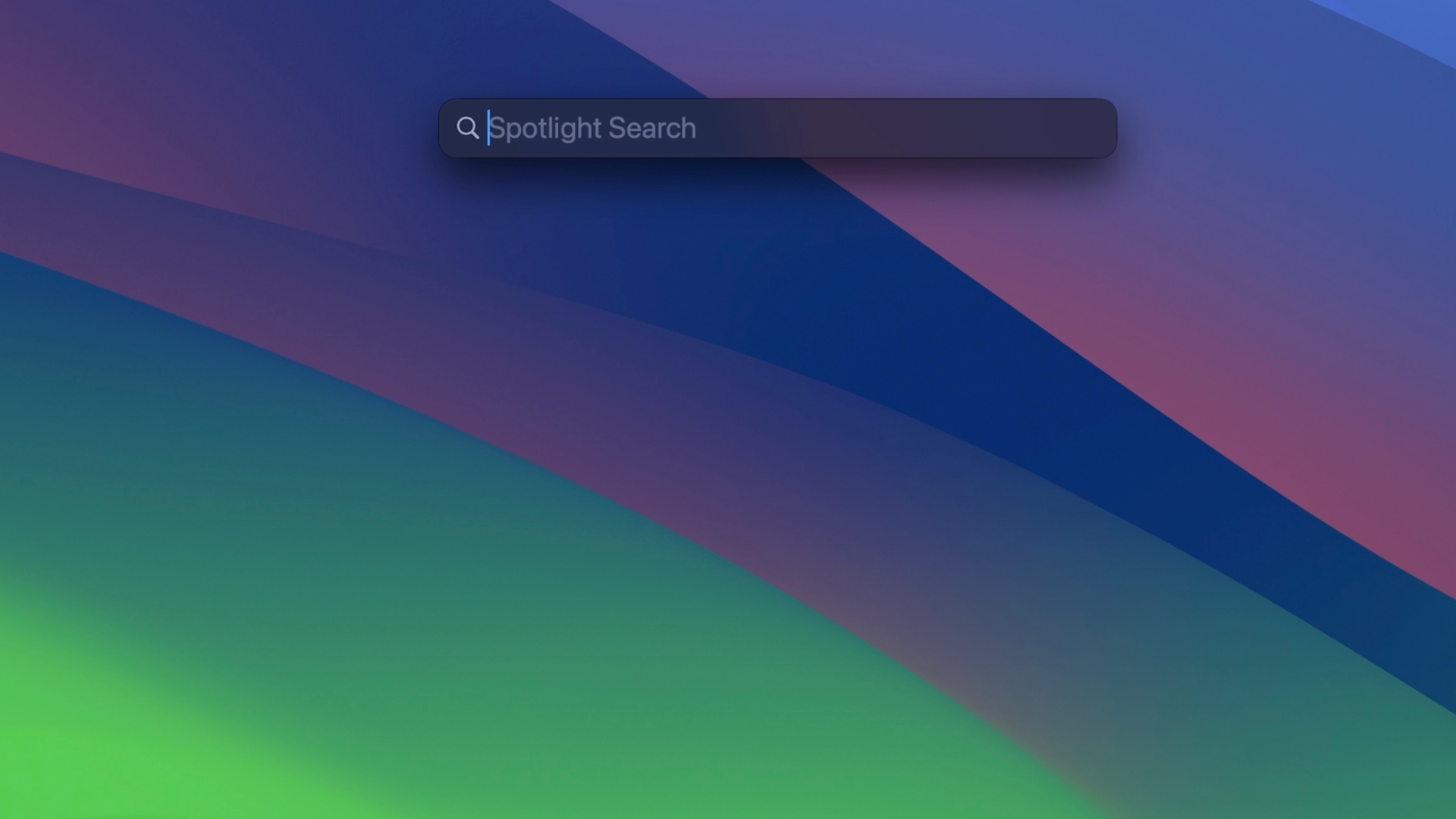
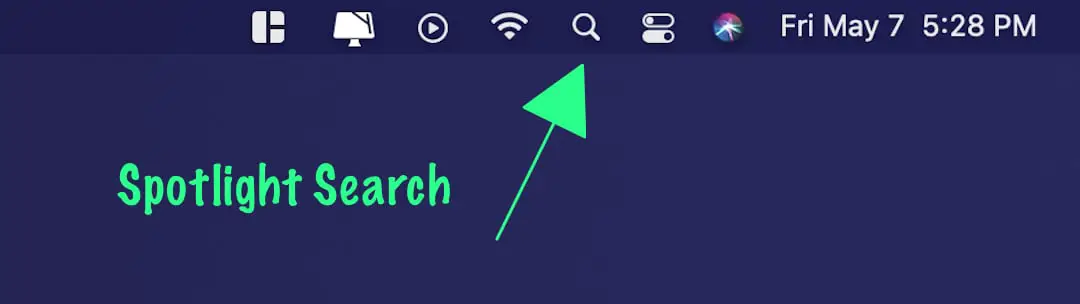




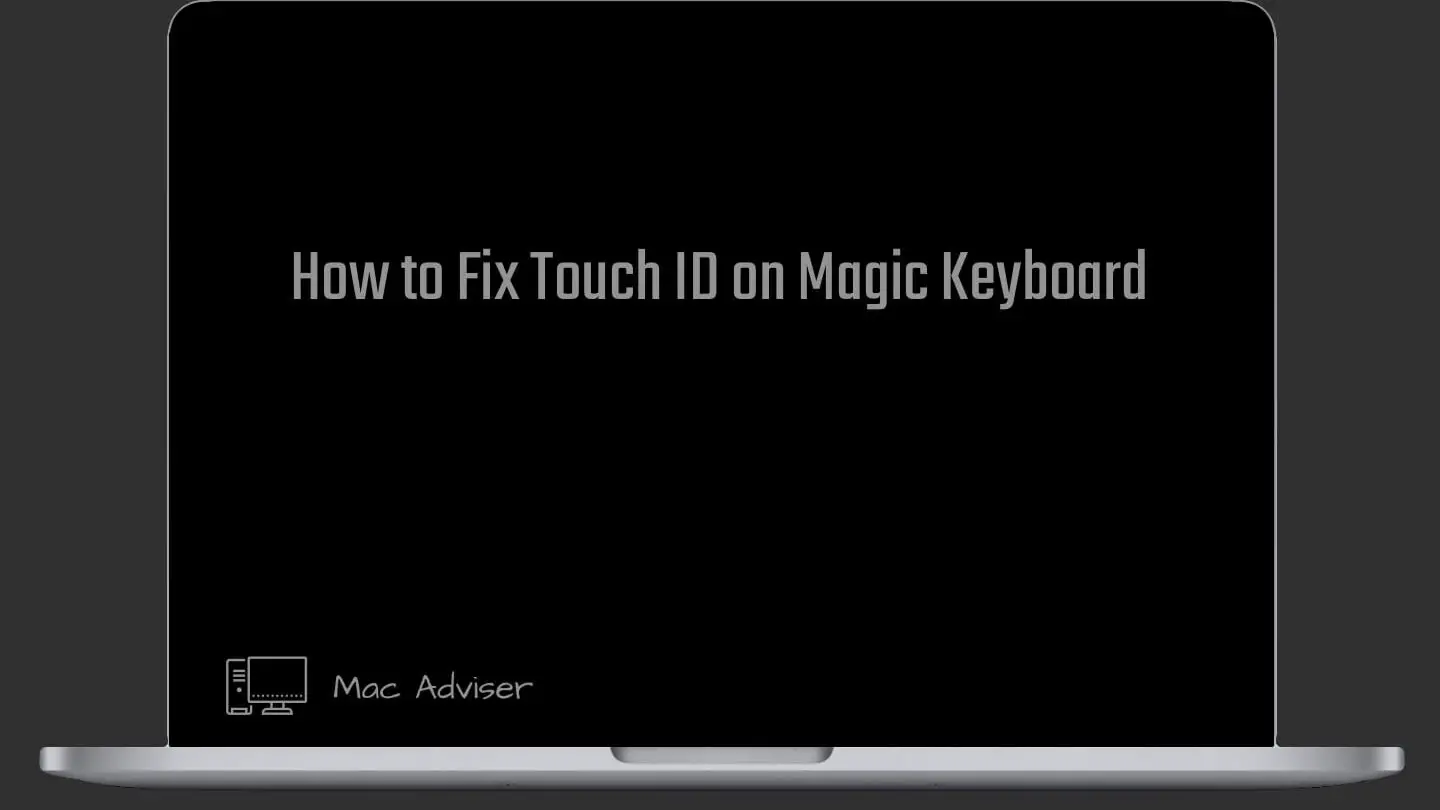
0 Comments