Mac keyboard shortcuts are a great way to boost productivity and make you more efficient. Mac keyboard shortcuts can be intimidating for new users, but they are essential to get the most out of your computer.
This blog post is the perfect place for beginners to start. Follow along as we will cover some simple and easy-to-remember shortcuts that will make using a Mac a breeze!
Beginner’s guide to using Mac Keyboard Shortcuts Symbols
Using a keyboard shortcut is easy and fast. Press and hold the key for one of your modifier keys, then press the last button in that command sequence. For example, to copy text (Command⌘ -C) is the shortcut to copy. The Command ⌘ key is one of the modifier keys. Below is a list of the modifier keys on Mac.
-
- ⌘ Command (Cmd)
- ⌥ Option (Alt)
- ⌃ Control ( Ctrl)
- ⇪ Caps Lock
- ⇧ Shift
- Fn Function Keys





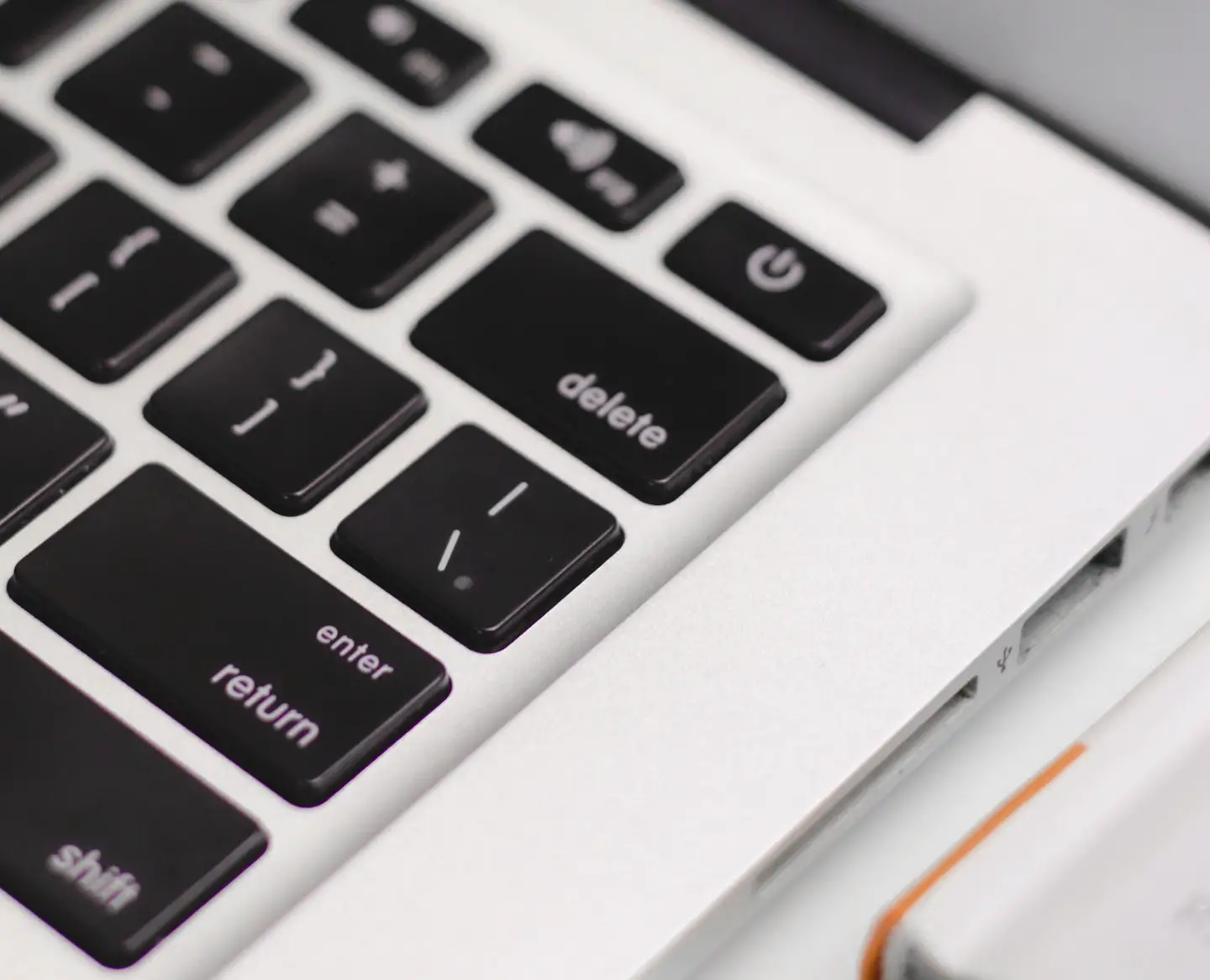




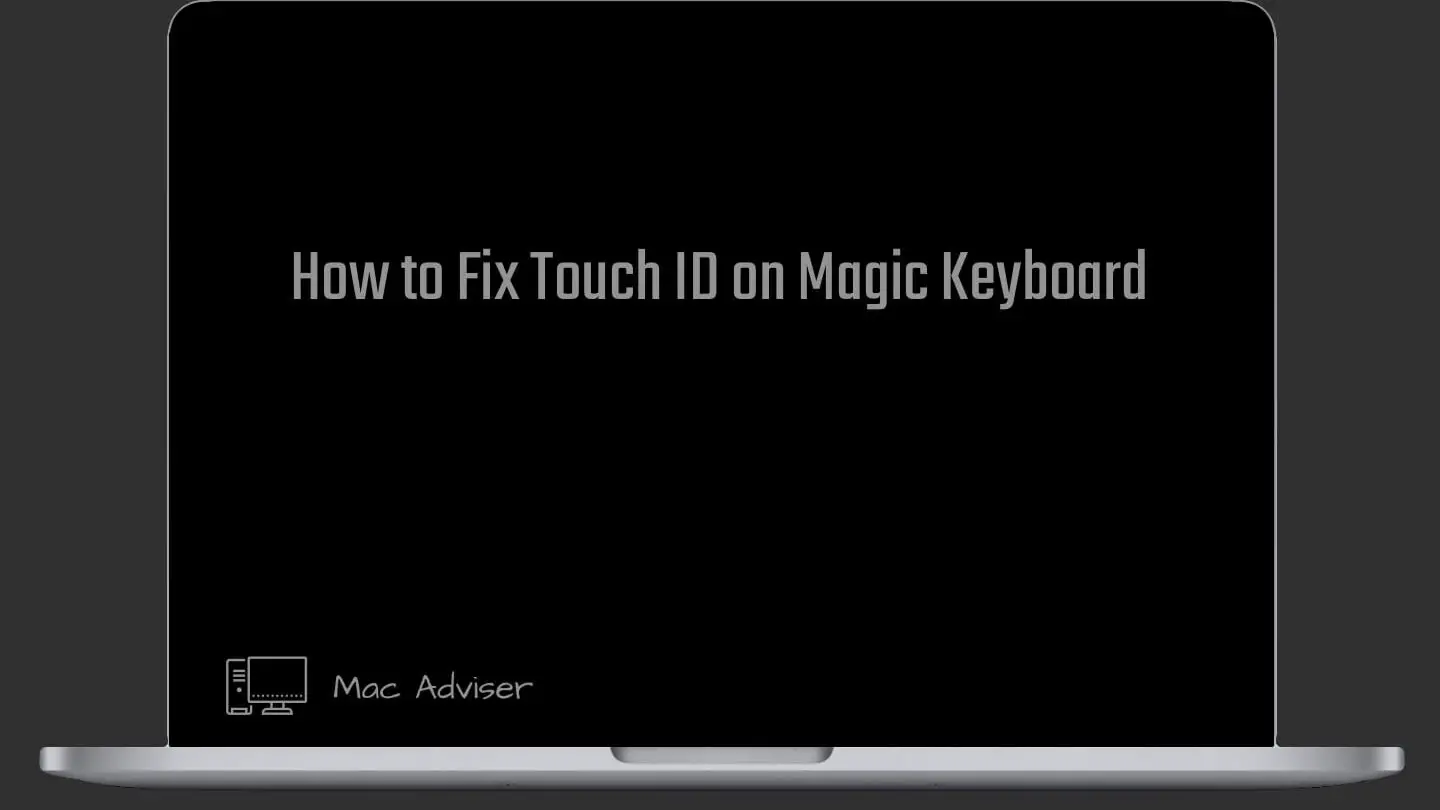
0 Comments