In this article, we will cover how to refresh browser on Mac, why you might want to do a browser refresh and a few more cool tricks along the way.
Mac users who have switched from Windows might be wondering what the equivalent refresh button is when they are using a Mac. When Windows want to clear the browser cache, they use the refresh button F5. Mac users who haven’t had to do a Safari Refresh keep reading.
If you’ve ever returned to a previously visited website, you’ve probably noticed that it loads faster than it did the first time. Why? When you revisit a website, your browser doesn’t have to re-download the content for that webpage over again since your browser keeps these temporary files. Clearing your cache isn’t something you must do very often, if ever.
What is a Normal Browser Refresh?
This simply reloads the website and doesn’t involve deleting any temporary internet files or cookies. It’s the most straightforward function to explain. You activate it with a click on the reload button or Command + R.
What is a Hard Browser Refresh?
A hard browser refresh clears your browser cache for a particular page, making it load the most current version of that page. This includes new scripts, styles, or features.
Although storing pages to the browser’s cache does make loading web pages faster, it can mean that changes made to a website may not be visible until you perform a hard refresh.
Many web designers are familiar with a hard browser refresh after making changes to their website. Below are the steps to do a hard browser refresh for all of the main browsers today.
How to Refresh Browser on Mac | Google Chrome Refresh on Mac
Below are the steps to do a hard refresh on Google Chrome. There are two ways that you can do it:
- Hold Shift + Click the Reload button.
- Hold down Command + Shift + R
How to Refresh Browser on Mac | Firefox Refresh on Mac
Below are the steps to do a hard refresh on Firefox. There are two ways that you can do it:
- Hold Shift + Click the Reload button.
- Hold down Command + Shift + R




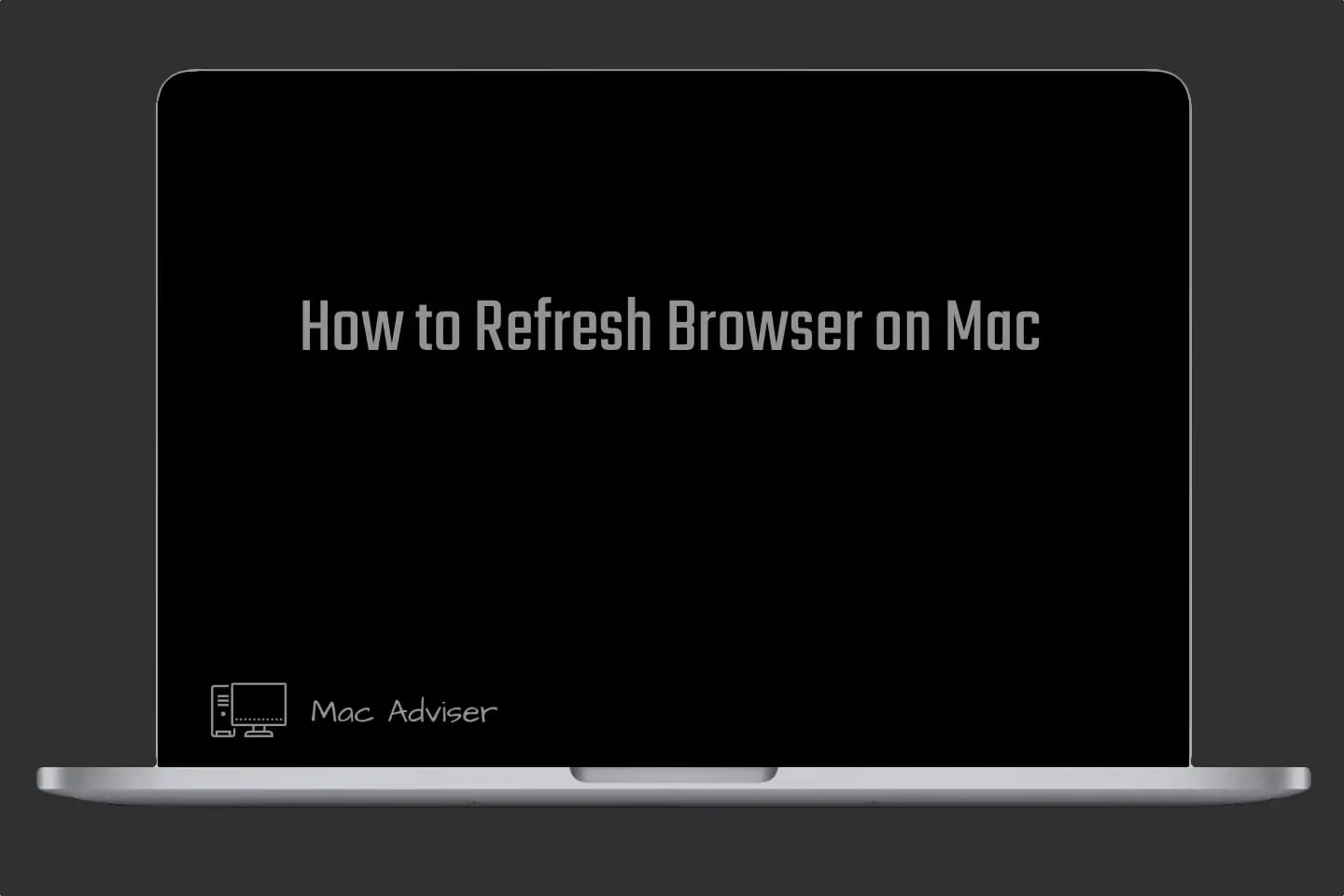
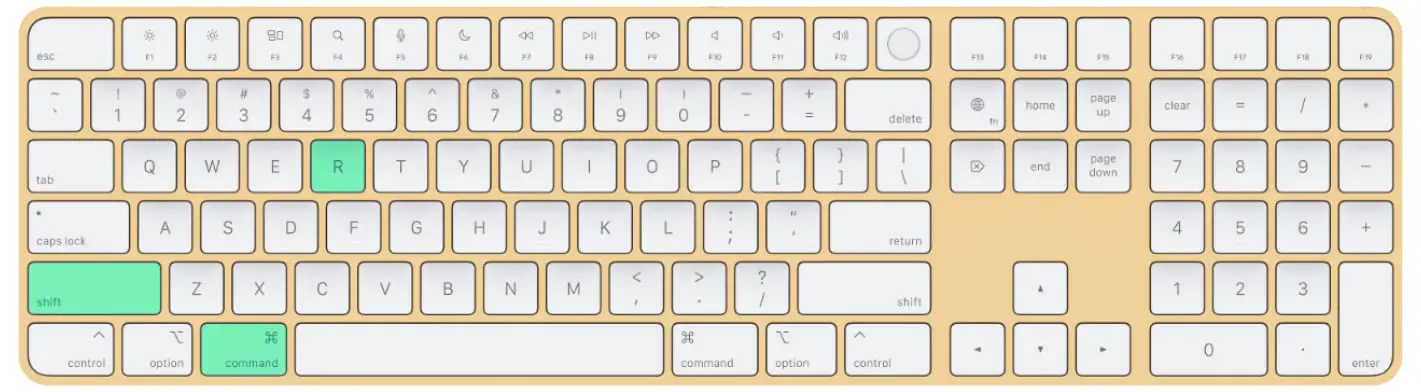
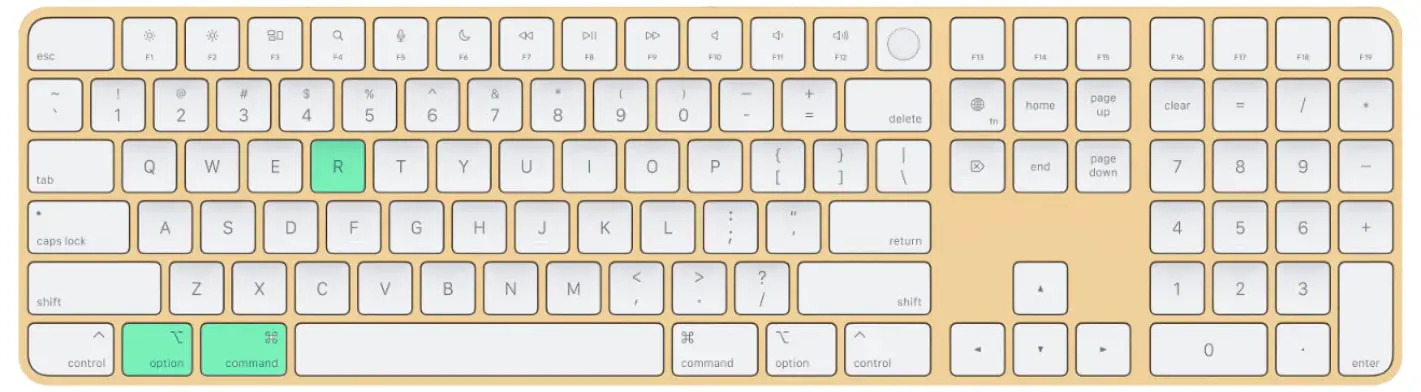





0 Comments