As seen in the screenshot above, you choose three different degree symbol options: one for degrees Fahrenheit and Celsius and a degree symbol. Double-click the desired degree symbol to insert it at the current location of the cursor. This method is slower than using the following Keyboard shortcuts, but none the less it does work.
How to Add the Degree Symbol on Mac using Magic Keyboard Emoji Key
Apple released the new Magic Keyboard this year with the introduction of the new 24-inch iMac M1. The new keyboard features the emoji key which is very helpful. Below are the steps in insert the degree symbol on Mac using the new Magic Keyboard
You can insert a degree symbol using the Emoji & Symbols Key on the new Magic Keyboard. The emoji key is located a the bottom left side of the keyboard. To insert the degree symbol with the new keyboard, press the emoji key, bringing up the same menu as mentioned above. Choose the desired degree symbol, but ensure the cursor is at the location you want to insert the degree symbol.




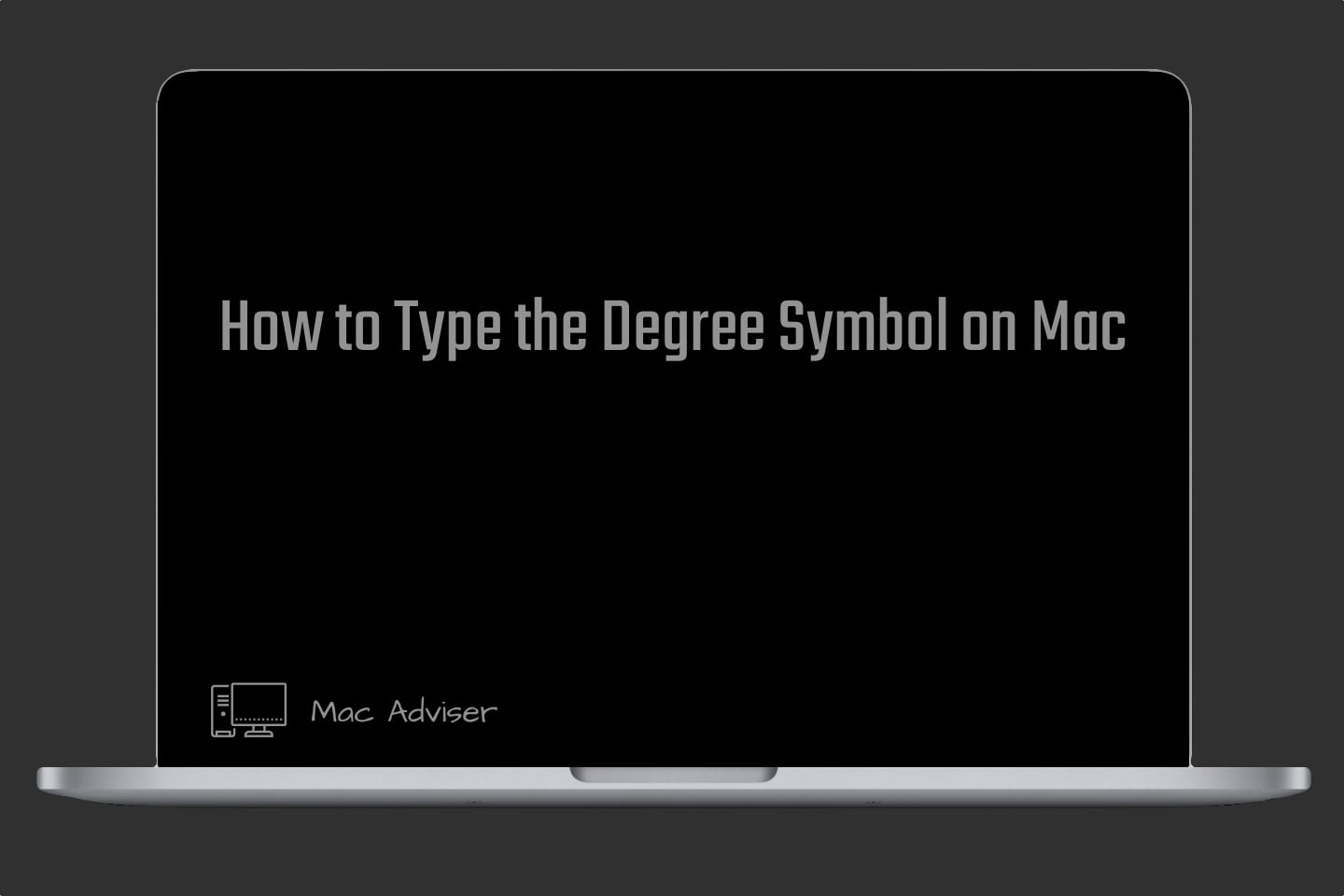
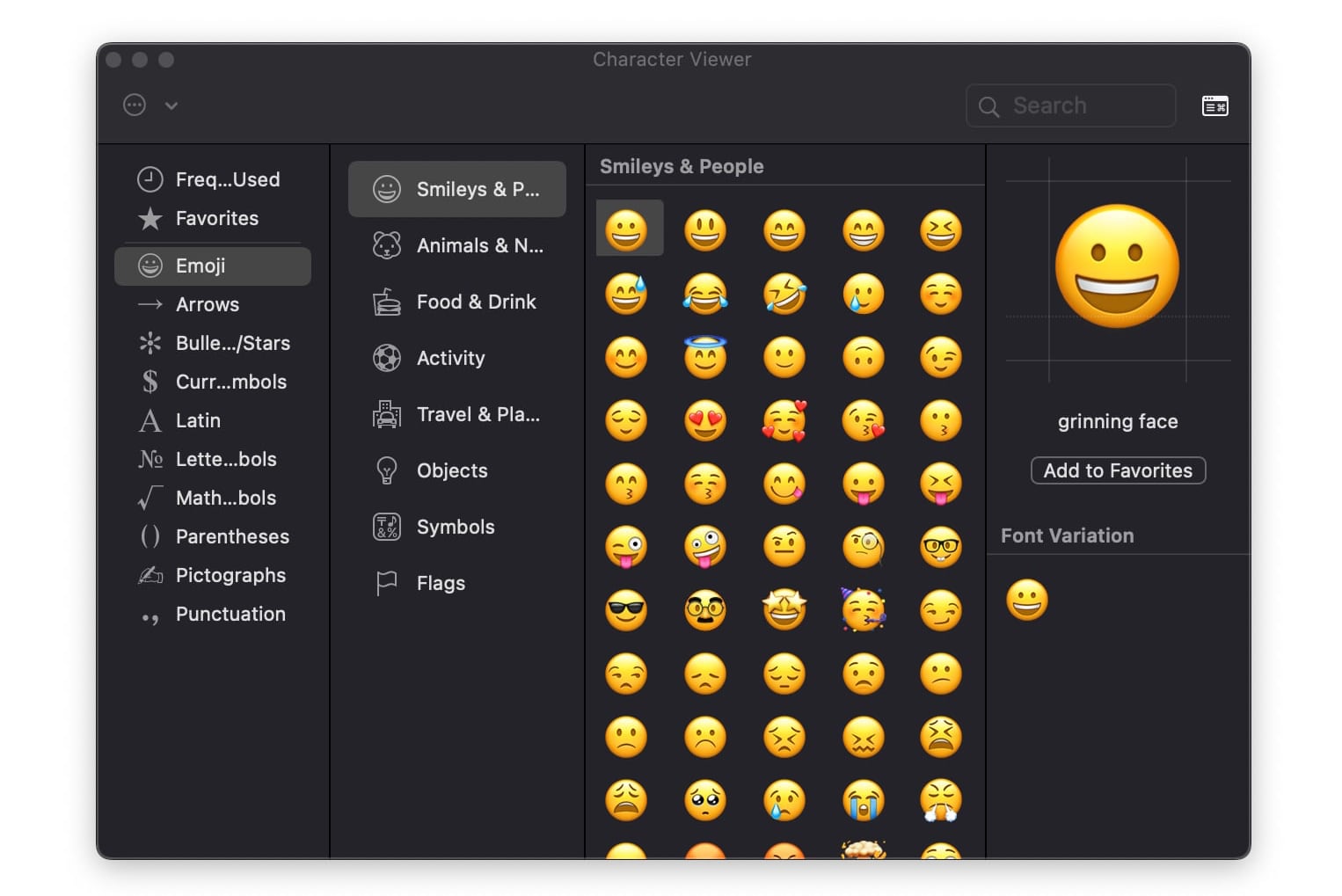
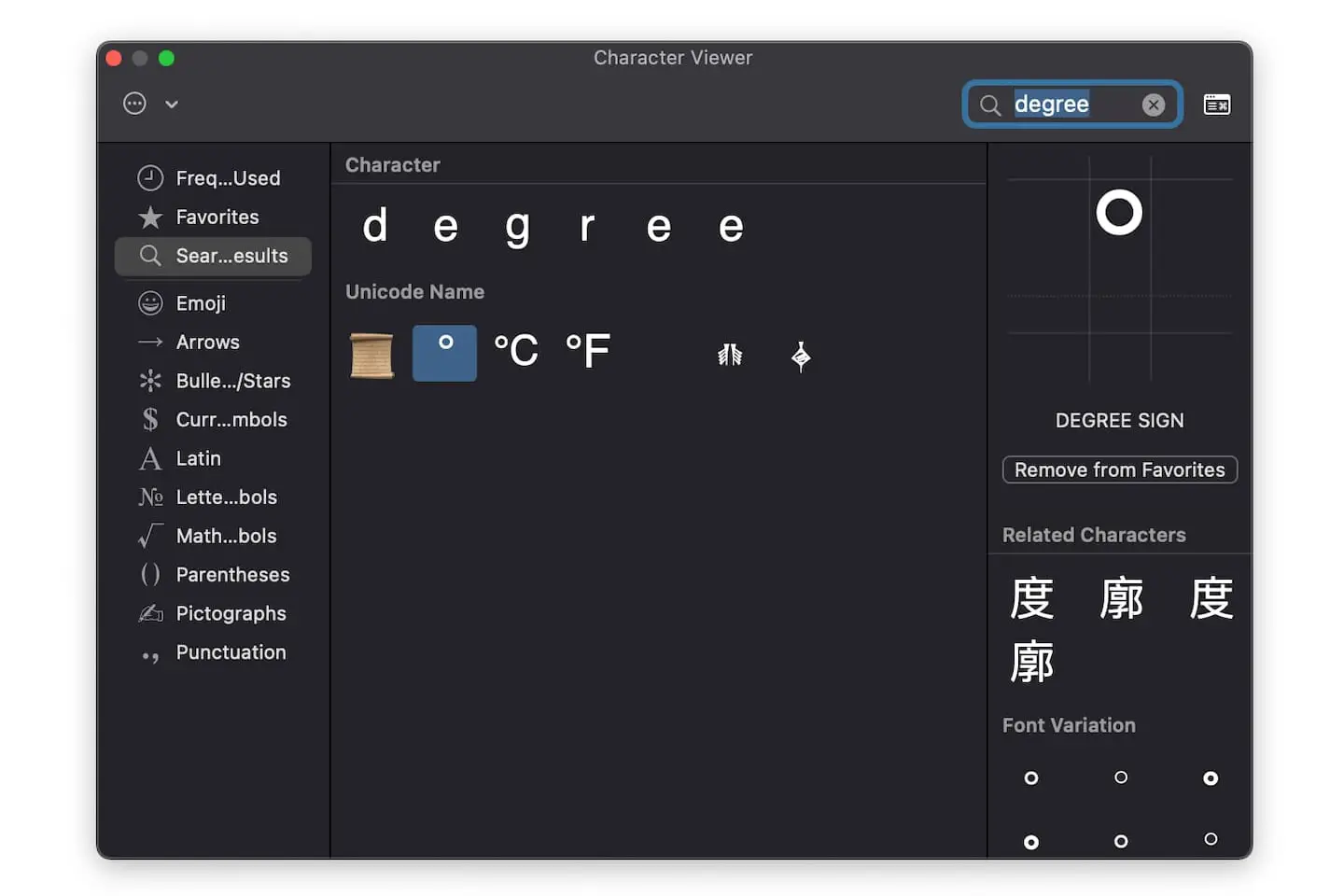







0 Comments