You know that feeling when you open up an app and it doesn’t want to work? You click on the icon in your dock, wait for what feels like an eternity, then finally, the loading bar appears. Your heart skips a beat as you watch the progress bar inch closer and closer until finally, it stops. The dreaded spinning wheel appears, and nothing happens. Well, if you do, keep reading about CleanMyMac X.
The concept of malware isn’t new to Mac users, but the reality is that it’s not something any computer user should have to deal with. However, with Apple products becoming more popular and desirable, malicious software developers target Macs just as they would PCs. The problem is getting worse and, for many people, has become a genuine concern.
CleanMyMac X is like a virtual assistant just for your Mac, by keeping it uncluttered to run like new. Temporary files tend to build upon your drive until you run out of space, which leads to your Mac running sub-optimal, making it feel slower. CleanMyMac X offers a complete toolkit to deal with these problems.
Clean My Mac X – Clean Up
Smart Scan
SmartScan takes all sorts of steps towards optimizing your Mac with only one quick click. From deleting unwanted files and fixing those annoying minor bugs to providing helpful advice on keeping everything running smoothly–all these tasks are achieved by standing back watching as SmartScan seamlessly accomplishes them right before our very eyes.
Smart Scan does more than you can imagine in a single, simple mouse-click. It sweeps your system for viruses and malware before giving great tips on how to speed up the entire thing. So whether it’s taking care of pesky errors or speeding things up so that they’re flyin’, this isn’t something any computer lover should be living without.
System Junk
You don’t know the half of it, Mac users. Clutter is born and lives deep down in system folders. It’s called System Junk:
-
- Caches
- Outdated DMG installers
- Broken app data
- Extra localizations that are now nothing but dead weight
CleanMyMac X wipes them away with a laser speed–and helps resolve all kinds of pesky system errors for an excellent measure-a job every Mac needs once in a while. This revolutionary software not only cleans away all these useless files but also resolves any errors caused by them as a well-a job every Mac needs once in a while.
Mail Attachments
Every attachment you receive in Mail gets saved to your Mac. There’s a lot of attachments that you receive in your Mail, from PDFs to signatures. It can be time-consuming and tedious checking every single attachment one by one for the tiny paperclip icon next to them. This is where CleanMyMac X comes into play by deleting all of the saved attachments on your Mac.
Trash Bins
Macs have their fair share of trash too, but CleanMyMac X empties all of them with only a click. It finds all your Trash bins: external drive trashes, Mail trash, Photos trash, and other app-specific trash — then this program will empty everything for you.
Interested in CleanMyMac X? Check out the website here




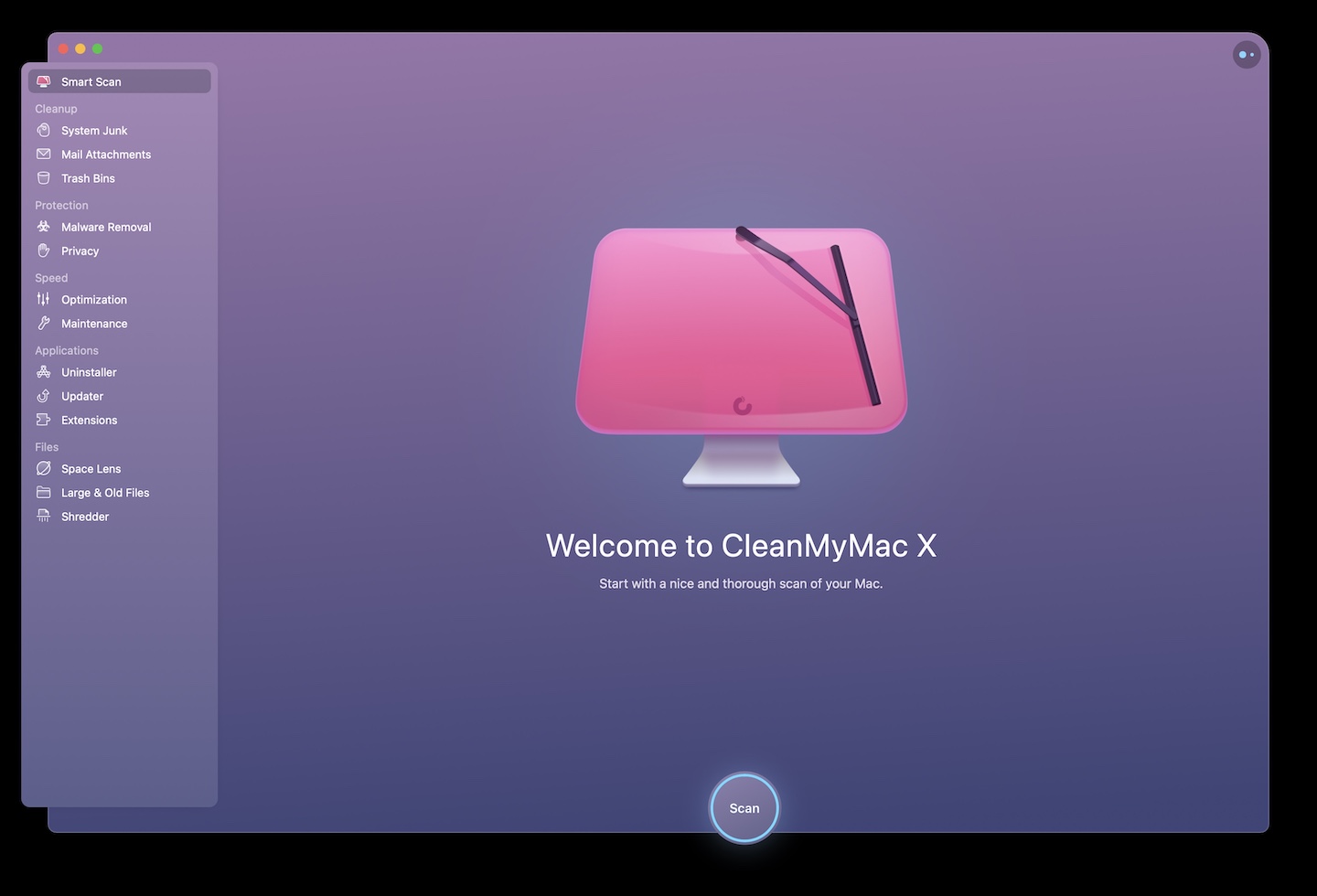





0 Comments