Check what’s on your Calendar via HomePod
To see if there is anything on your calendar:
- Ask Siri, “Hey Siri, what’s on my calendar?”.
To be more specific about a certain day, you could use the voice command:
- “Hey Siri, what’s on my calendar for tomorrow.”
How-to Remove Calendar Events with HomePod
If you accidentally added the wrong event or date, you may also want to learn how to remove appointments. Check out below for the steps:
- You can begin with “Hey Siri, delete a calendar event,” and Siri will list out all calendar events. You can then pick the event you want to remove.
To remove a specific calendar event, use a command like this, “Hey Siri, delete the calendar event Doctors Appointment.”. When Siri asks for your approval, reply “Yes.” It’s that simple to add and remove calendar events using Siri on the HomePod.




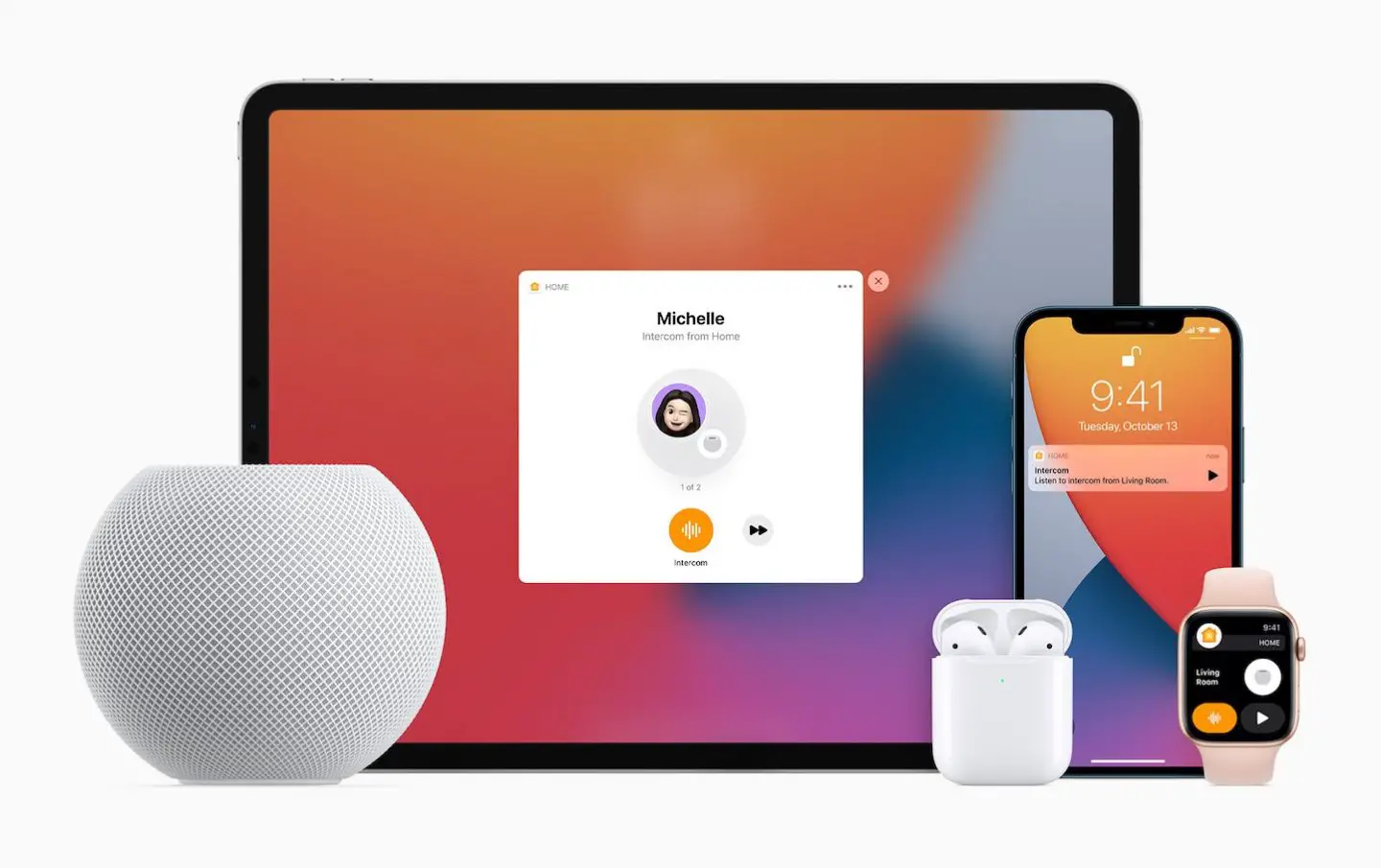
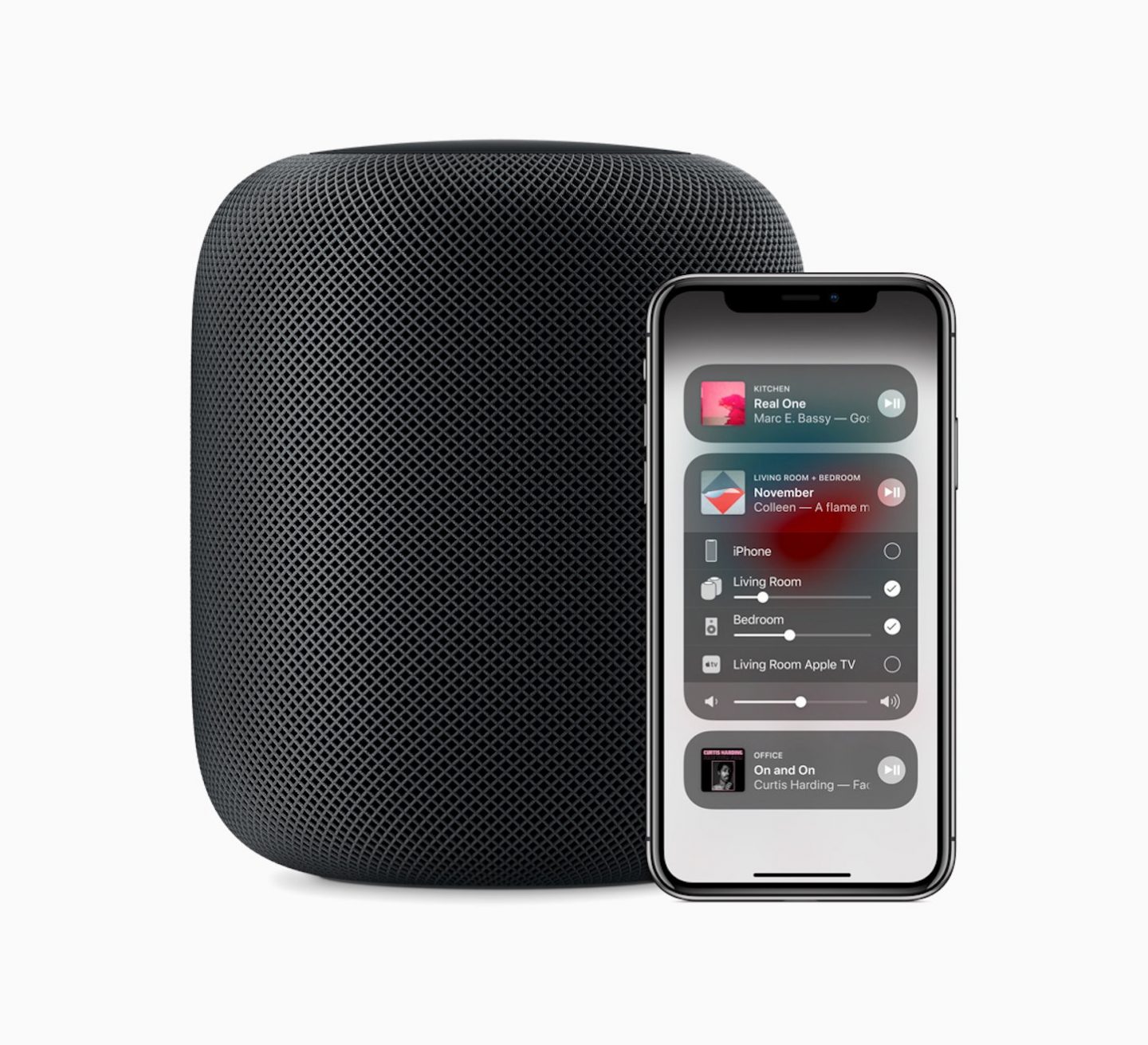
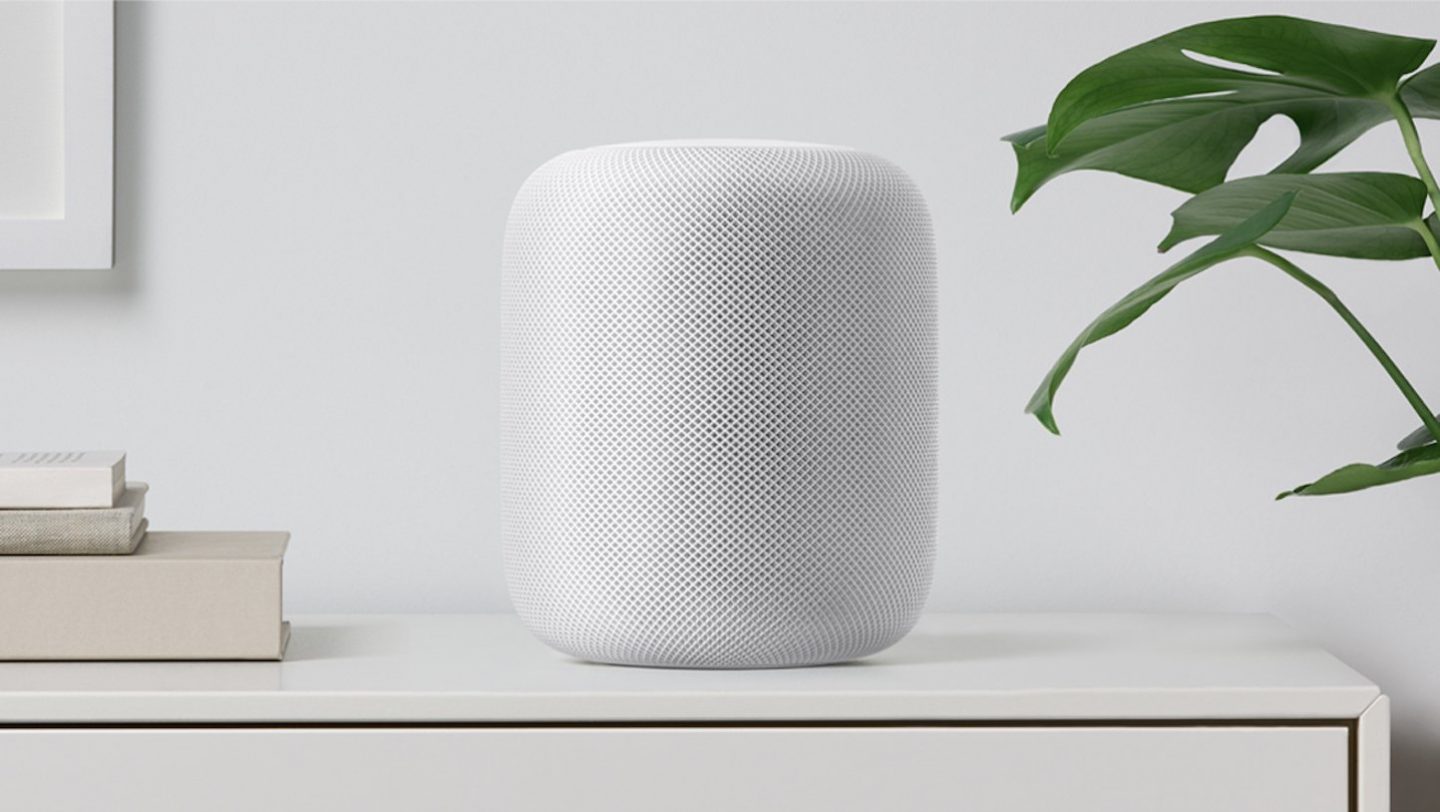
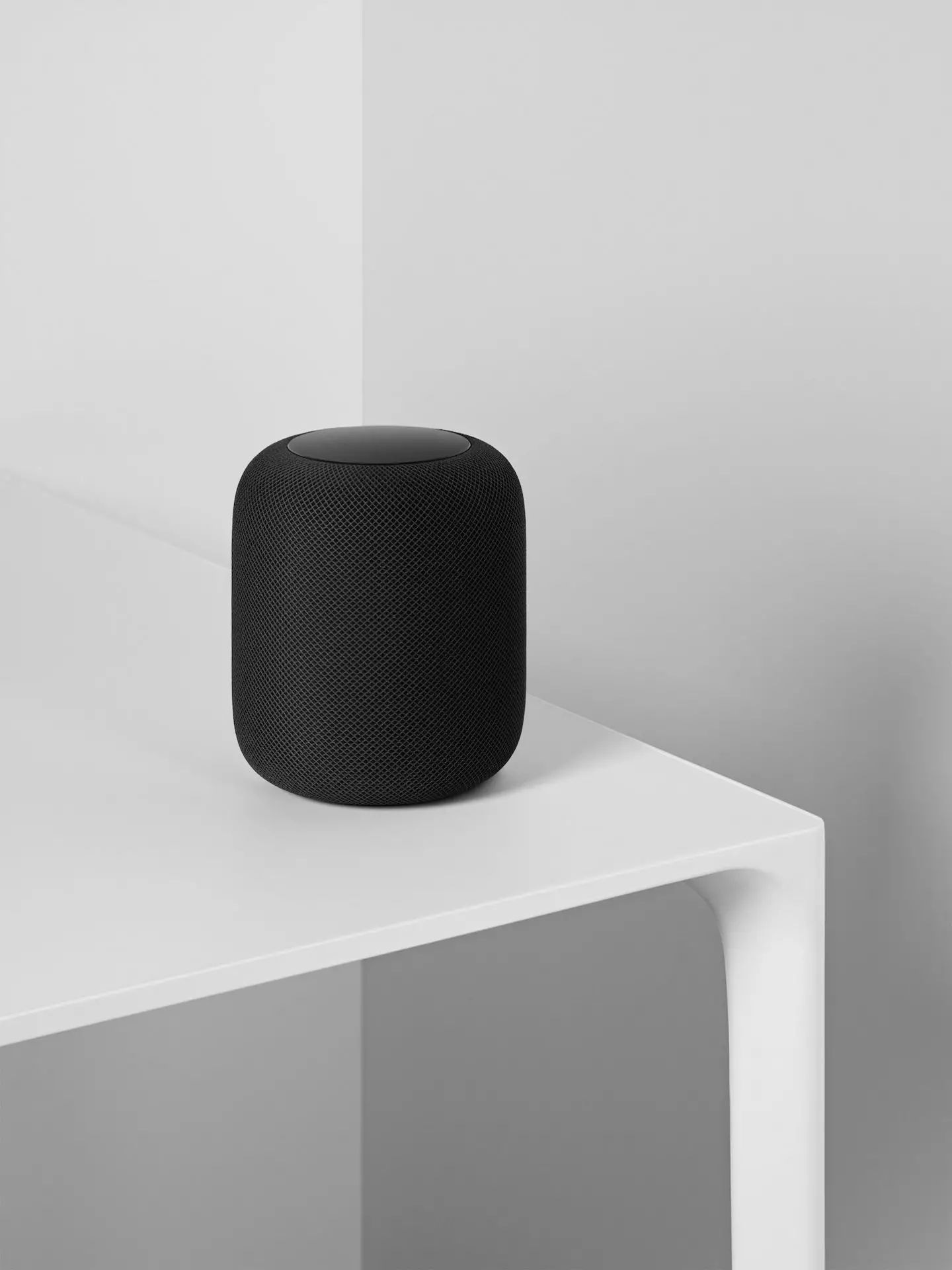
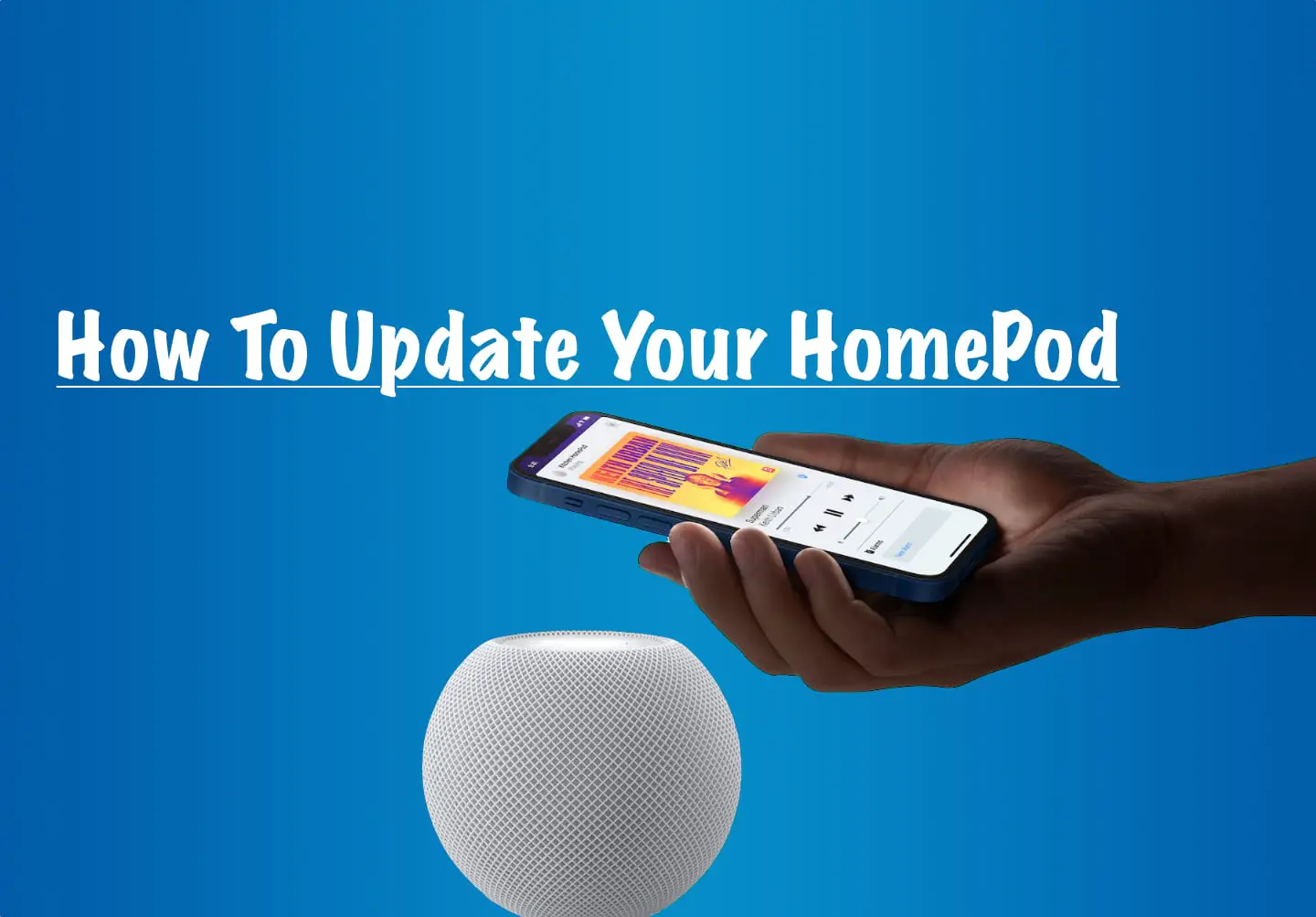

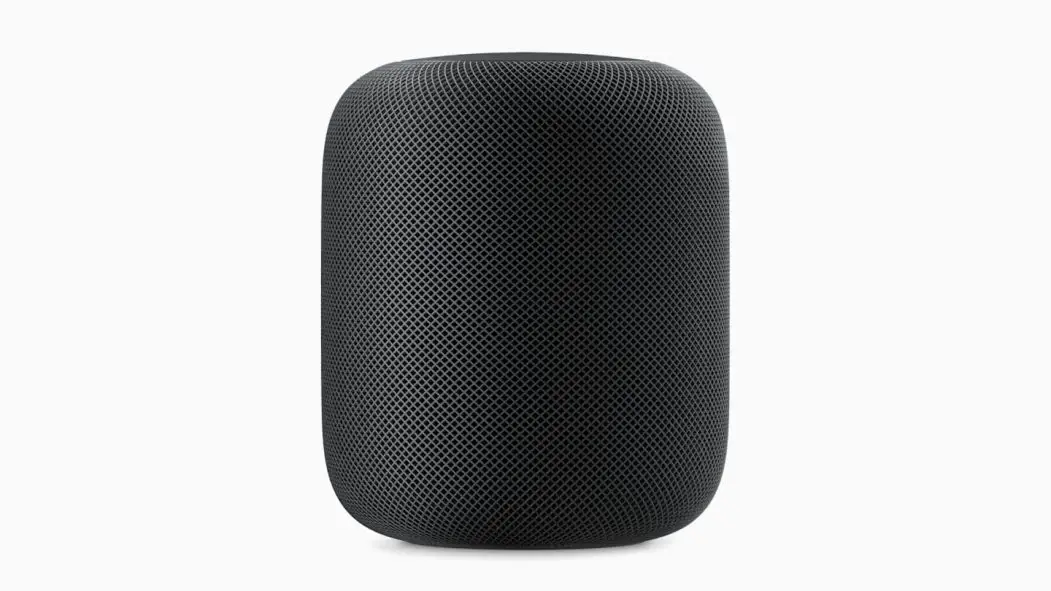
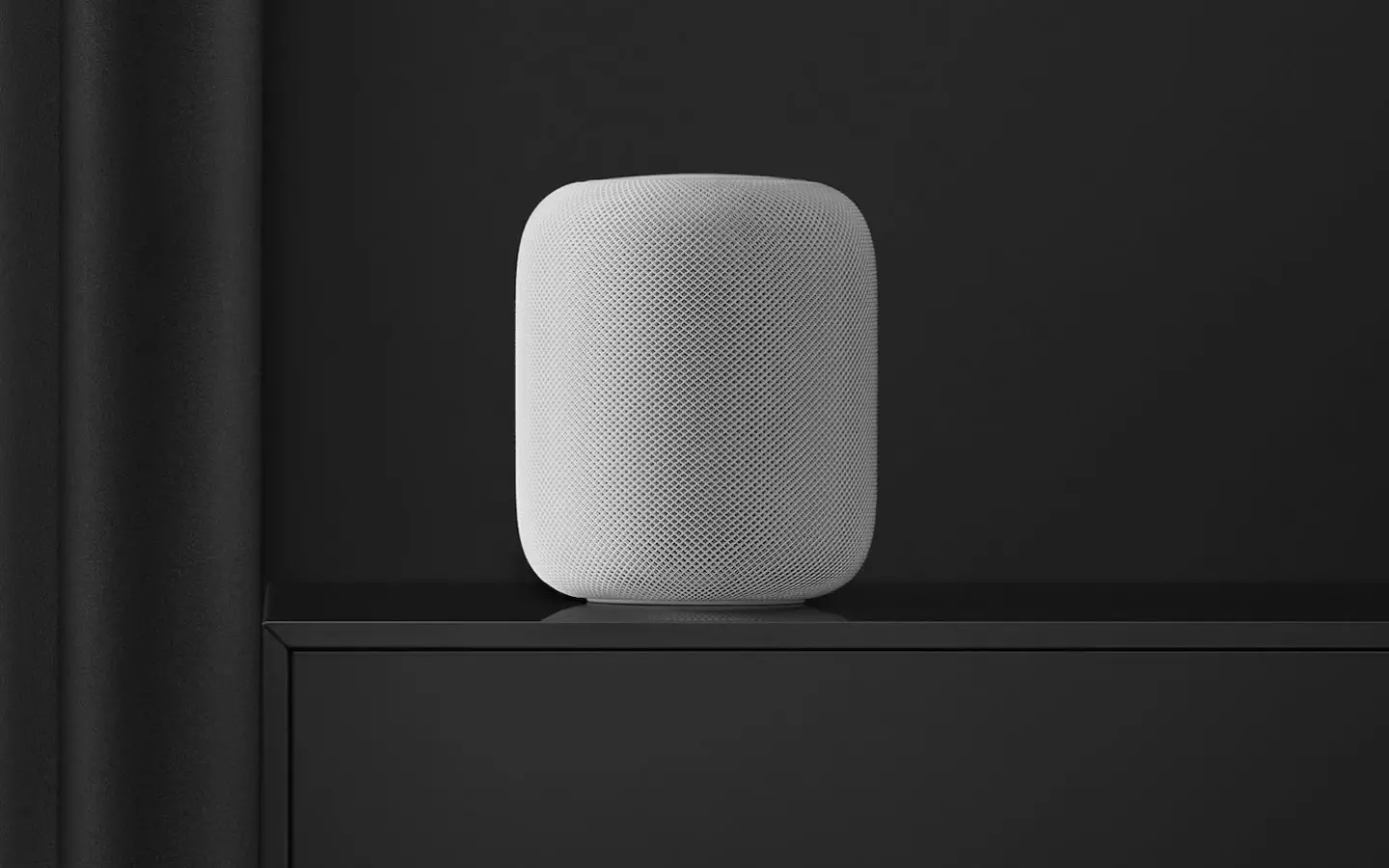


0 Comments