Siri does make finding your iPhone a lot easier. Don’t you think? From now on, you don’t have to log in to iCloud or utilize the Find My app on your iPad, Mac, or other Apple device. The HomePod can complete this request for you in a matter of seconds using voice commands to Siri.
How to Find iPad With HomePod
Although we concentrated on finding a lost or misplaced iPhone in this article, this same protocol works to find any other Apple device, such as your iPad, Mac, and even Apple Watch. Don’t forget that you are required to be signed in to your devices with your Apple I’d and have the Find My feature enabled to utilize this feature.




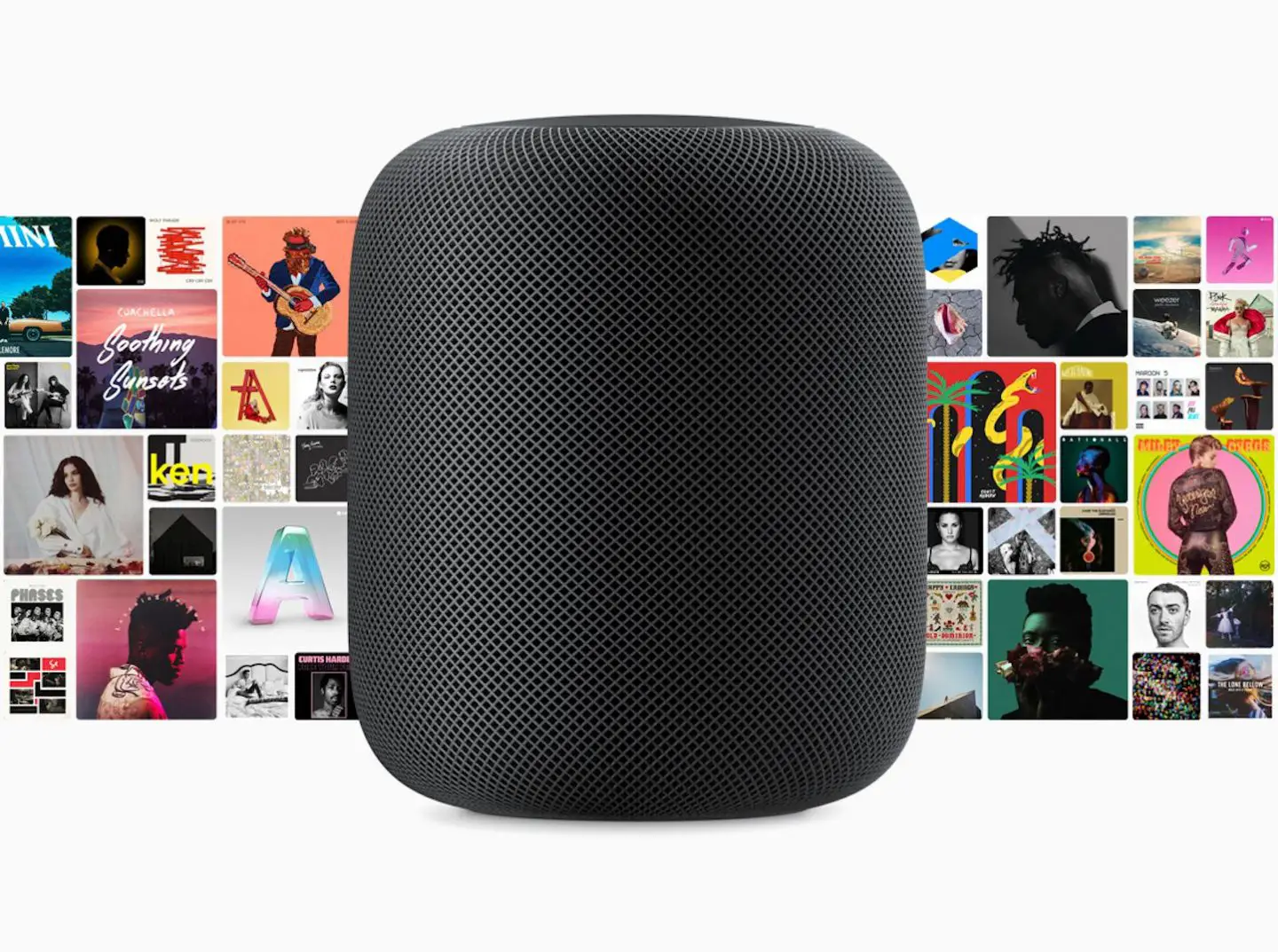
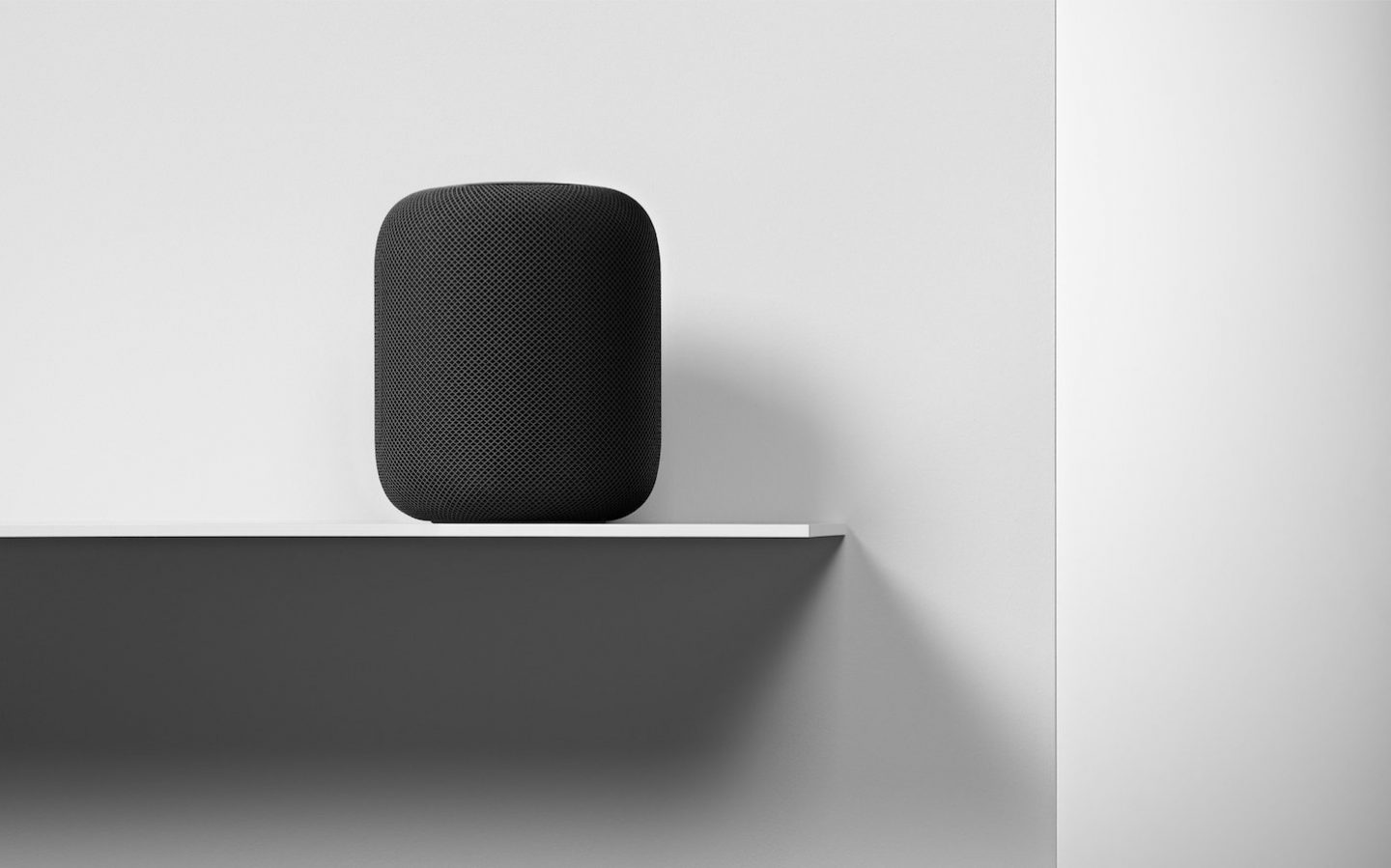
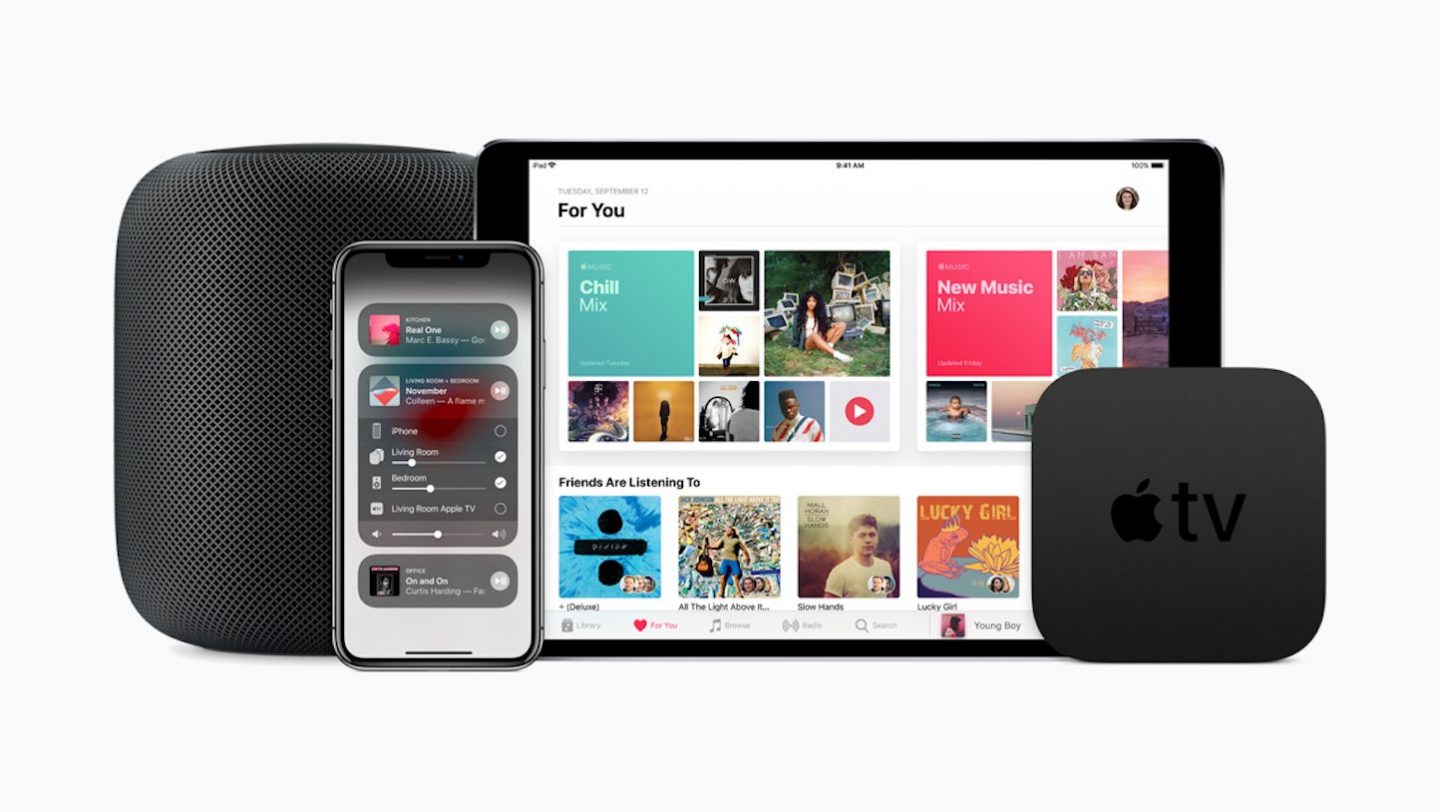
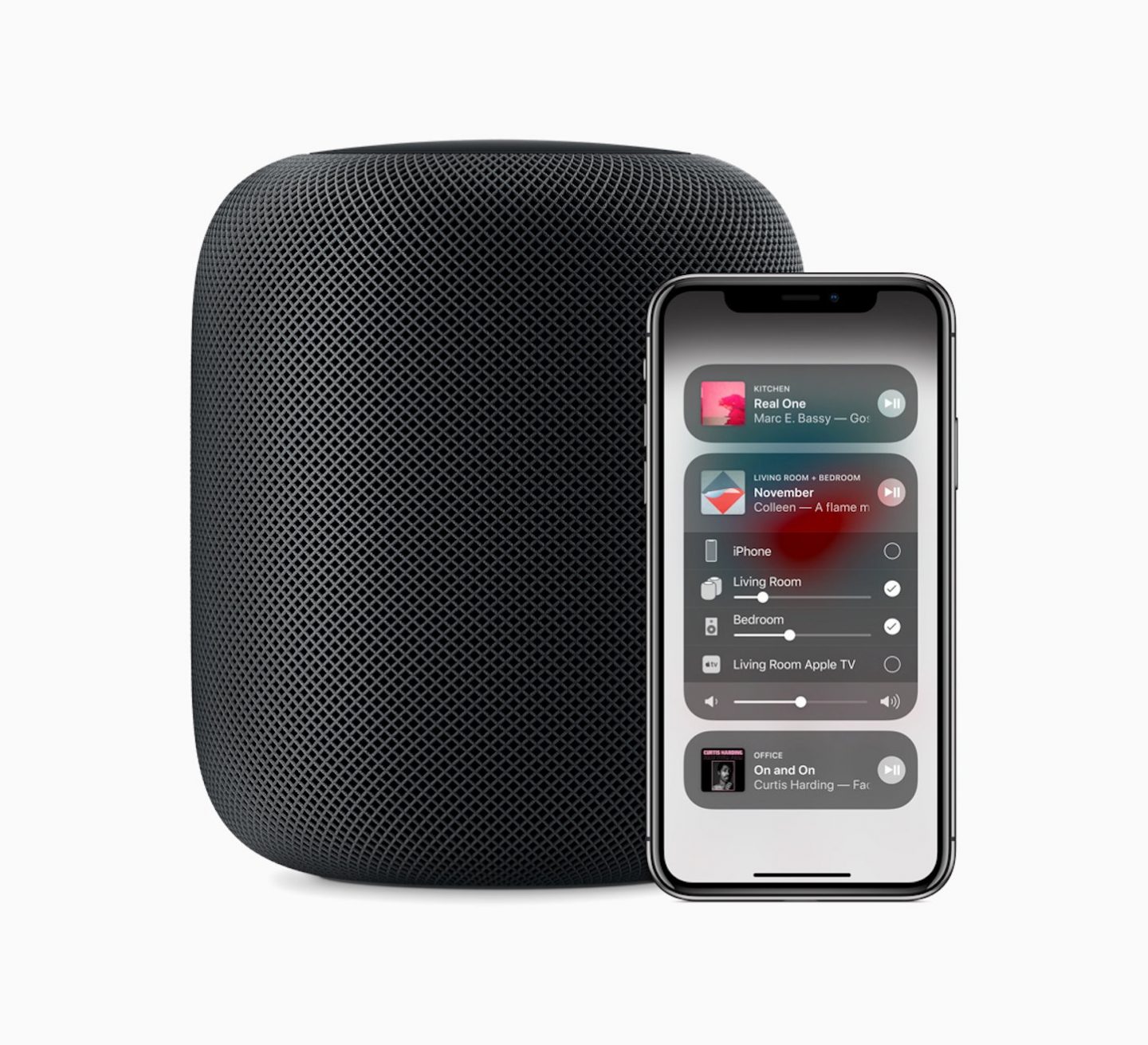
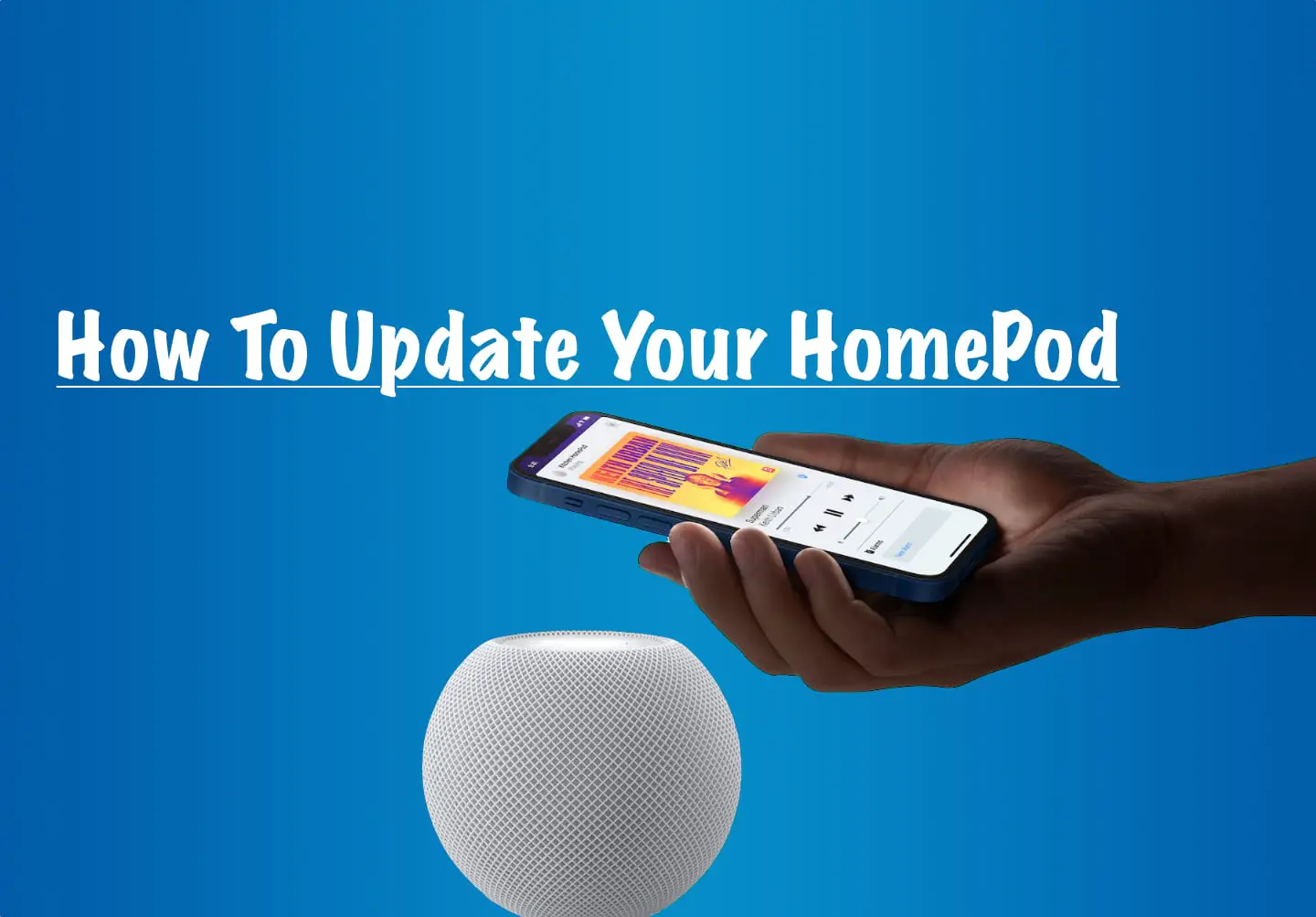

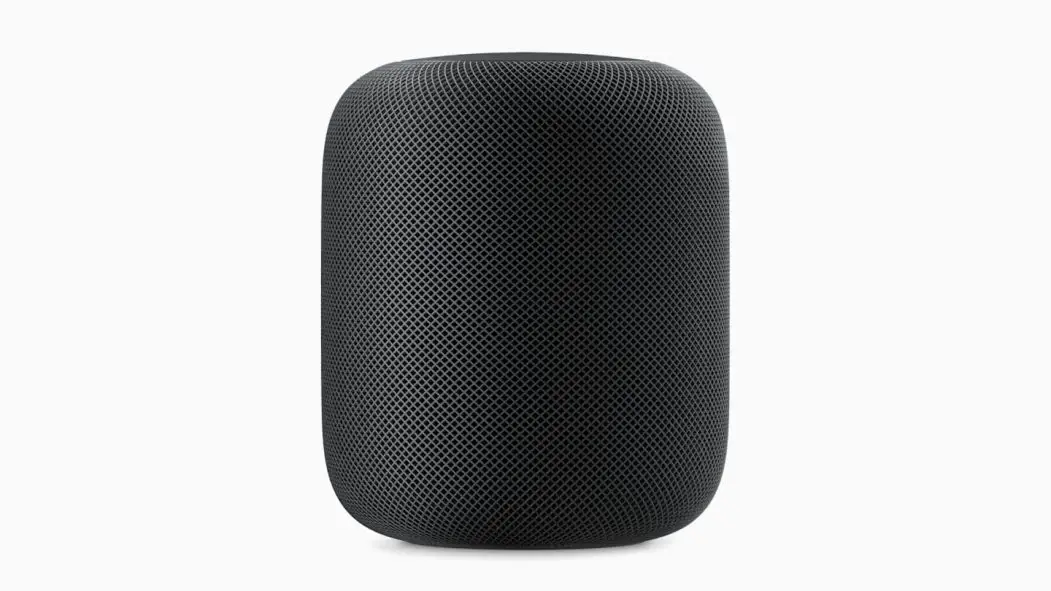
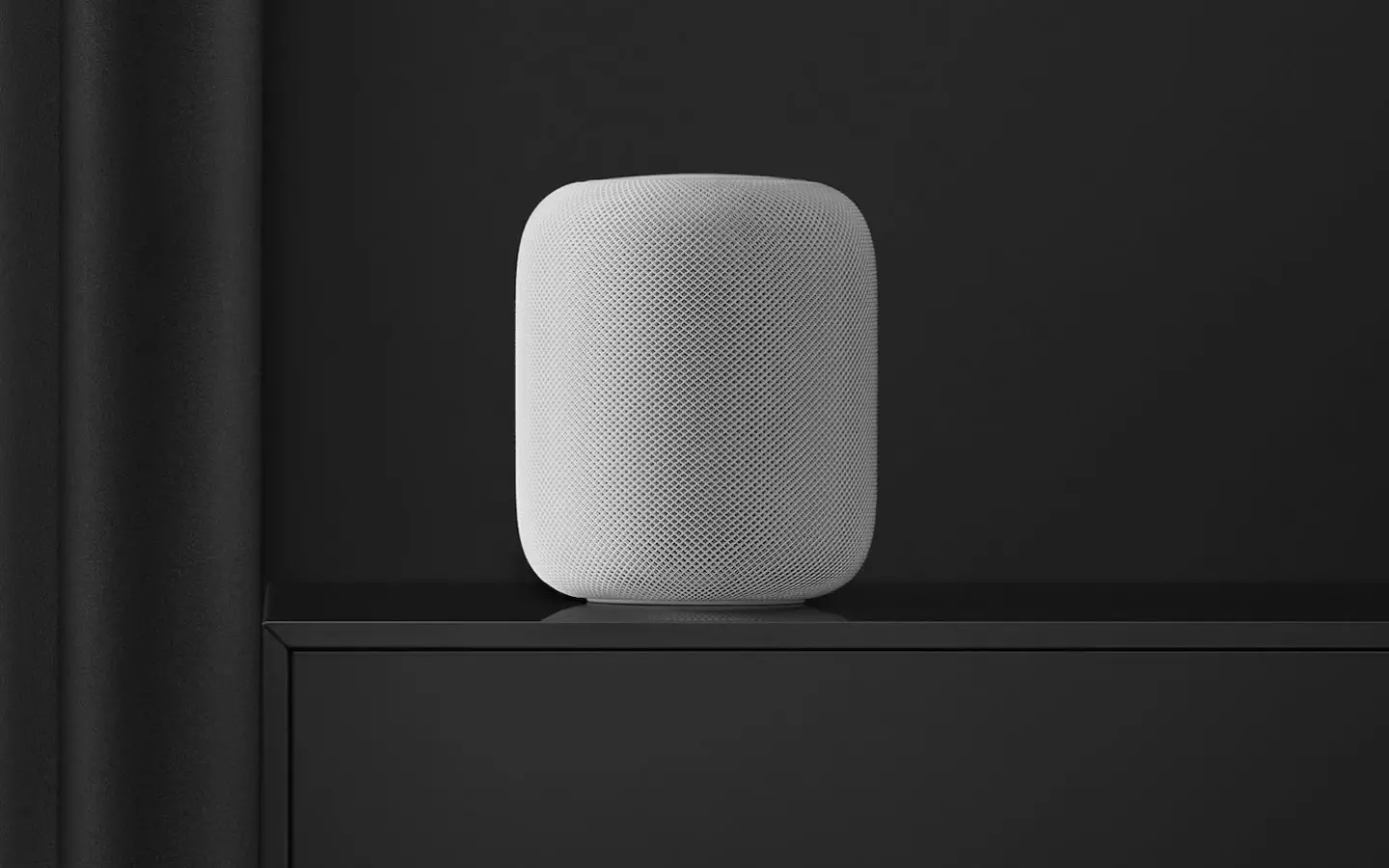



0 Comments