How to Update HomePod Software
Apple is a company that likes to keep its customers happy, and one way they do this is with regular improvements. For example, every time Apple releases an update for their HomePod speakers over the air (OTA), it’s like getting a new speaker in your mailbox again!
They have been doing these updates since HomePod first came out. You can manually download them through the “Home” app on any iOS device or Mac you are using if you want to make sure there isn’t another surprise waiting for when you get home from work today!
You can update your HomePod right from the convenience of your iPhone, iPad, iPod touch, or Mac. With just a few taps, you will be able to download and install any new updates that are available for both HomePod and HomePod Mini.
1. Launch the Home app on your iPhone or iPad, iPod, or Mac
2. Tap or click the House icon.
3. Tap or click Home Settings.
4. Tap or click Software Update.




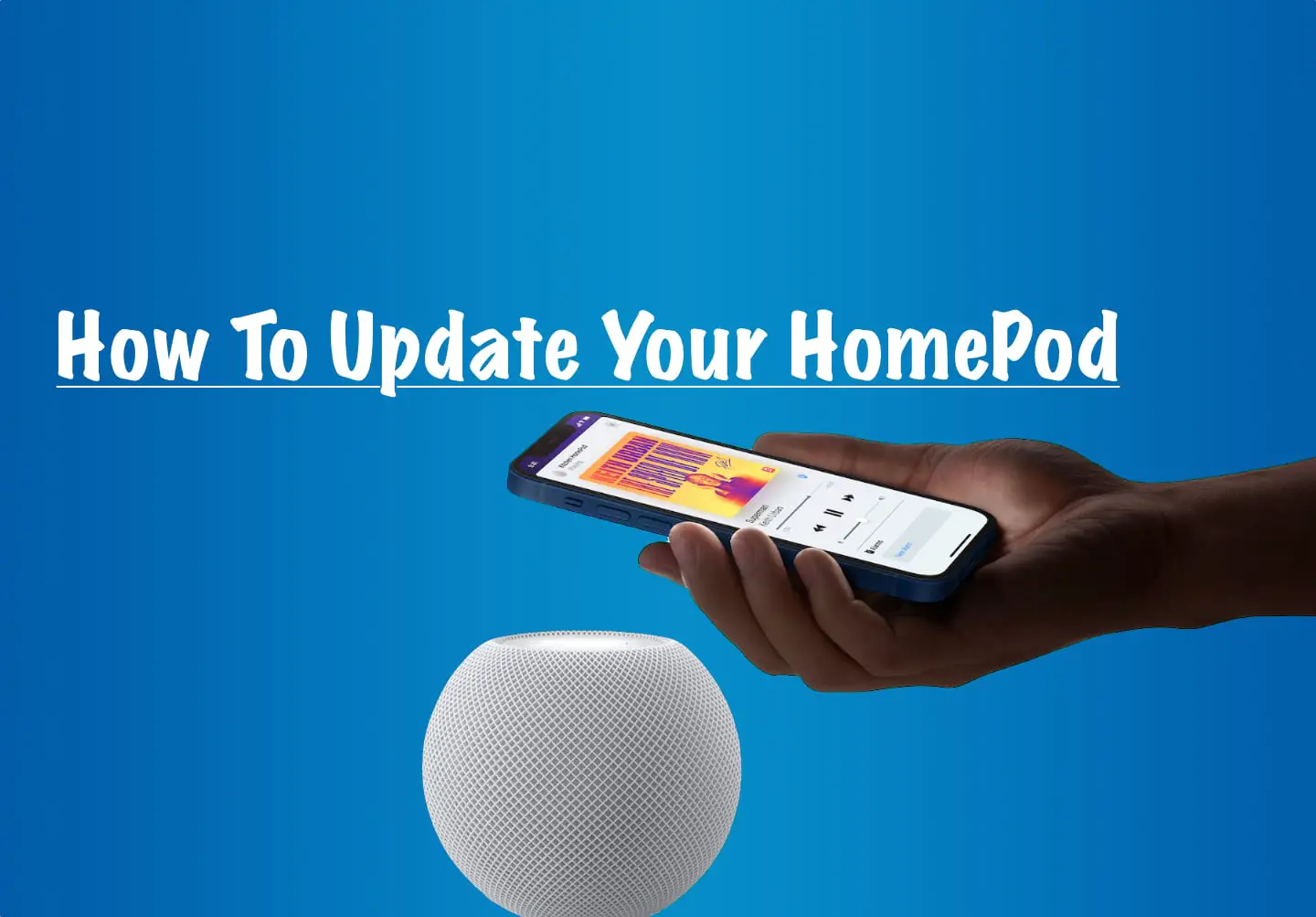
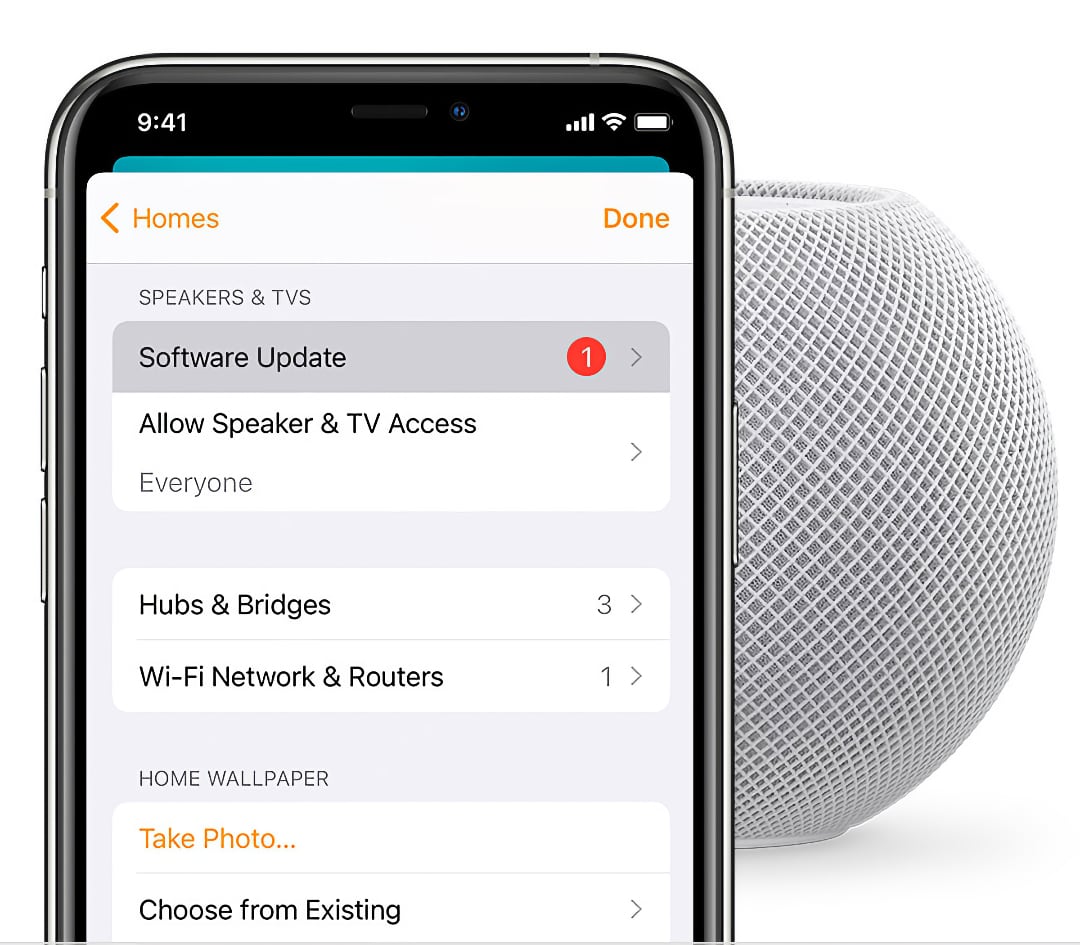
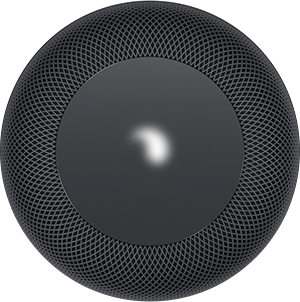

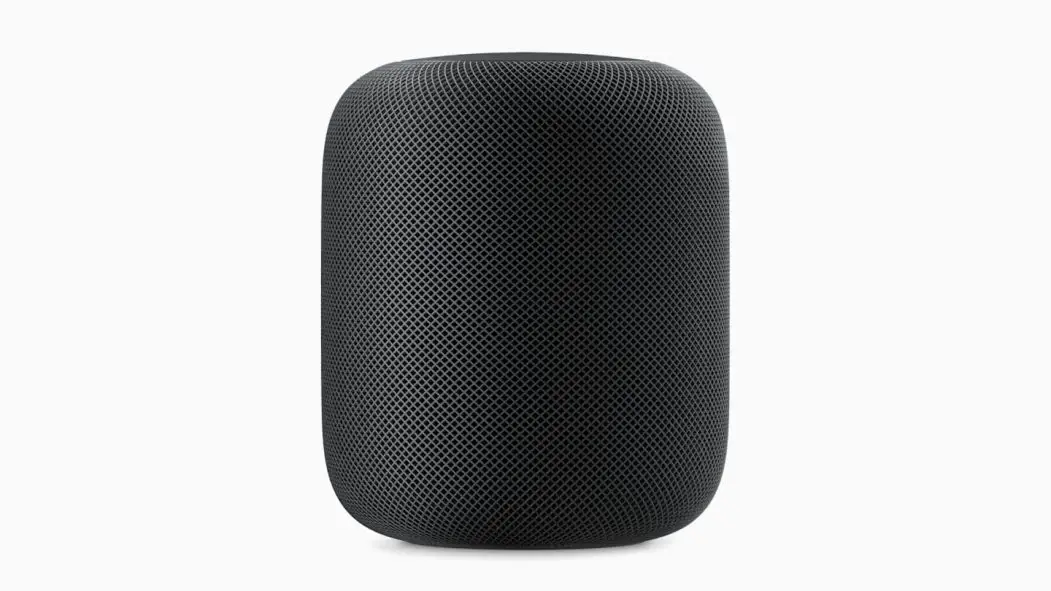
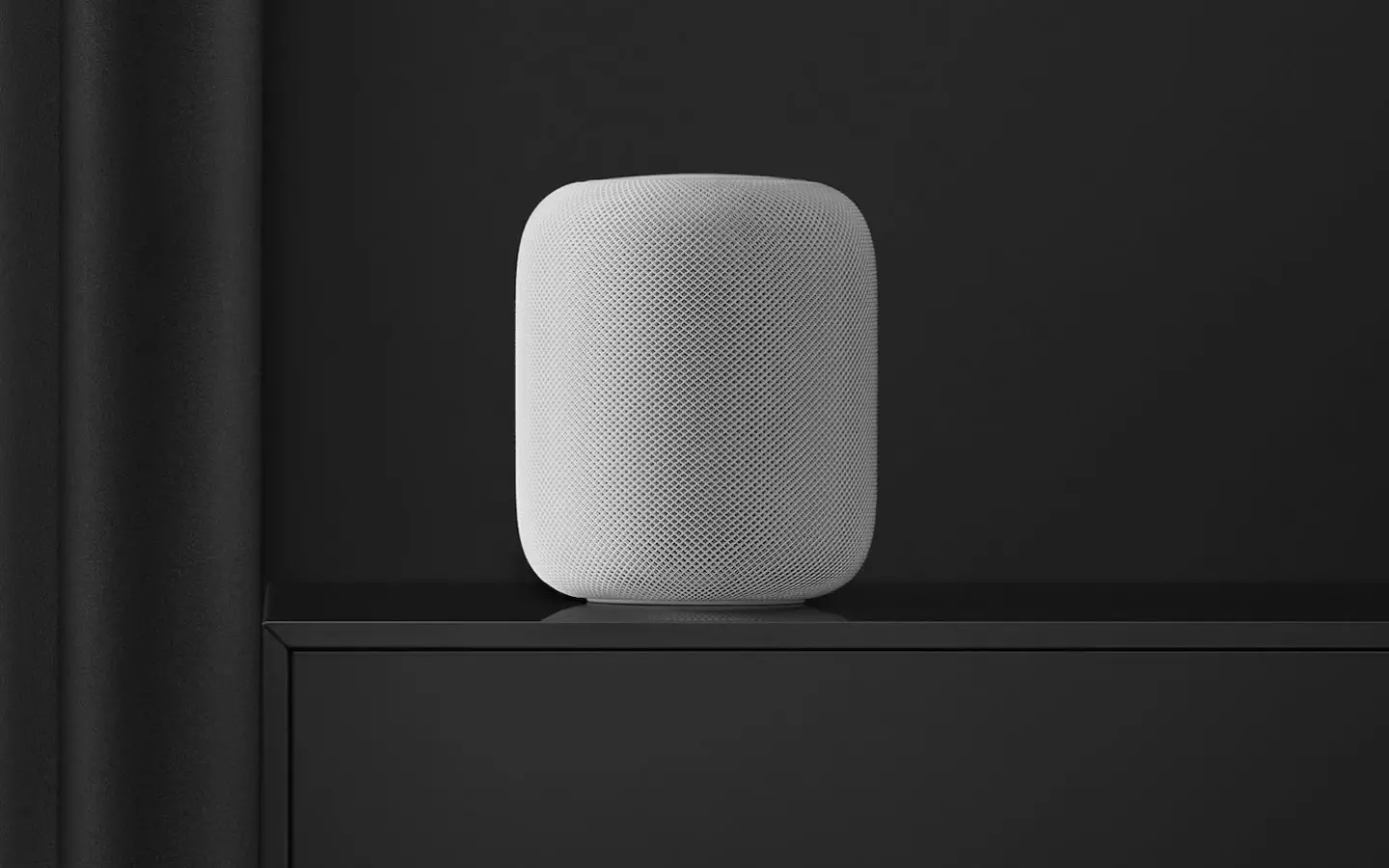


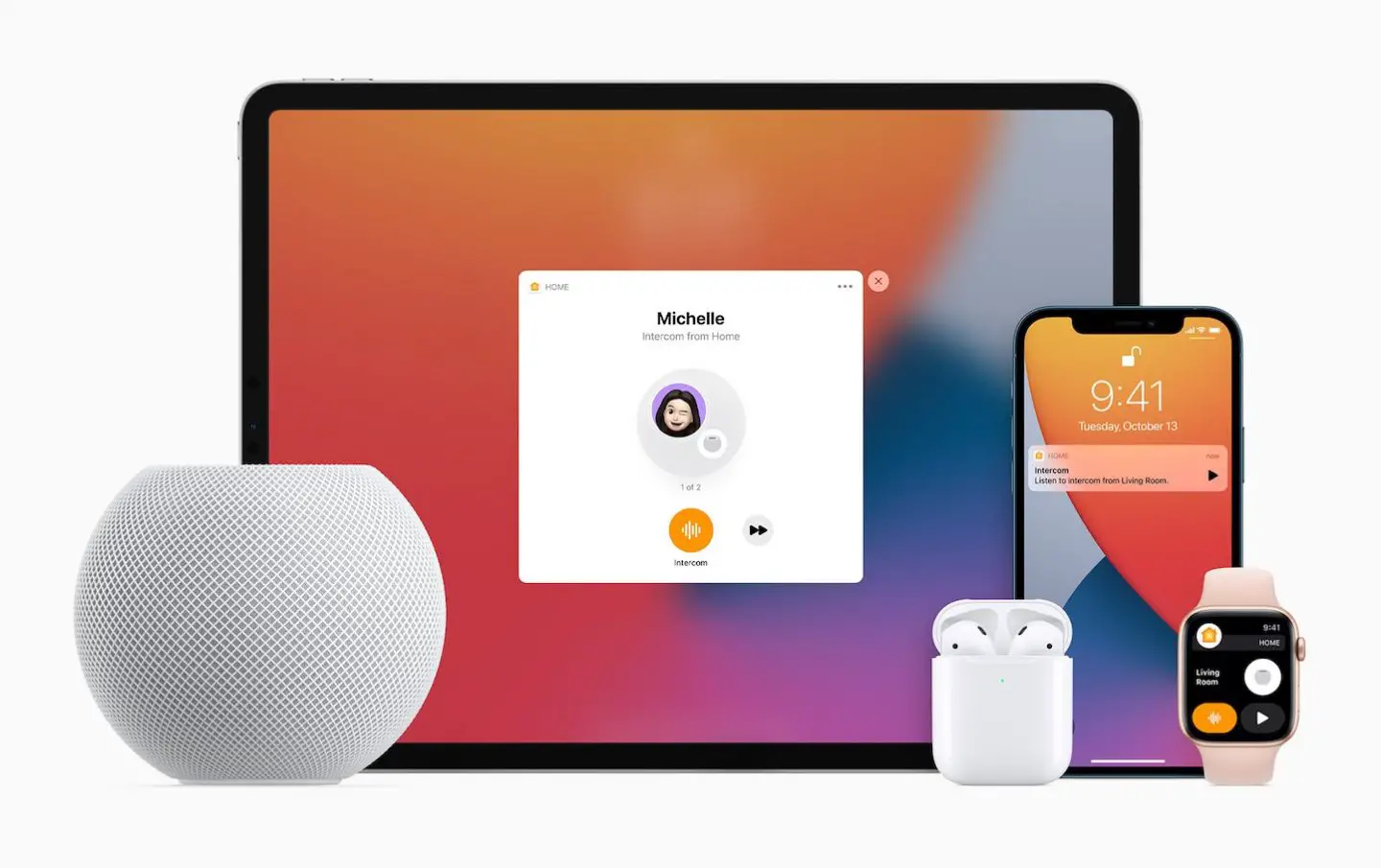
0 Comments