How to Make Phone Calls with HomePod mini or HomePod
Considering we’ll utilize Siri to get the job done, it doesn’t matter what firmware your HomePod is currently operating. Follow the steps below to get started:
- Voice Command Expanded: “Hey Siri, make a phone call.” Siri responds with, “Who would you like to call?”. Respond with the name of the contact or a phone number you would like to call.
- Voice Command Quick: ” Hey Siri, Call Mac Adviser.” Directly specify the contact’s name or number the first time using Siri to make a phone call.
- End the phone call: Tap the top of your HomePod or use your iPhone or iPad to hang up. Say the Voice Command, “Hey Siri, hang up.” The Voice Command feature has been hit or miss.
To call the last person on your Recents List, use the voice command, “Hey Siri, redial the last number.”
Now you’re making phone calls with your HomePod or HomePod mini. That’s pretty useful!





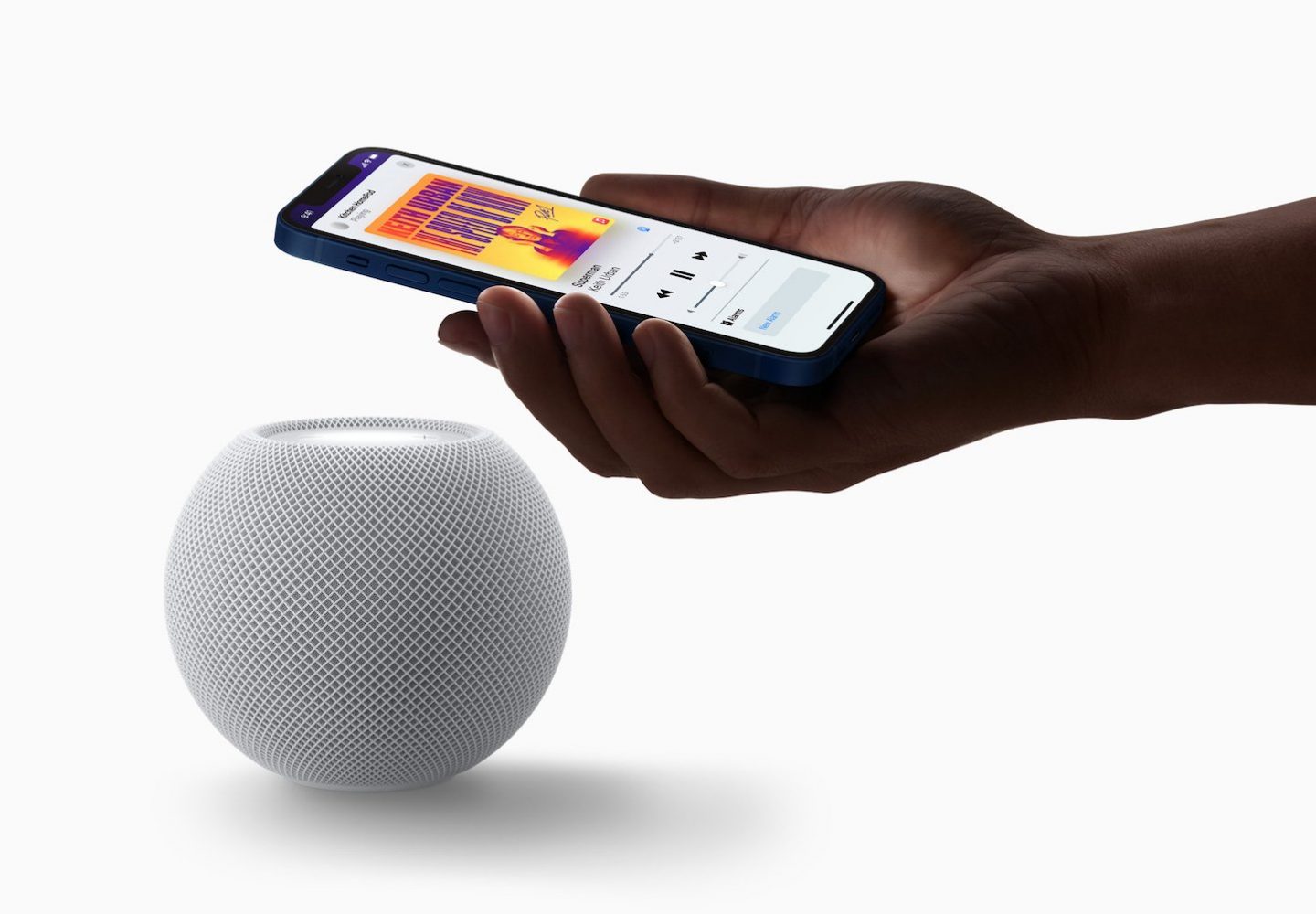
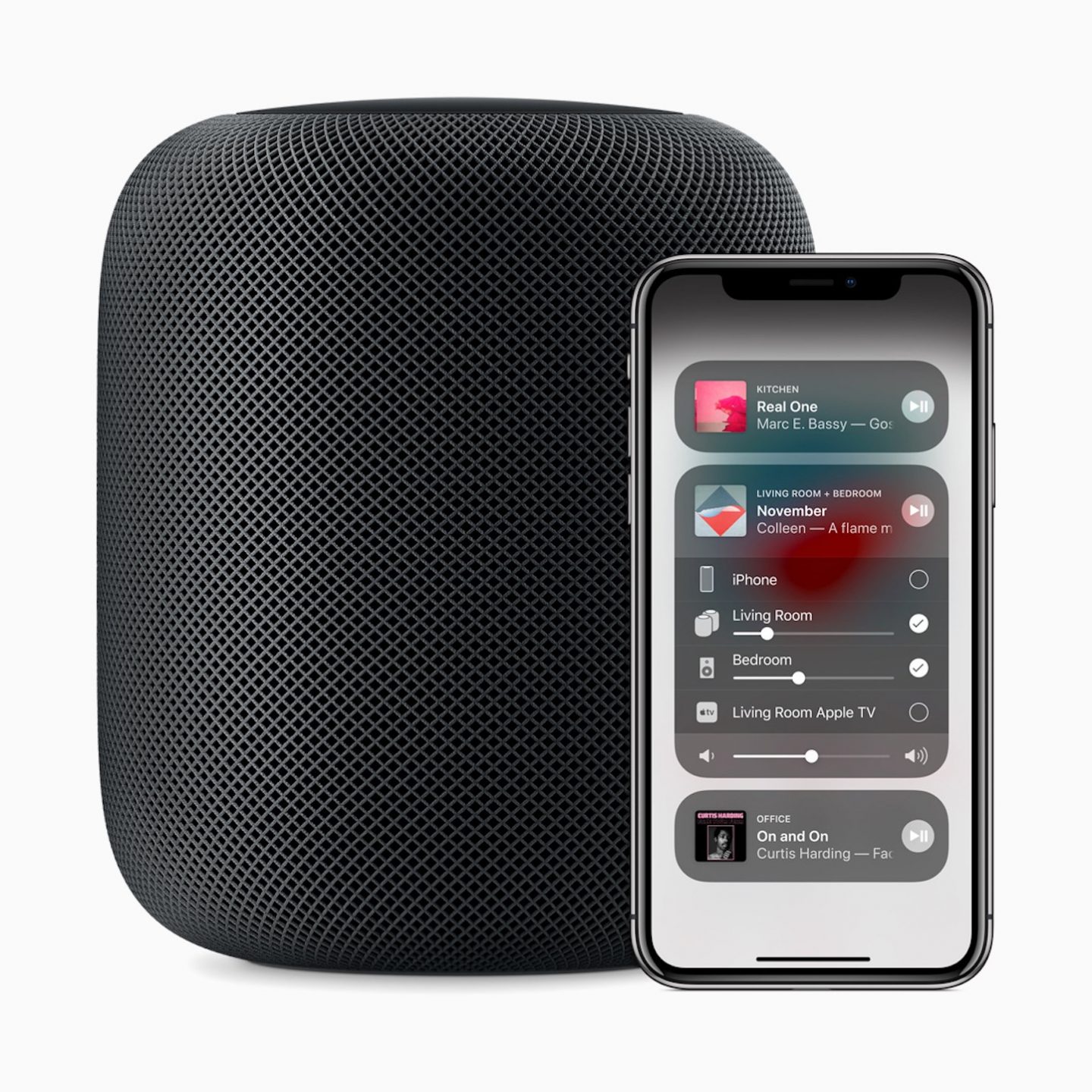
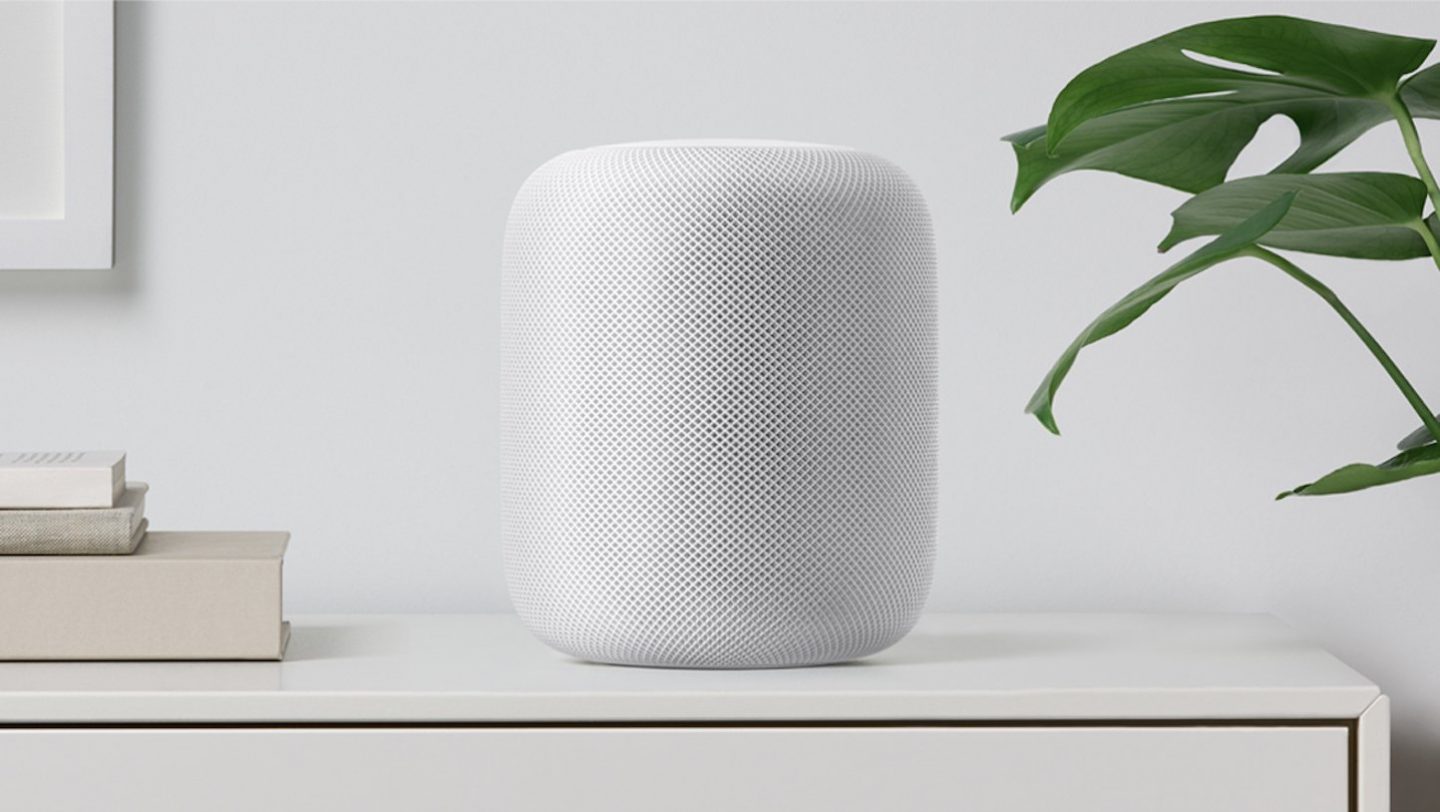
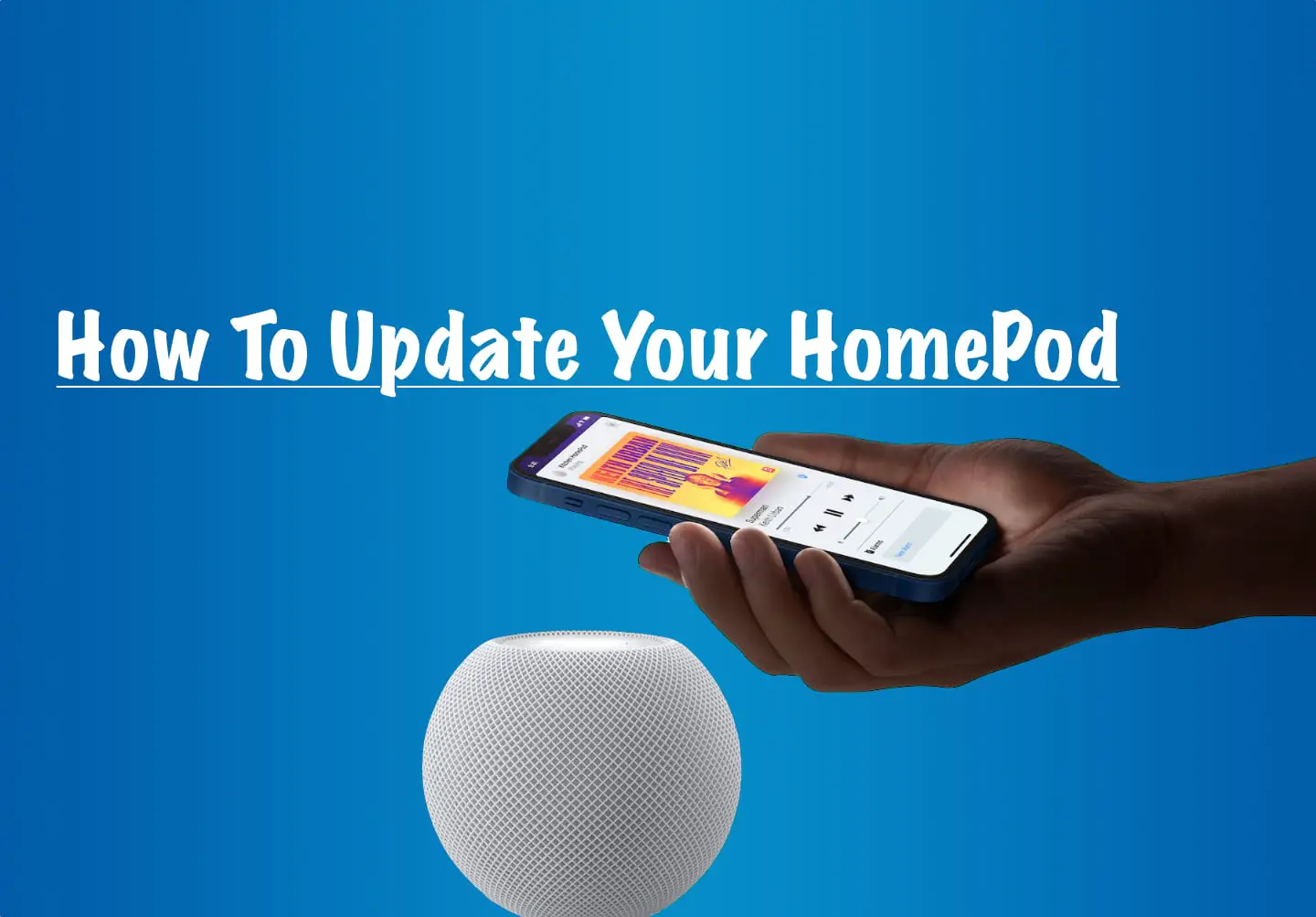

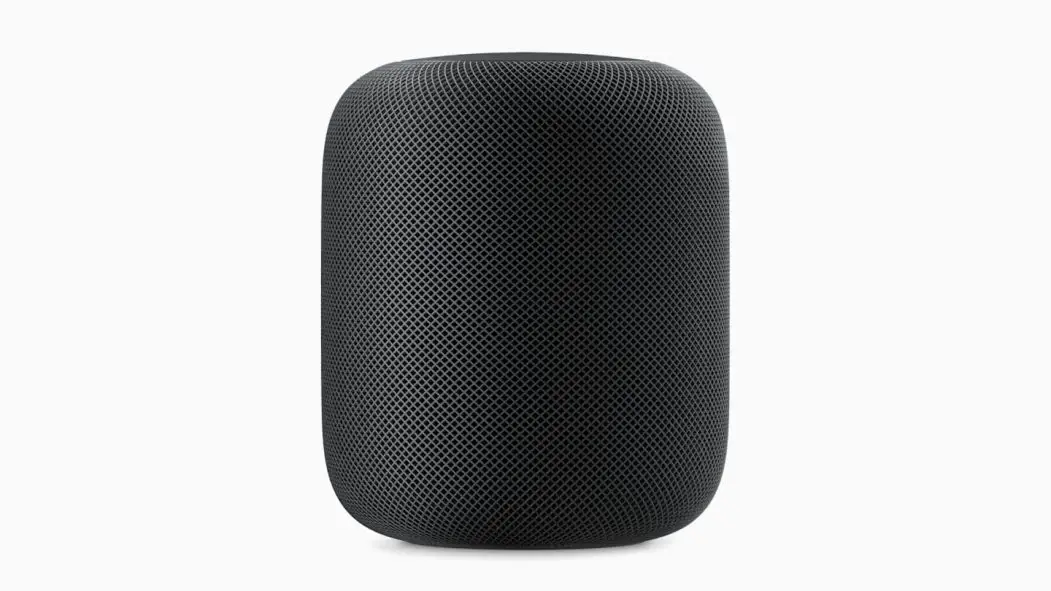
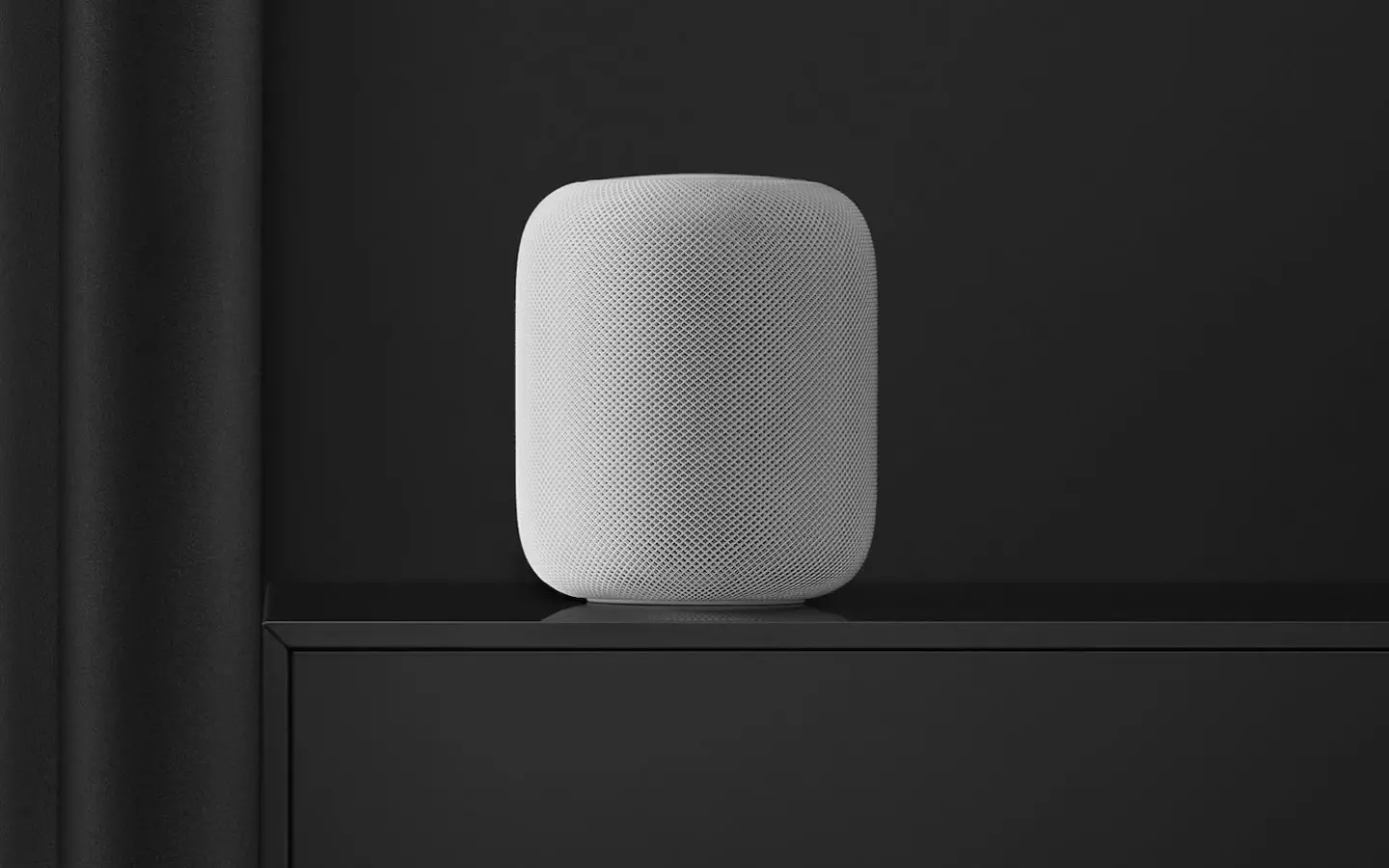

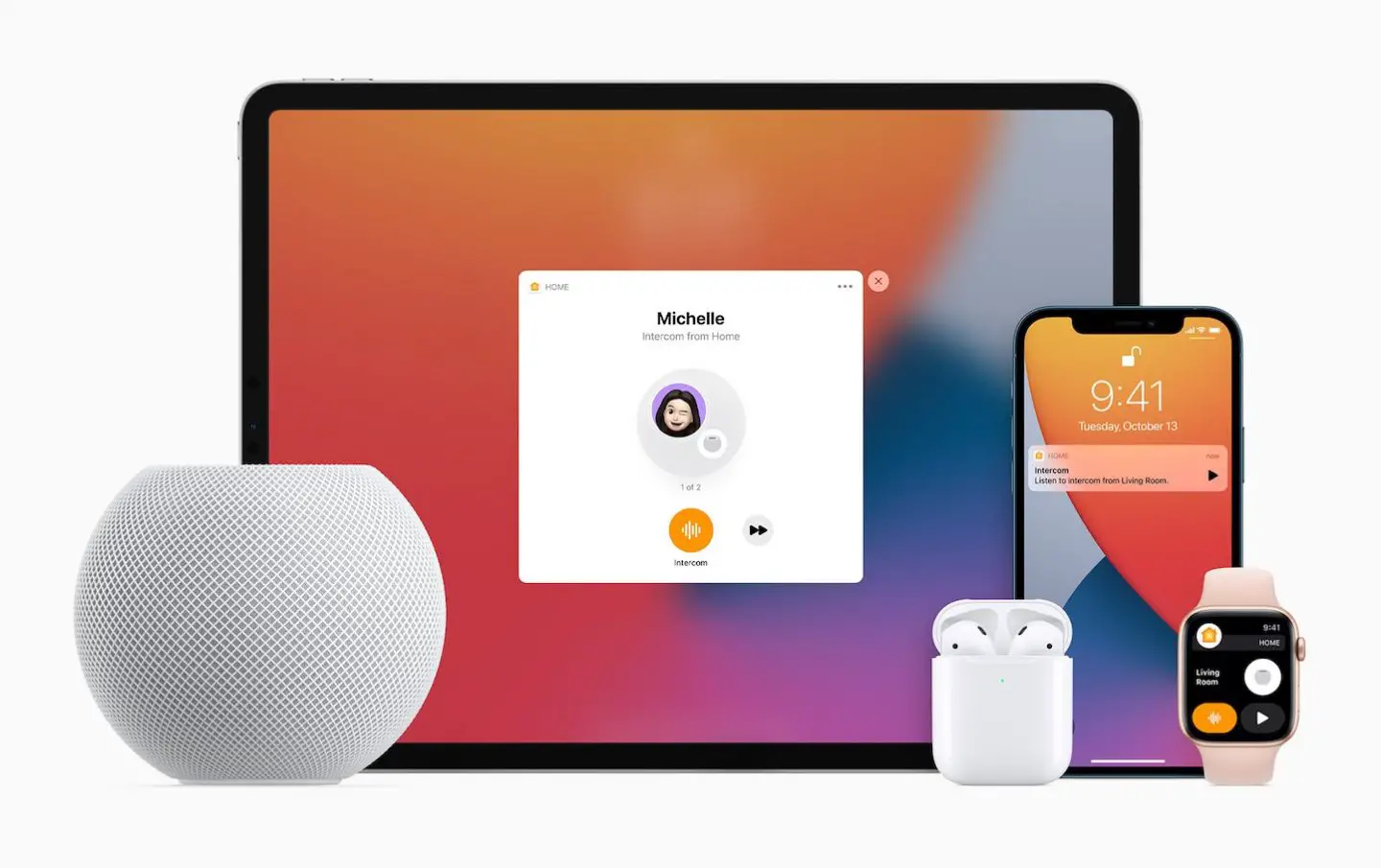
0 Comments