How to Change Siri Volume on HomePod mini and HomePod
The popularity of smart speakers has grown exponentially recently; there are many newcomers to these devices who may find themselves confused with how to make proper use of them due to their unfamiliarity with all the features and functions available. It can be frustrating when you are trying to make the most of your HomePod’s speaker volume, and Siri is still too loud.
You may have assumed that volume controls would change Siri’s tone, but that’s not the case. Luckily there’s a way for you to set her at just the right level. Don’t worry because this article will show you how to change it with some shouts to your HomePod.
Sound interesting? Keep reading along to find out how to change Siri’s volume on HomePod.




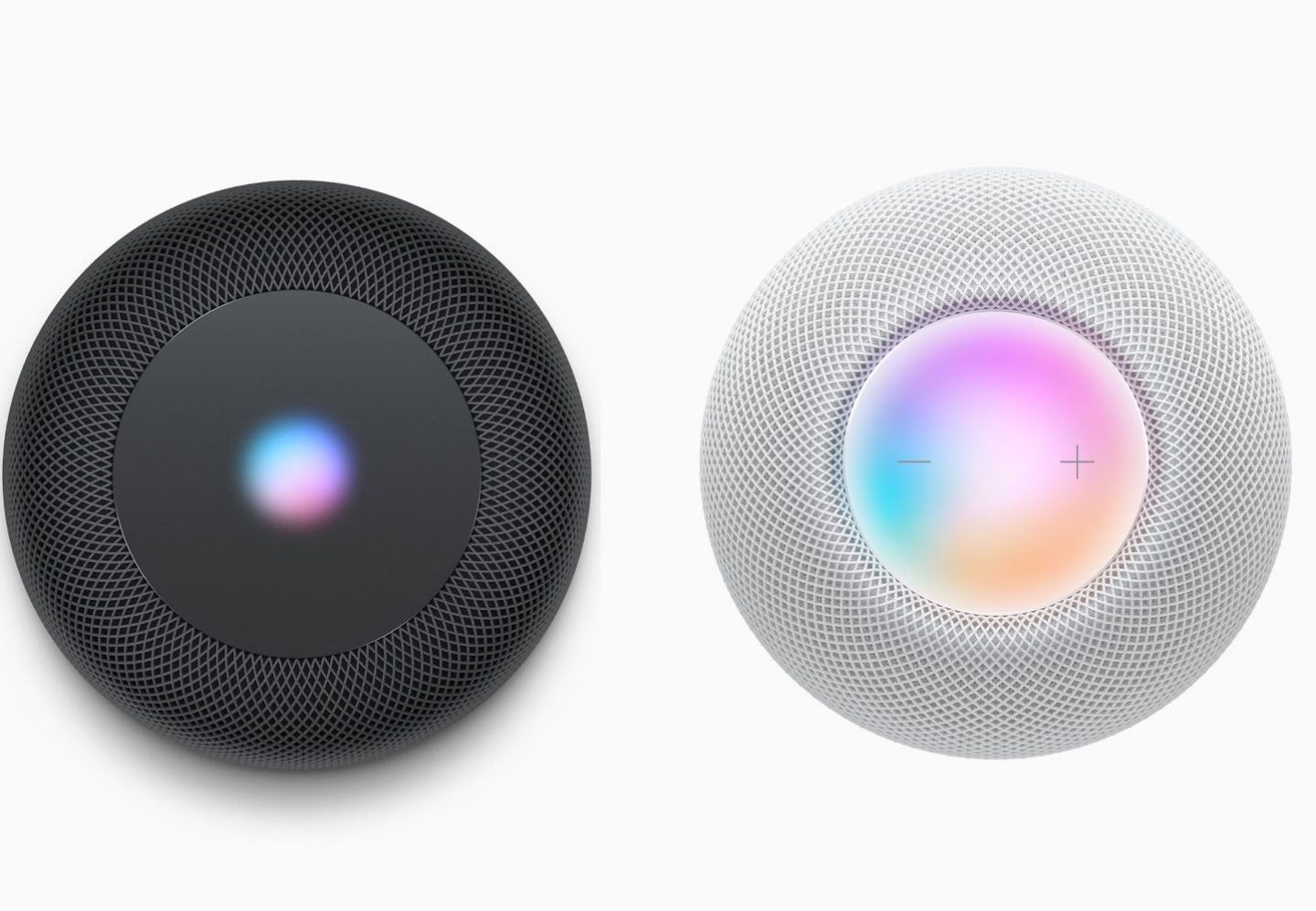
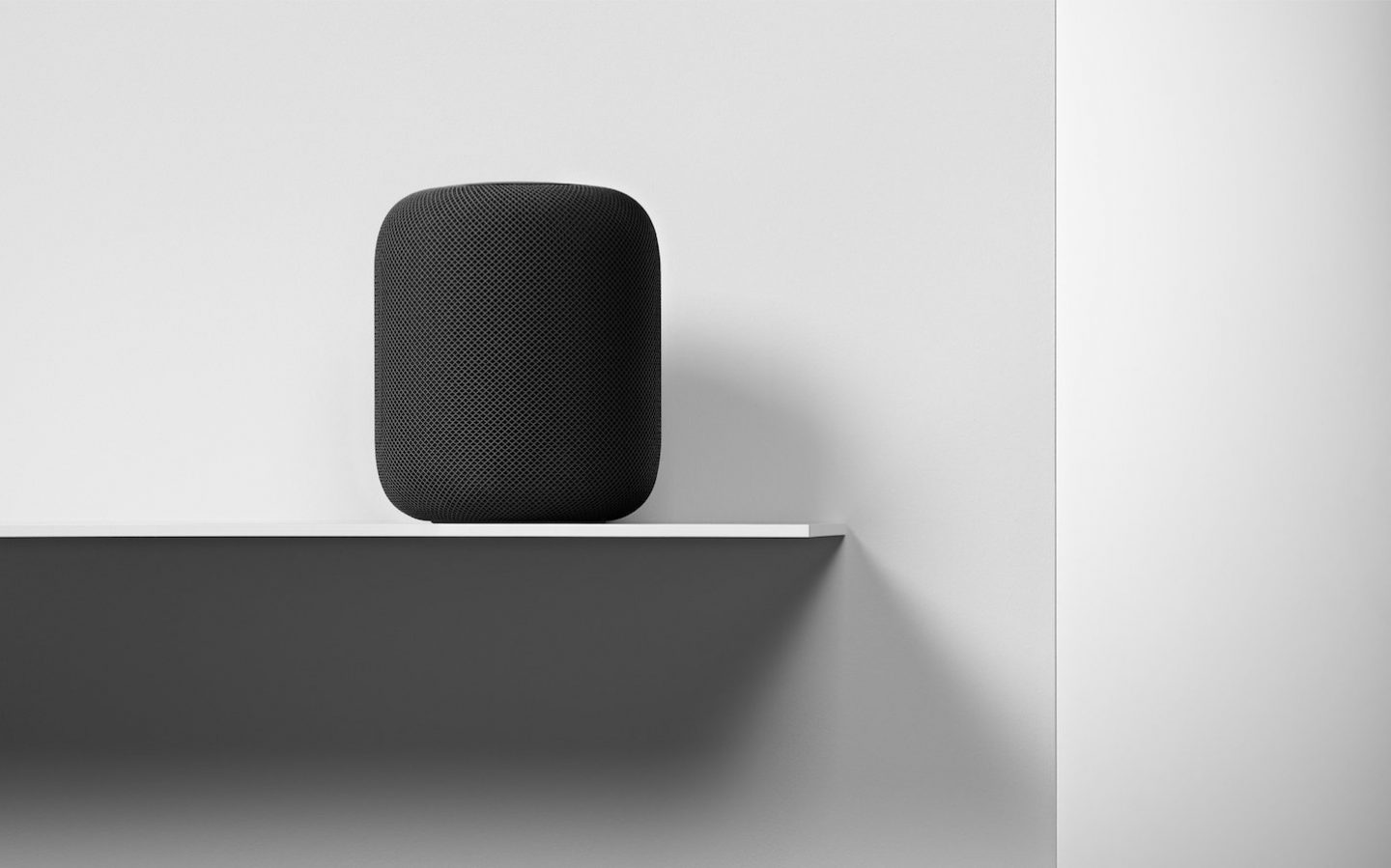
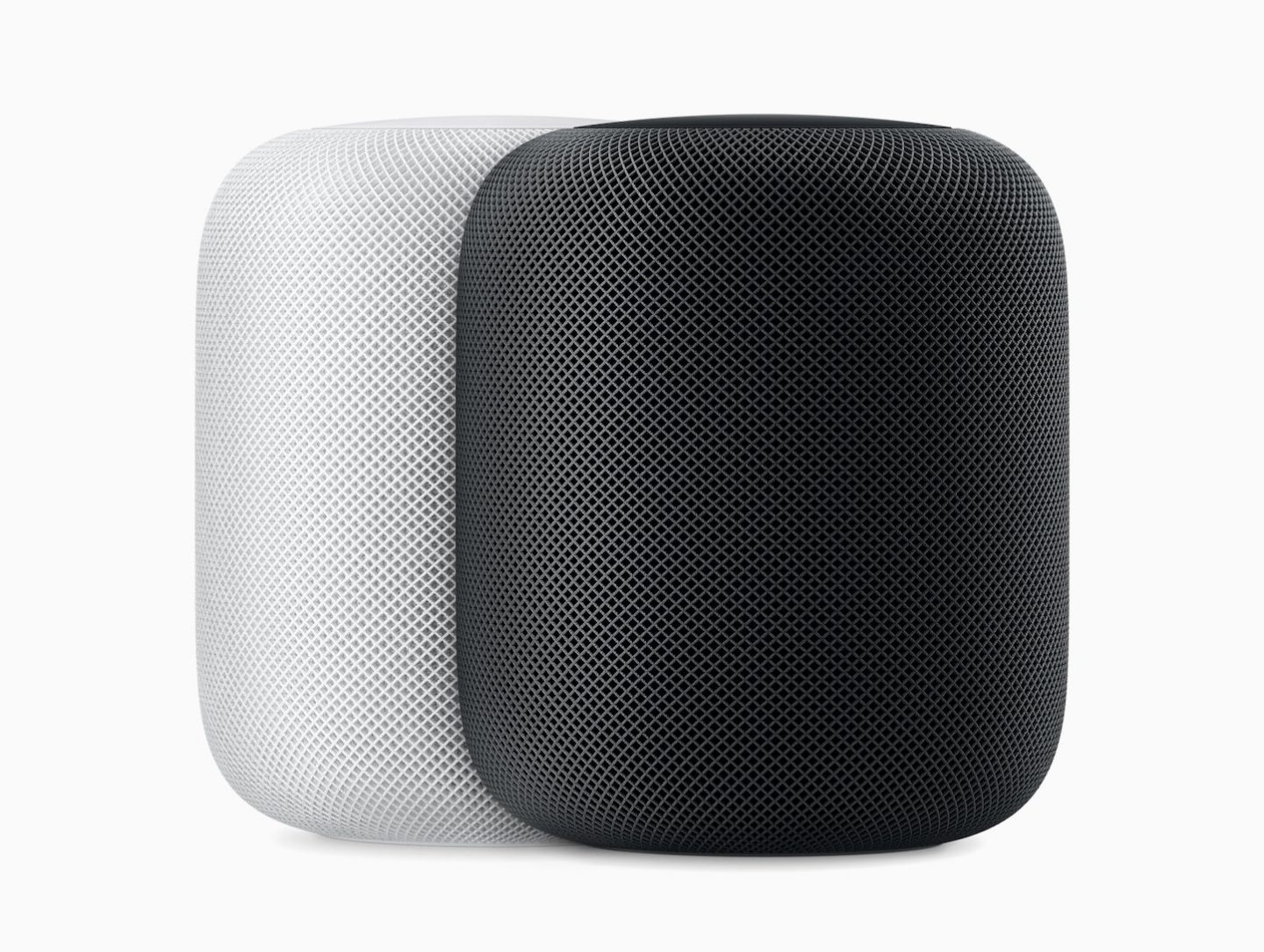

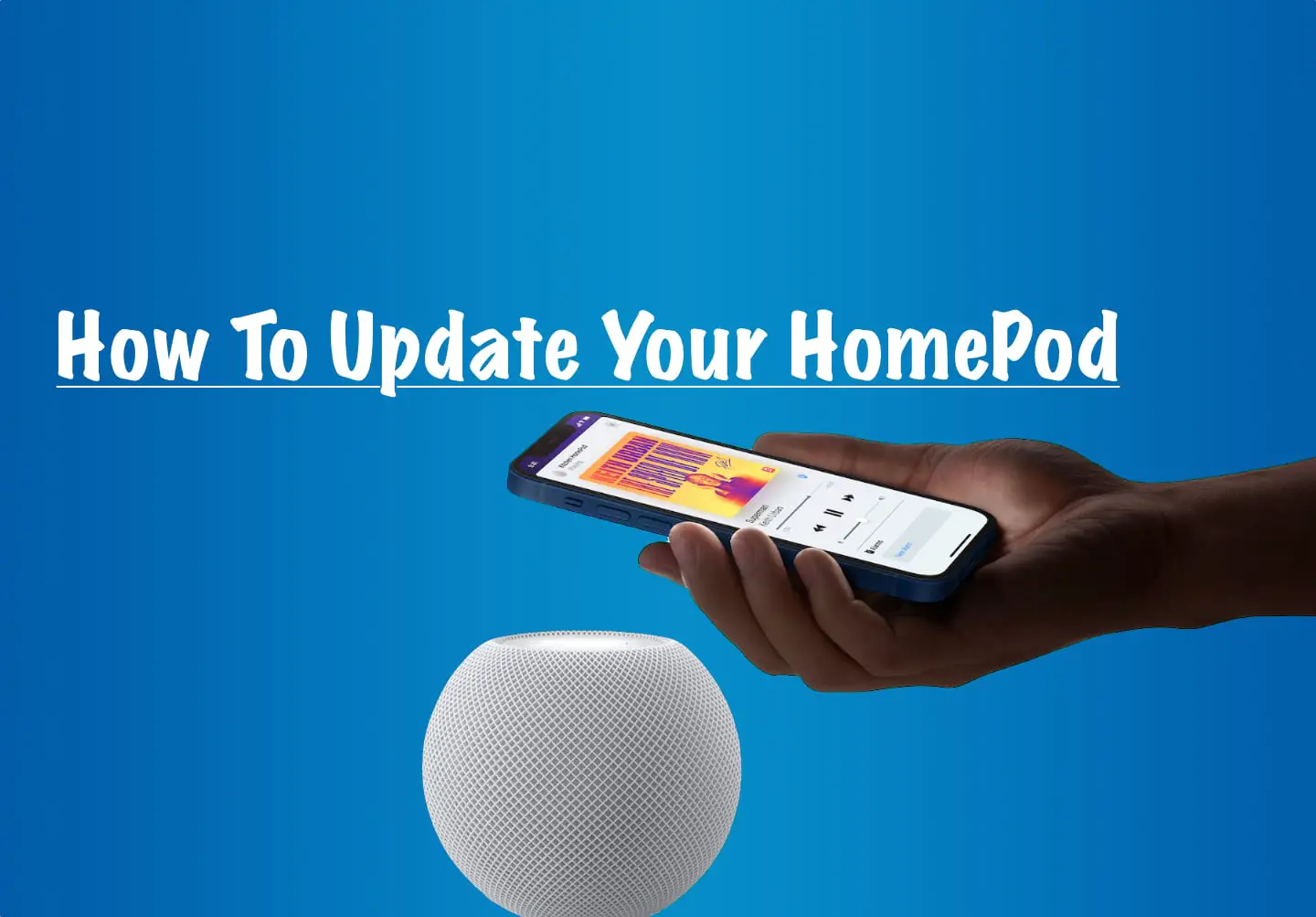

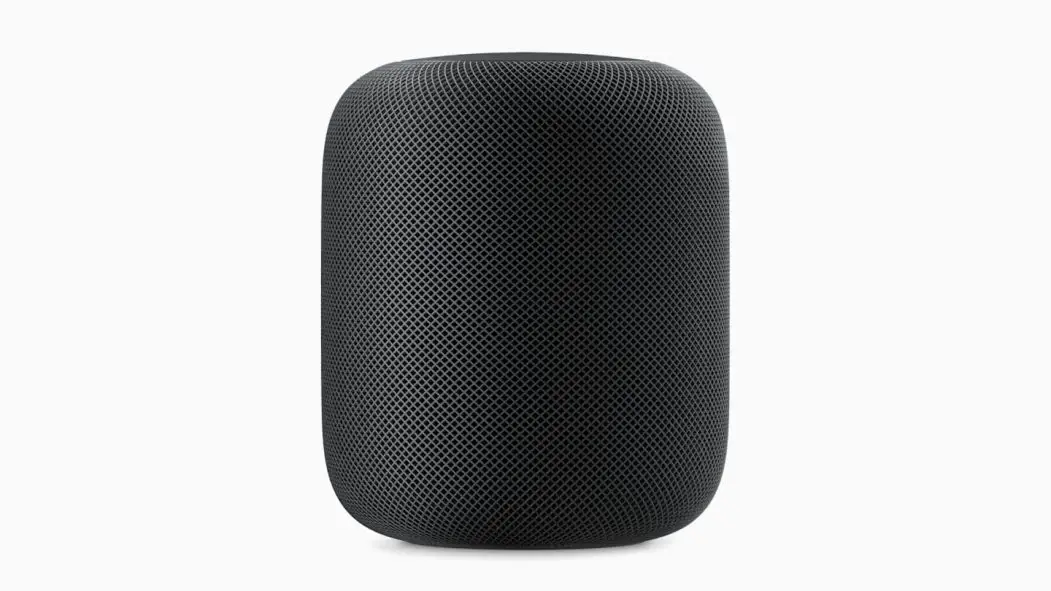
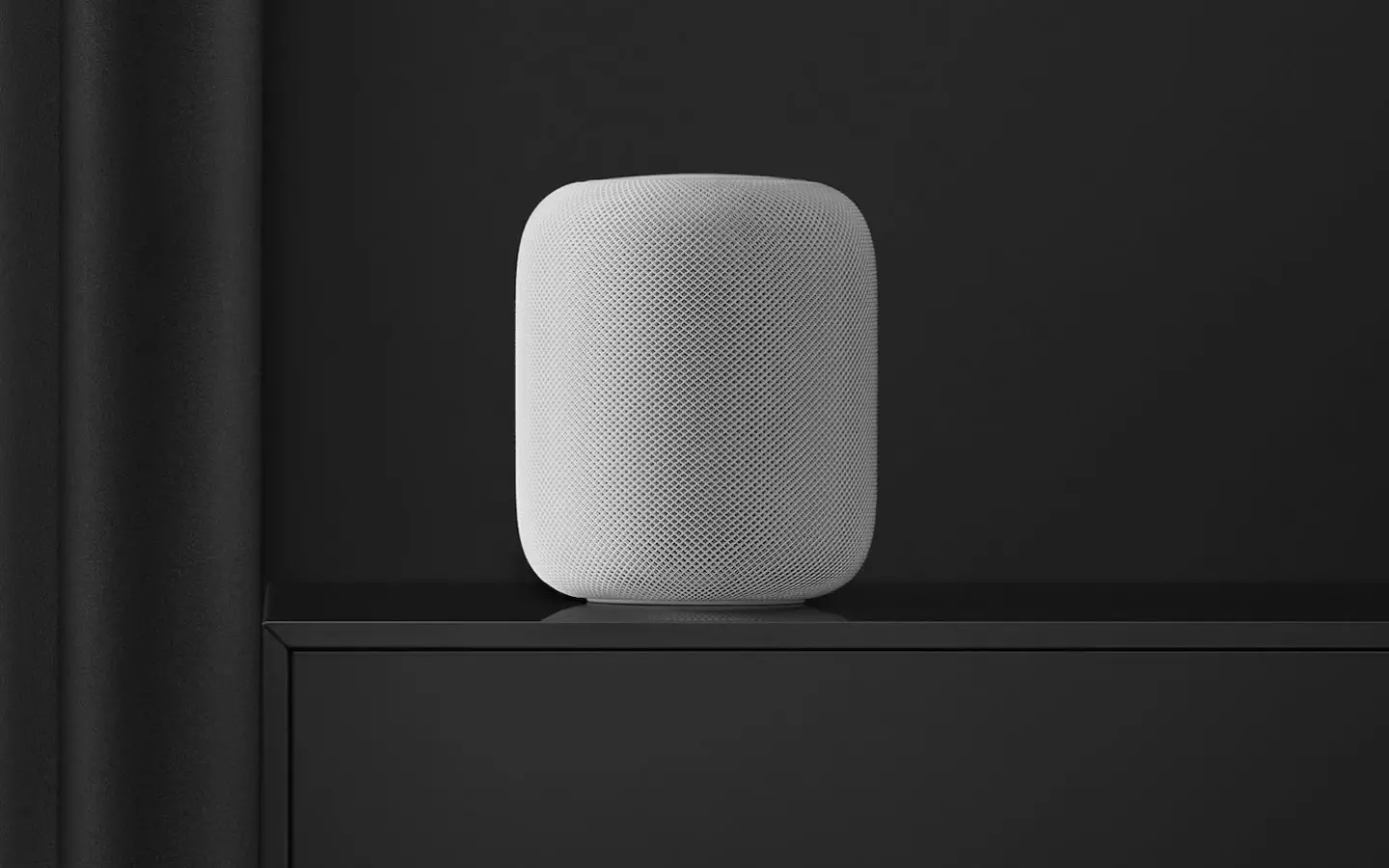


0 Comments