On the left panel, you can see a list of MacKeeper tools that it offers. MacKeeper is the perfect tool for all of your security needs. You can find various features like antivirus, adware cleaner, and even an ID Theft Guard tool. Next, there are endless tools to help your device perform at its best by unloading RAM and updating apps while regulating what launches on startup.
In the first tab on the left panel, you will see Find & Fix. This app scanned my computer for cleaning, performance, privacy, and security issues with a click of a button. MacKeeper made scanning my computer fast and easy.
Security
Antivirus
MacKeeper is a handy app that can protect your Apple computer against malware. It protects from viruses, spyware, adware, Trojan horses, and more by automatically blocking infected files before you even open them. MacKeeper also removes any existing virus or malware threats on the system, so it’s always clean for next time.





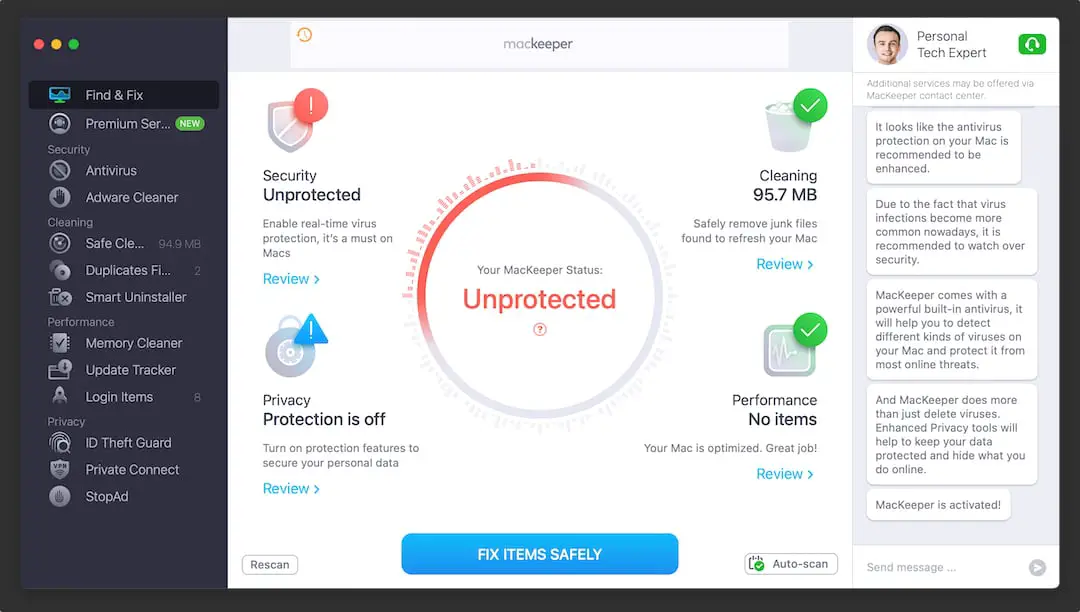
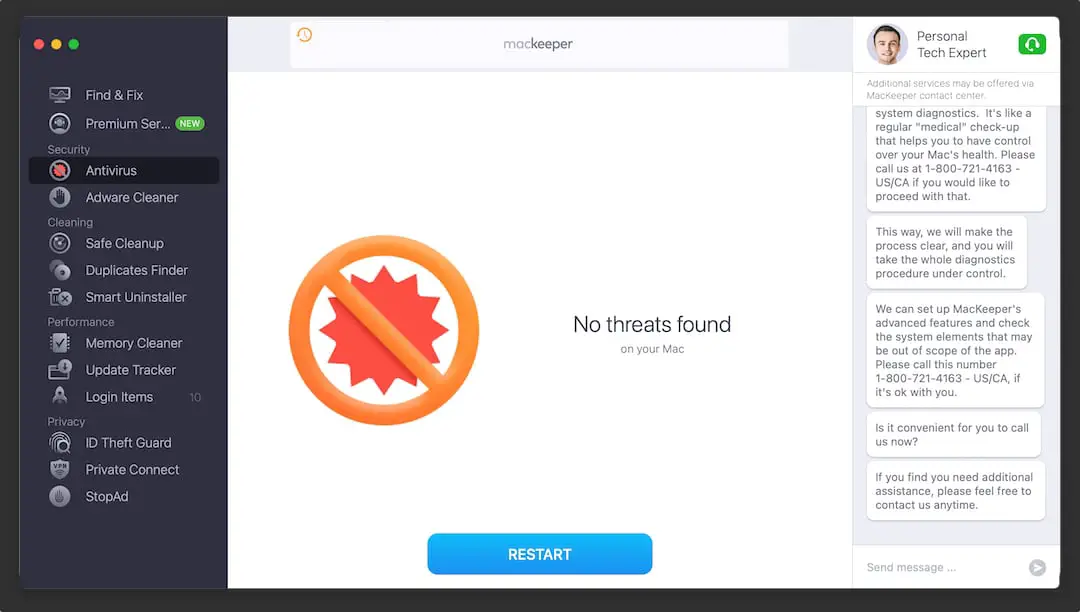
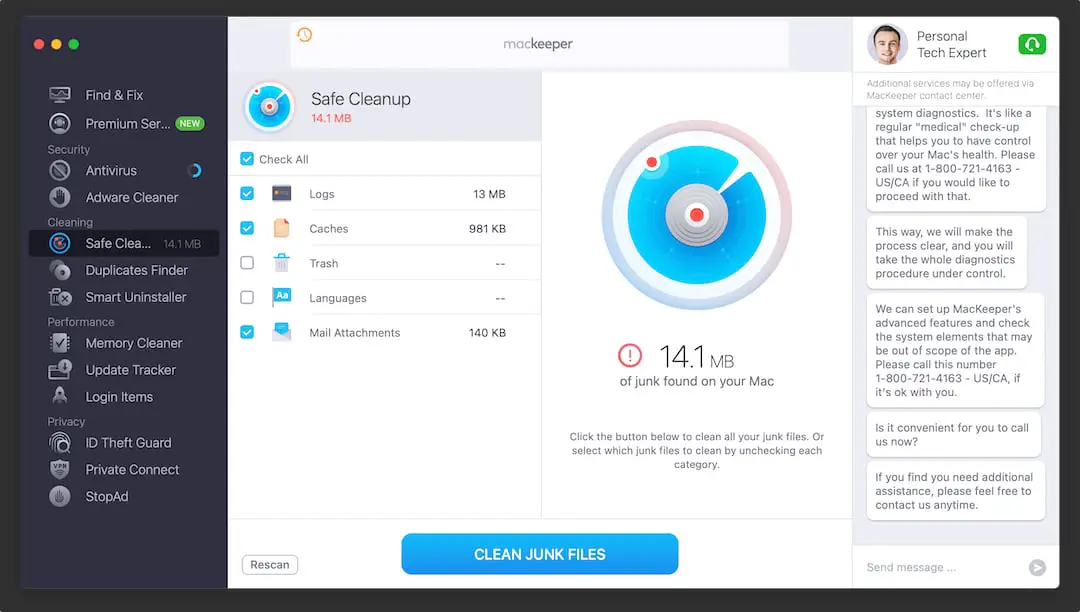
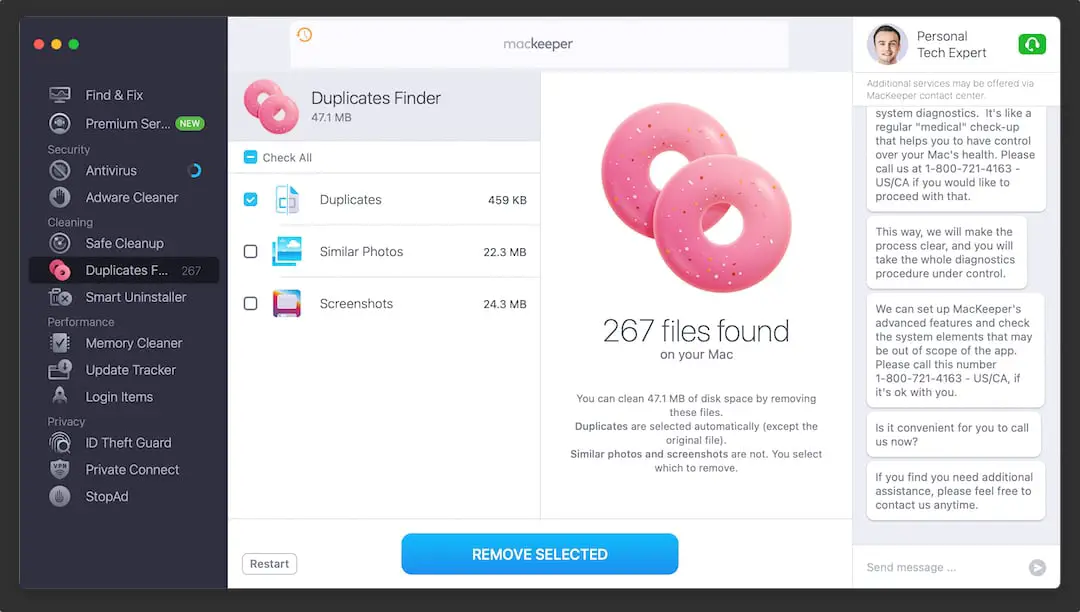
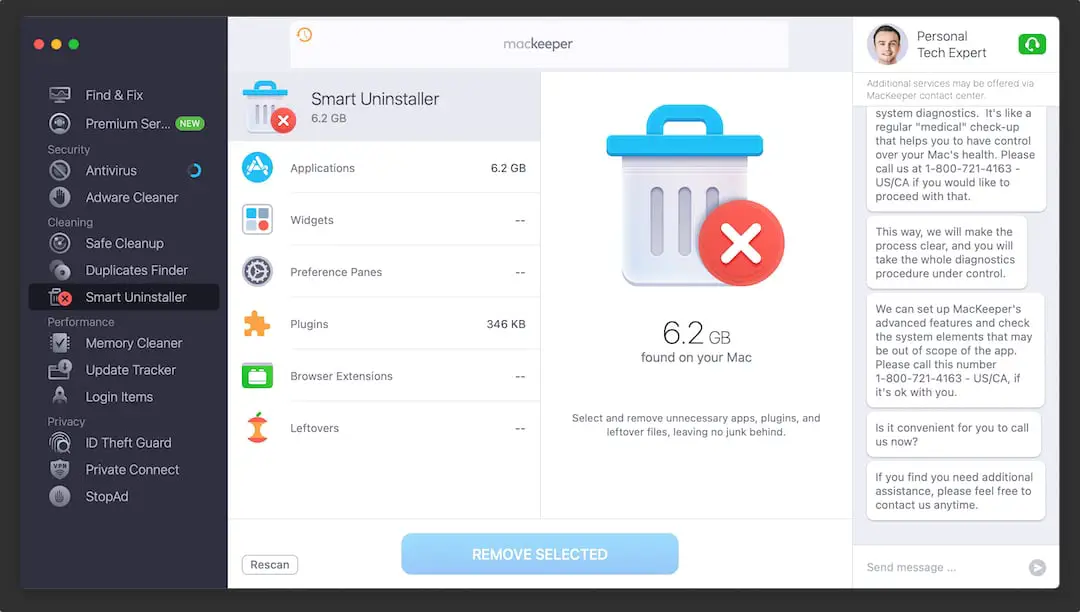
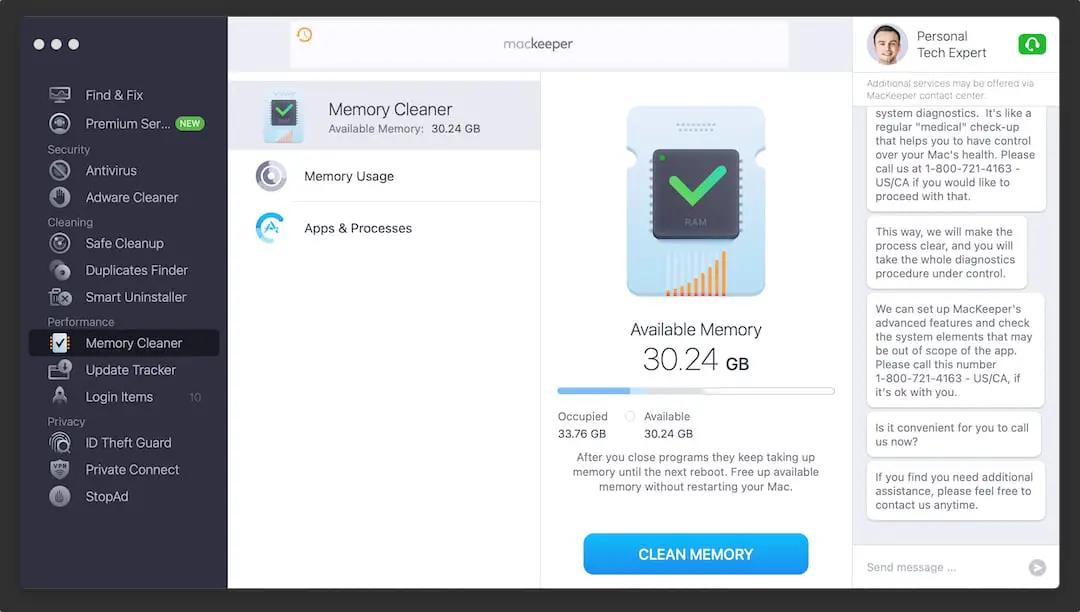
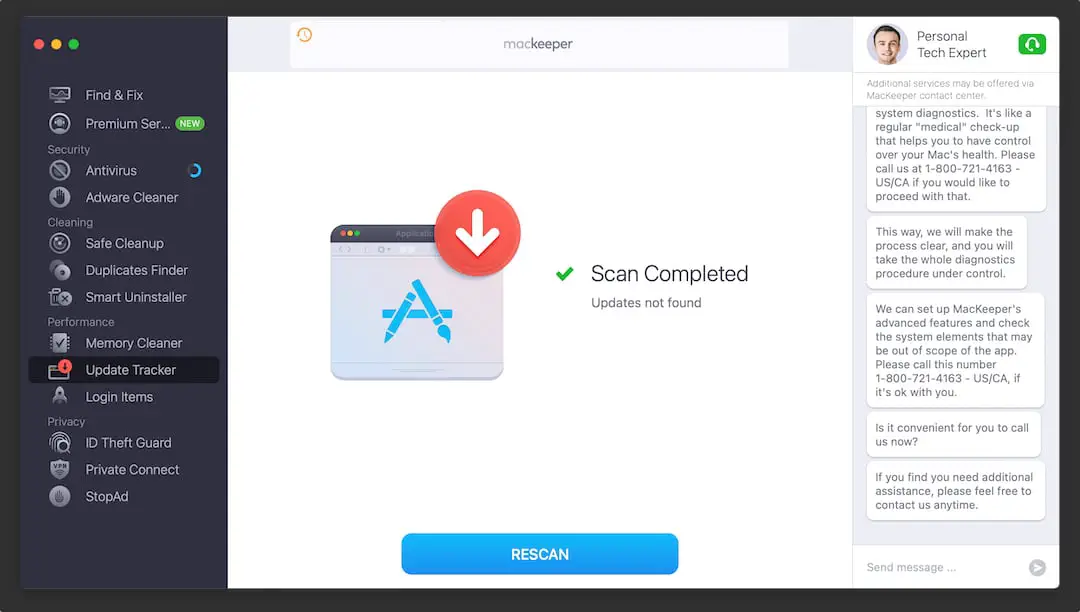
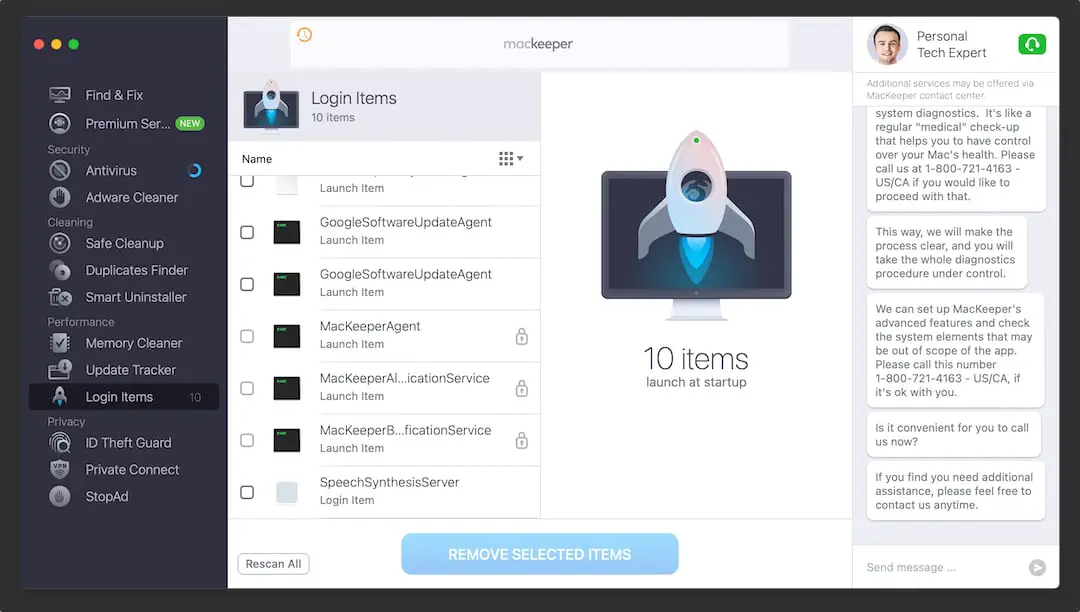
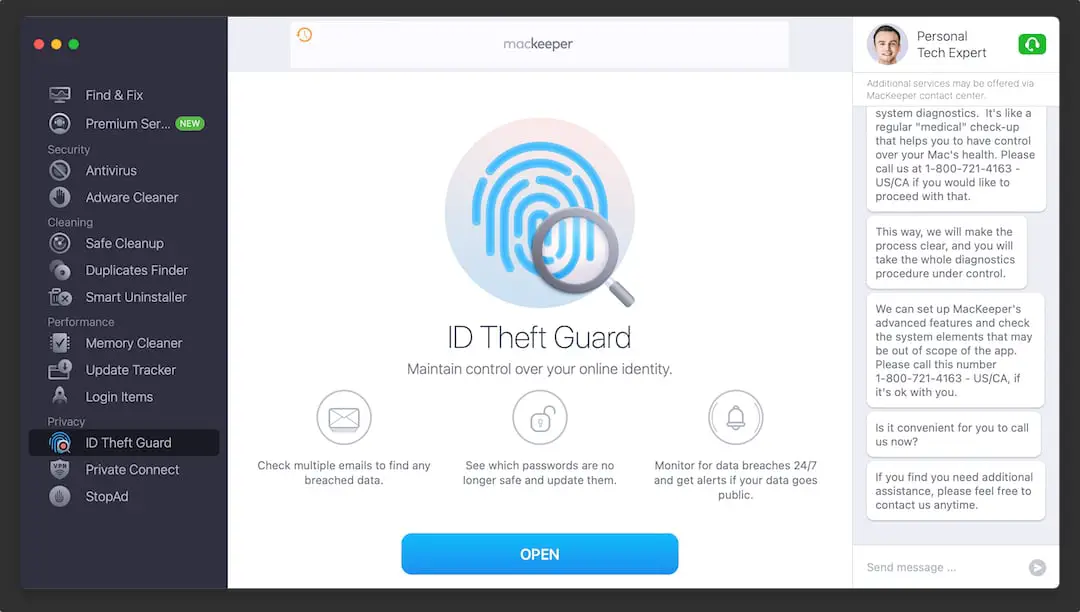
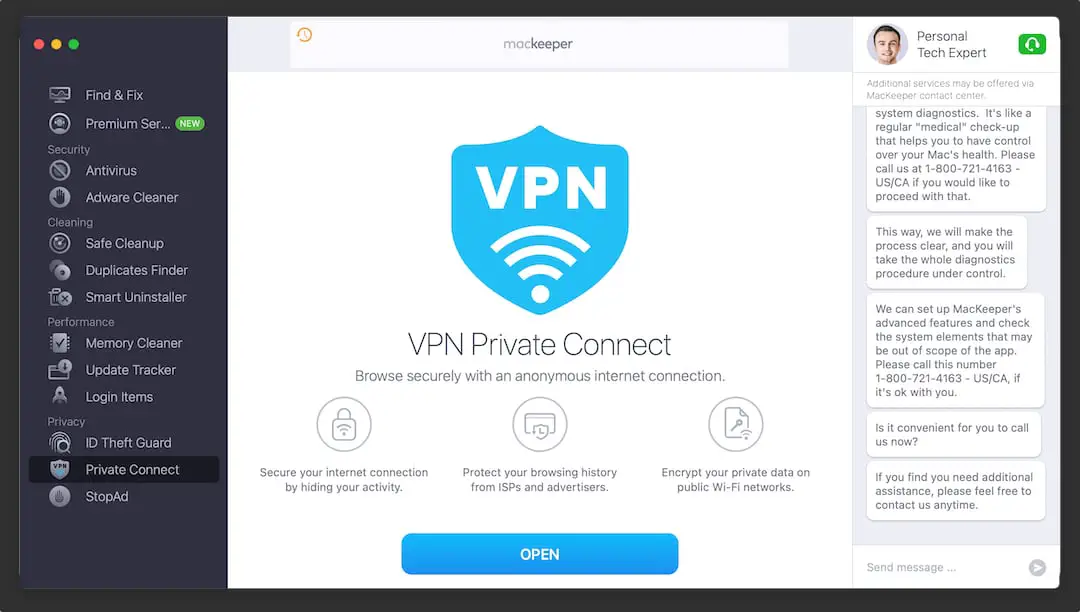
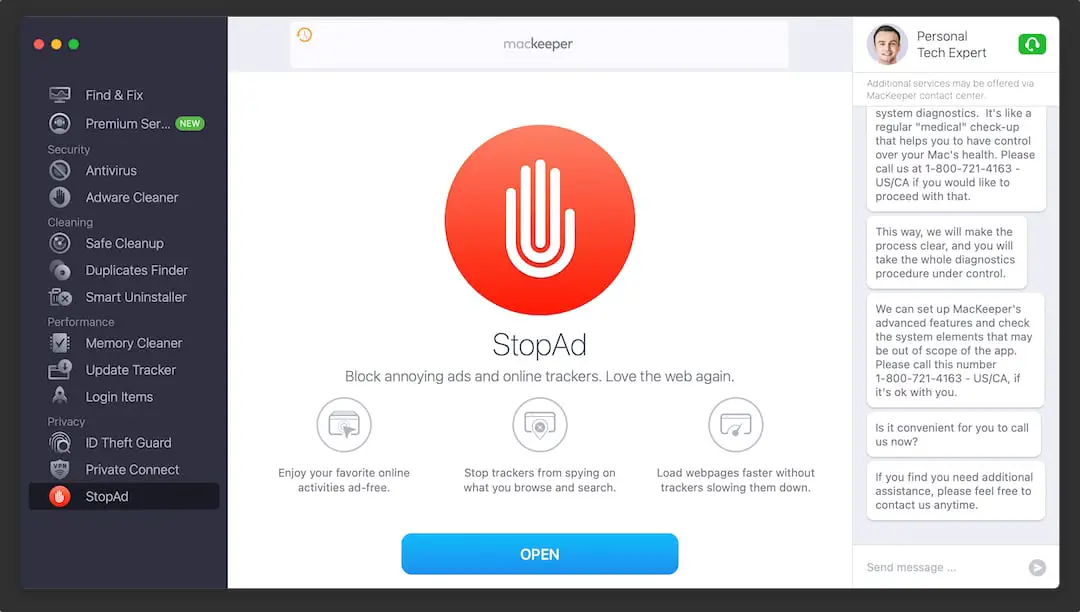





0 Comments