Customize your start page in Safari
With macOS Big Sur, you can customize the new start page to make it your own. You can set a background image and select which sections appear on the start screen — including Favorites, Siri Suggestions, Reading List, iCloud Tabs (if enabled), Privacy Report (available in Safari Preferences).
Safari allows you to personalize your start page so that each time you open a new Safari window or tab, you’ll see the view that works best for you.
How to Customize Safari Start Page on Mac
To keep your browsing experience the best it can be, you’ll need to find out which page is suitable for what. We will show you how to pick the page for a new window, tabs, and your home page.
Set Your Homepage, New Windows, and New Tab Page
1. Open Safari and go to Preferences, and then click General
2. For Safari opens with: click A new window.




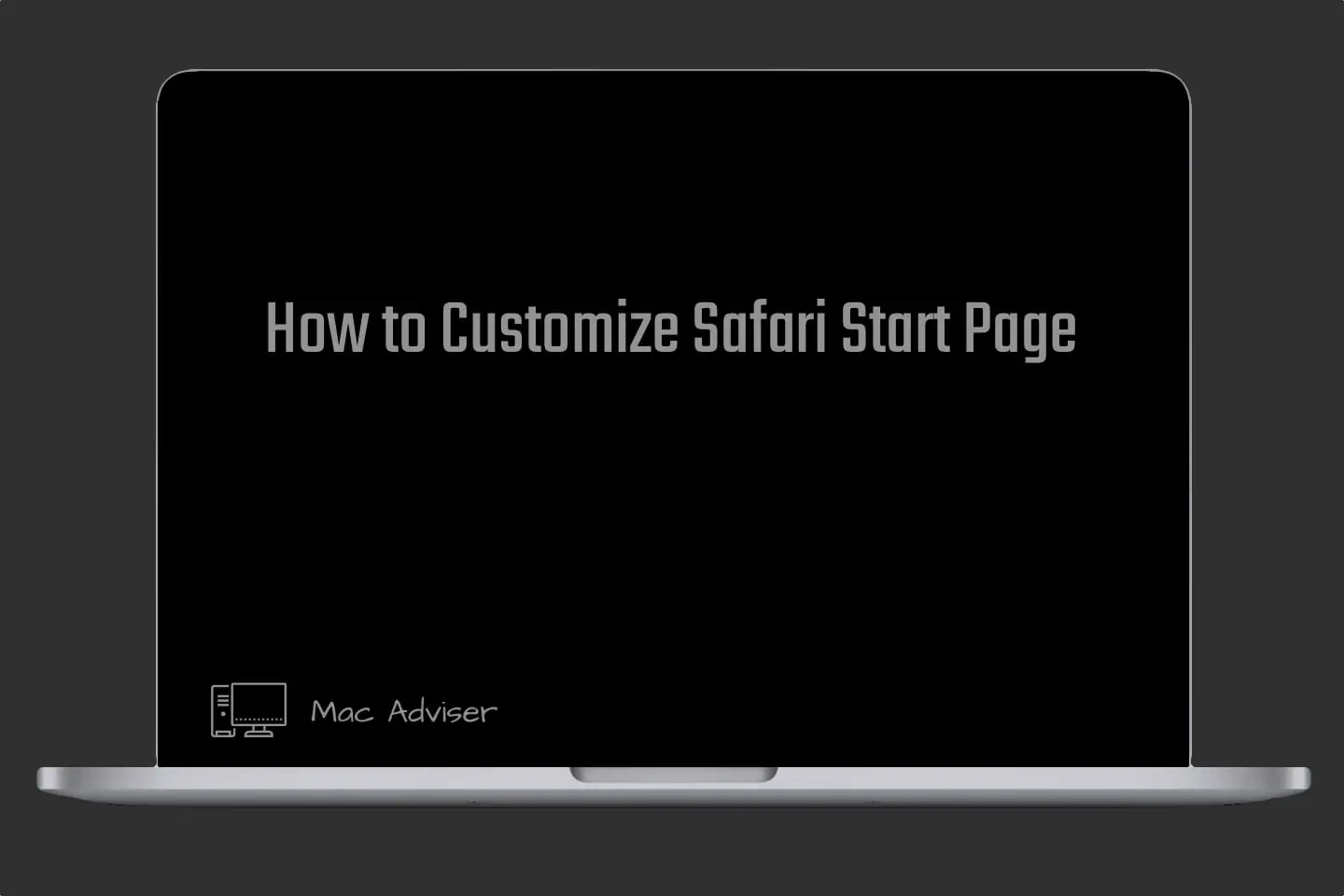
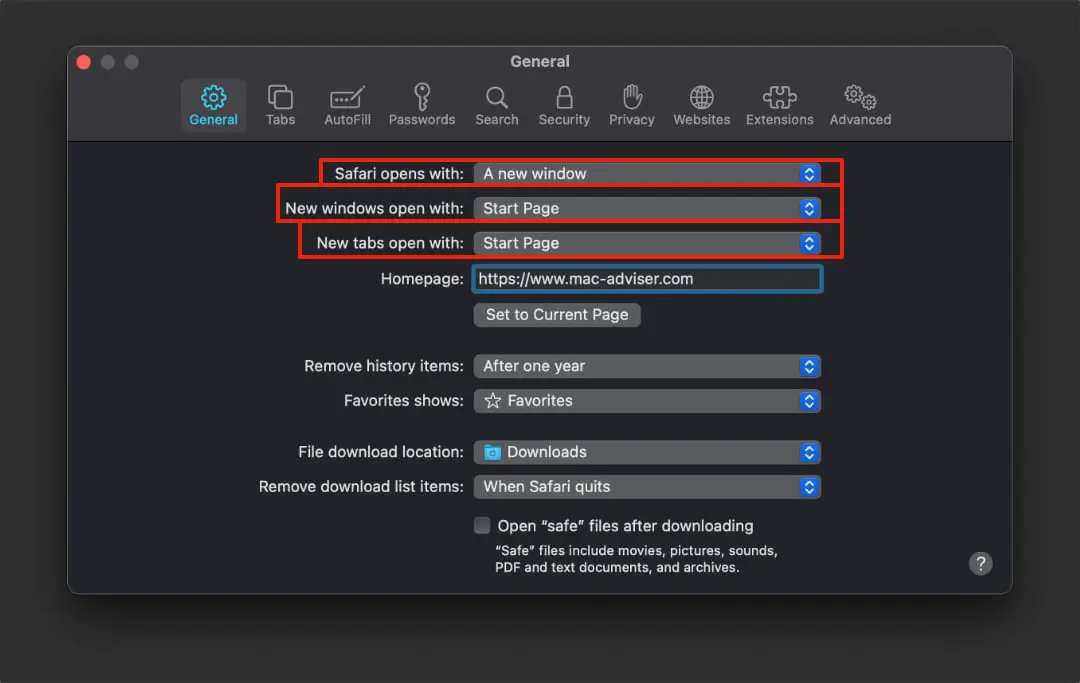
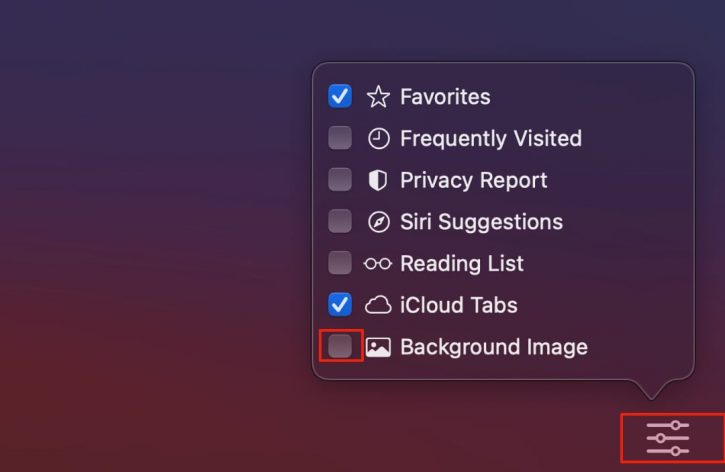
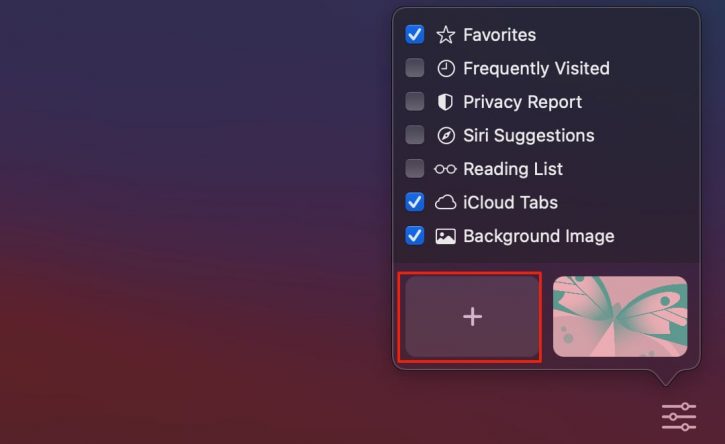





0 Comments