For many Mac users, notifications are essential for staying on top of all the things they need to know. They keep you on track and ensure you don’t miss anything that might be important.
As you get more and more notifications on your Mac, it can become difficult to focus. If this is the case for you, stay tuned as we go over how to turn off notifications on Mac!
macOS provides several ways to turn off notifications, providing you a great deal of control over when and how apps can notify you with banners and alerts.
The average US smartphone user gets 46 push notifications every day as per a report from CleverTap – something of an attack.
How to Turn off Notifications on Mac Automatically
1. Click the Apple symbol in the top-left corner of your screen.
2. Click System Preferences
3. Click Notifications




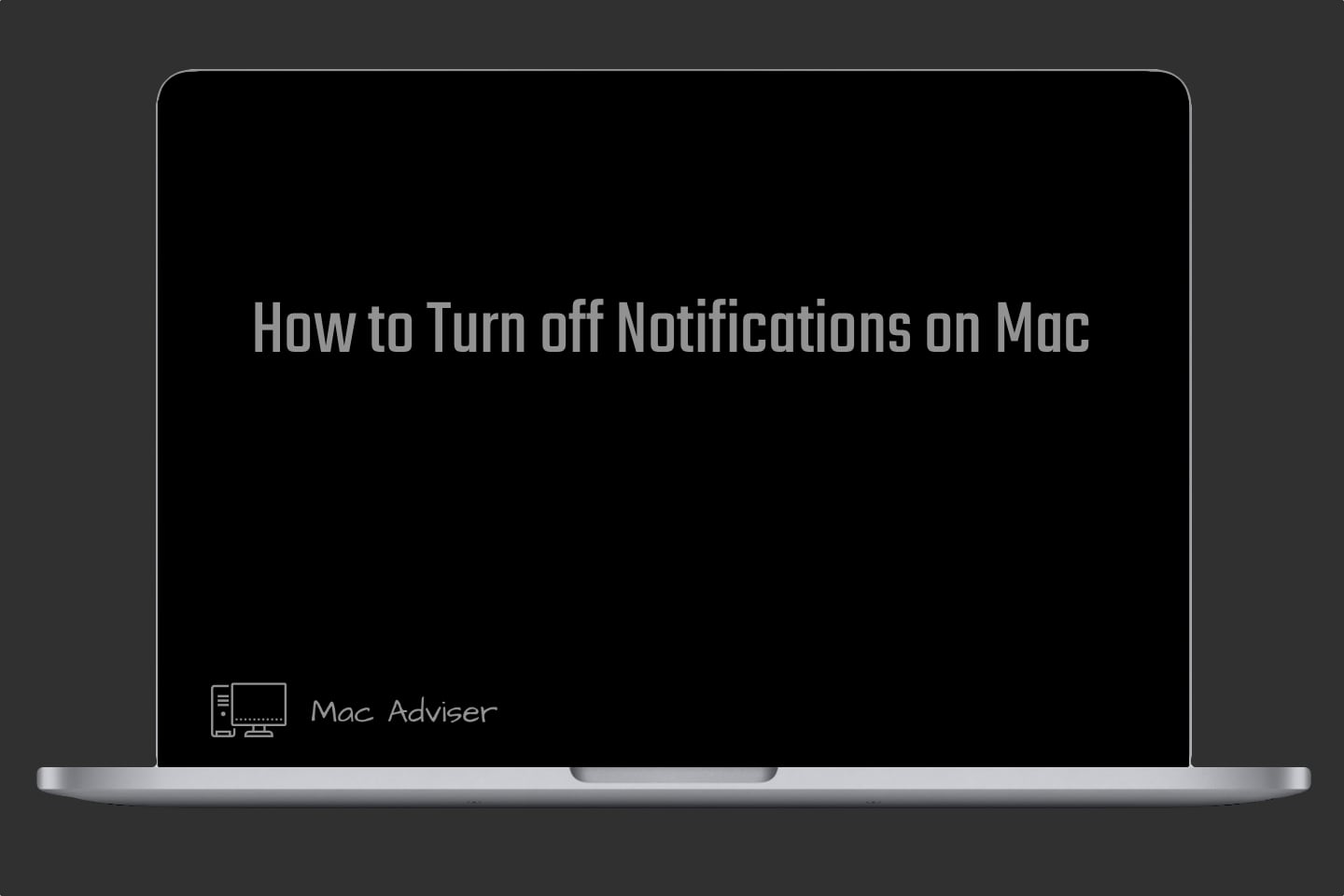
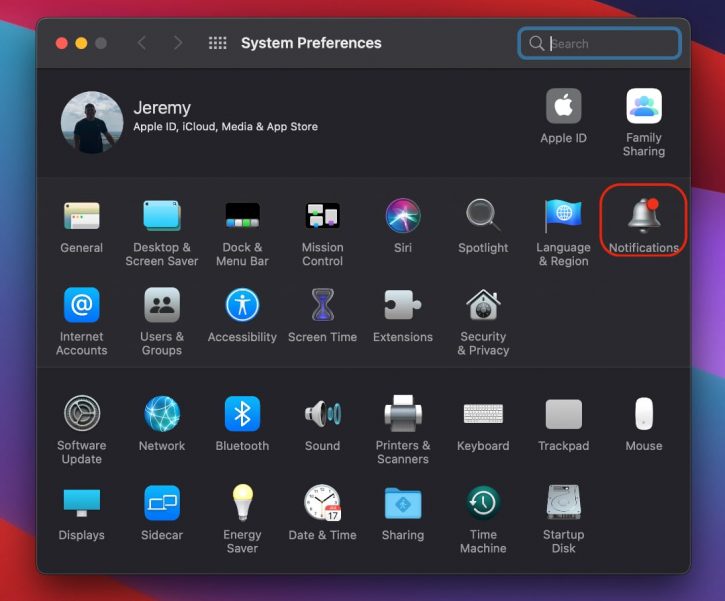
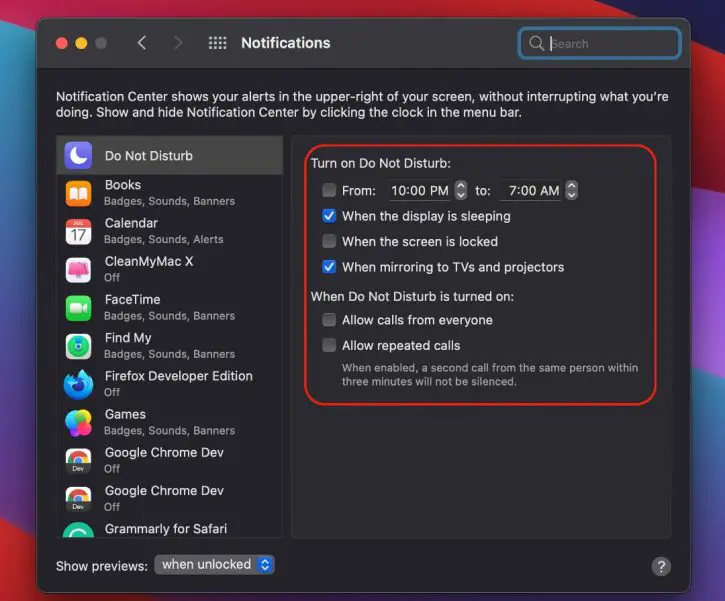
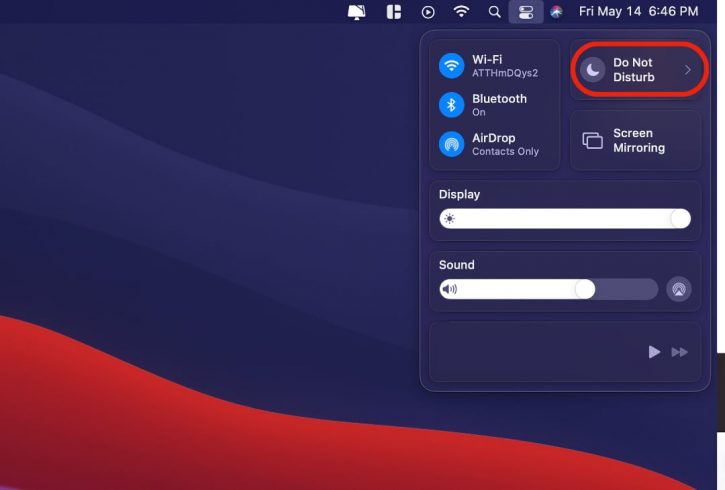
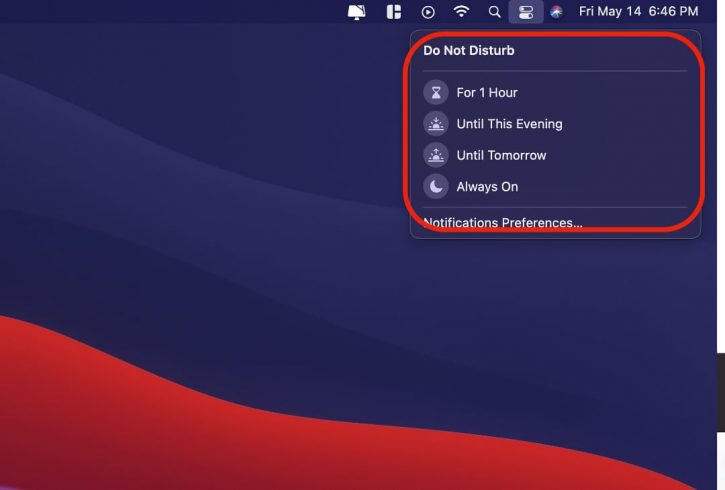
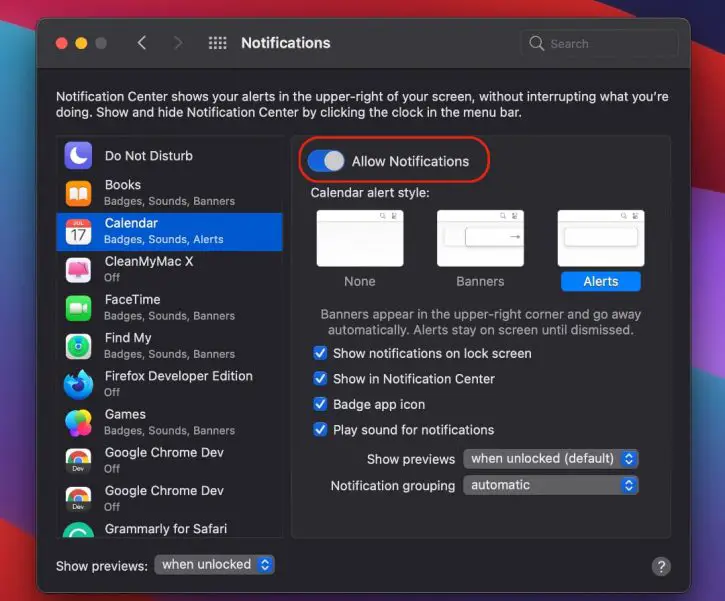





0 Comments