How to Find the Serial Number on a MacBook
The following article is not difficult or complicated but yet still provides crucial information that can be helpful for all types of readers who are trying to figure out their own MacBook serial numbers:
The article explains how to find the serial on a MacBook in three different scenarios.
- Turns on
- It doesn’t turn on
- When you don’t even have your MacBook
Every MacBook has a different serial number, and you can find the serial number on a MacBook in a few different locations. Here are the easiest places to find your MacBook’s serial number:
- Bottom of your MacBook: The serial number is printed on the bottom side of your MacBook.
- About This Mac: The serial number is on the About This Mac screen. If your Mac is up and running, try this method.
- Apple ID website: If you don’t have access to your MacBook, or it’s not turning on, logging into the Apple ID website would be the method for you
- Apple ID in Settings App: If you don’t have access to your MacBook, or it’s not turning on, you can view it on your other Apple devices.
There are several ways to find your Mac’s serial number, but these four should work in pretty much every situation. One way is by running the system report and looking at its Hardware Overview section if you have an OS X version later than Yosemite 10.10; another option would be examining the box that came with your MacBook
How to Find the Serial Number on a MacBook That Won’t Turn On
If your MacBook won’t turn on, the easiest way to find its serial number is by flipping it over and looking at the bottom. As long as you can still make out what’s printed there, you’ll be able to see a lot of information like assembly date/time stamp, voltage requirements for use in other countries (e.g., China), safety compliance info from UL(Underwriters Laboratories).
- Flip your MacBook over so the bottom is facing up.
- Look for text on the bottom of the MacBook. It may be located near the middle, near the top, or elsewhere.
- The number following the word Serial is your serial number.





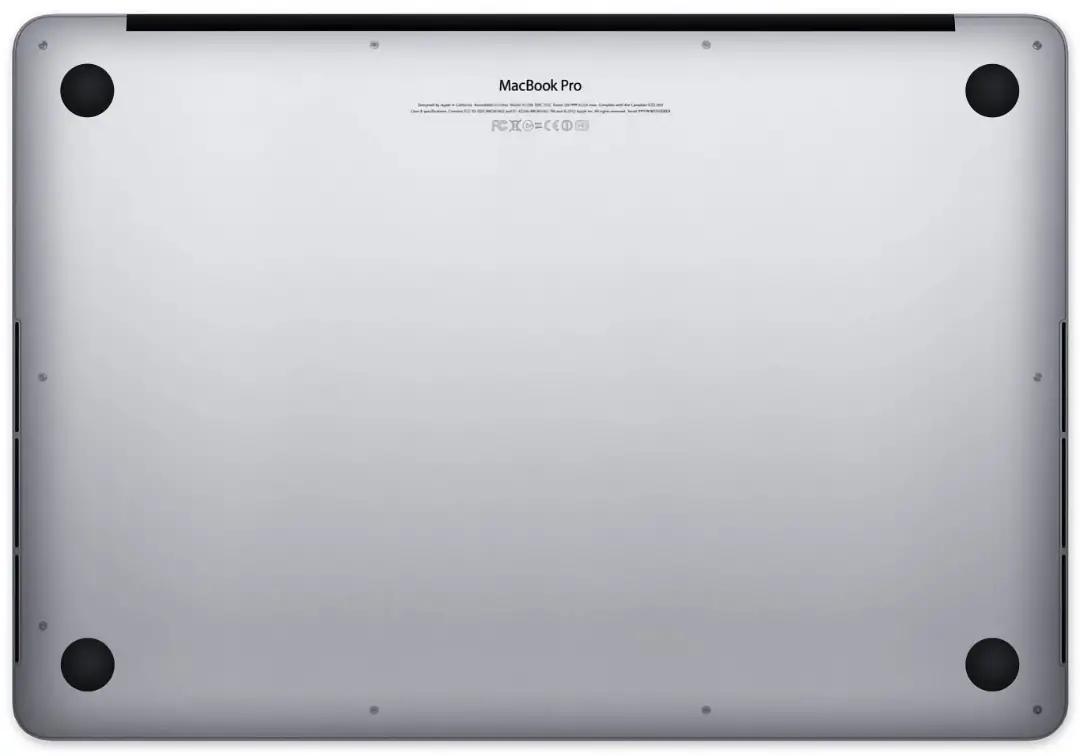
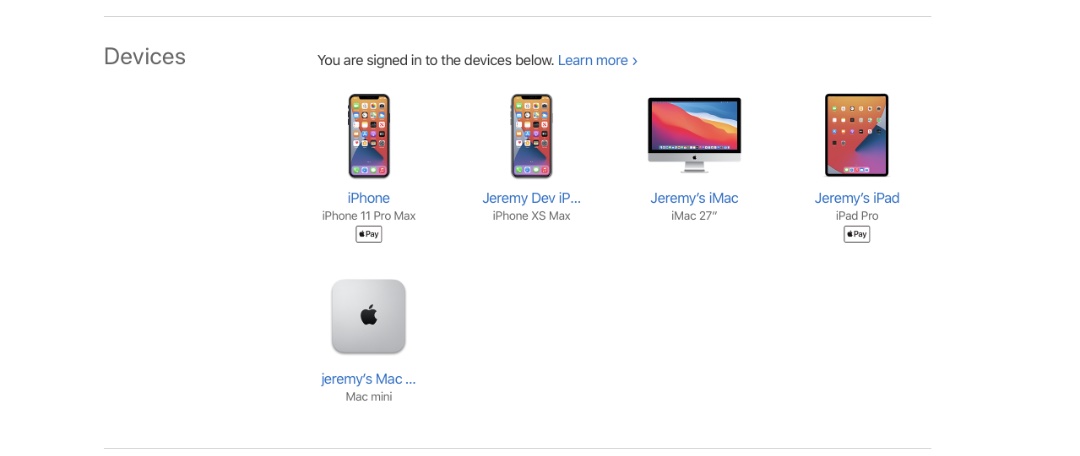
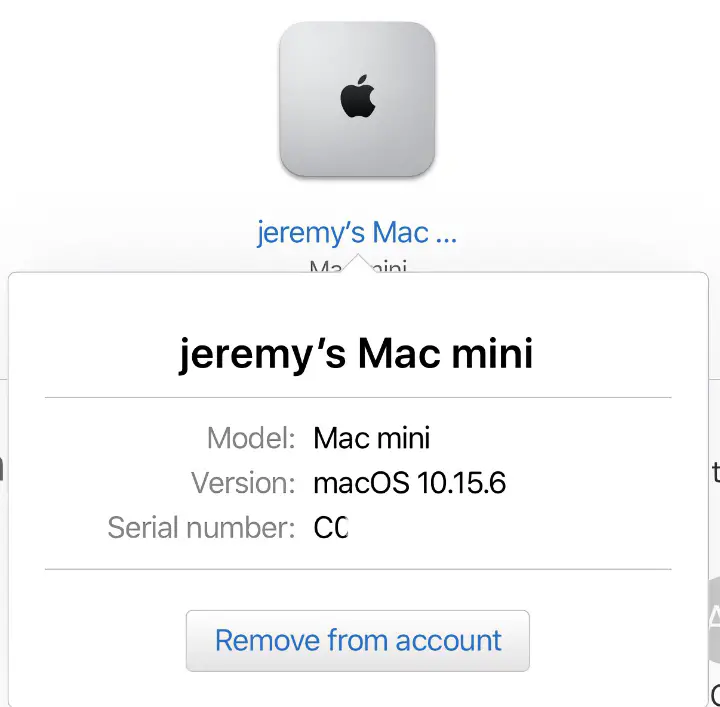
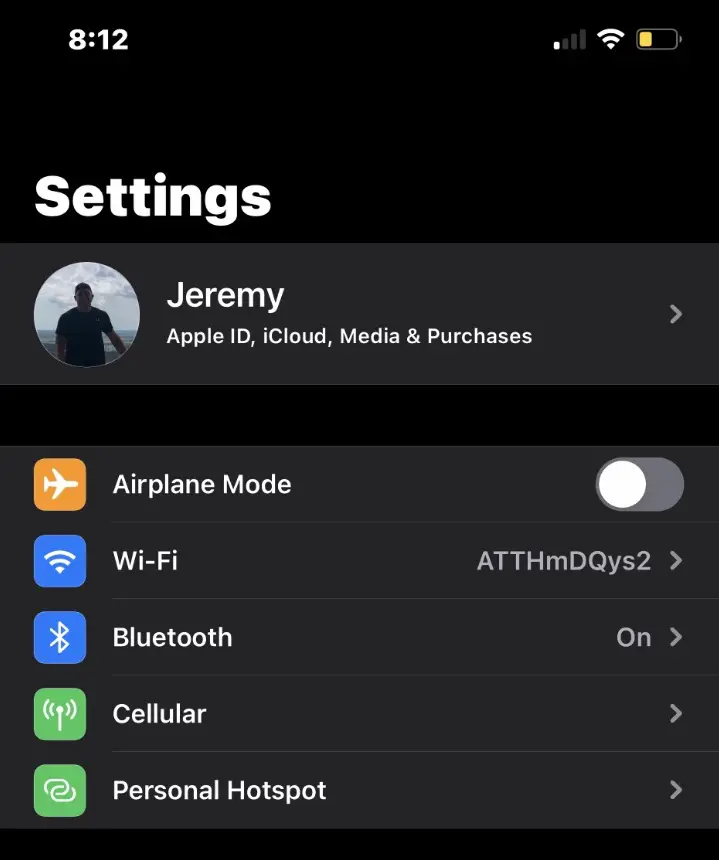
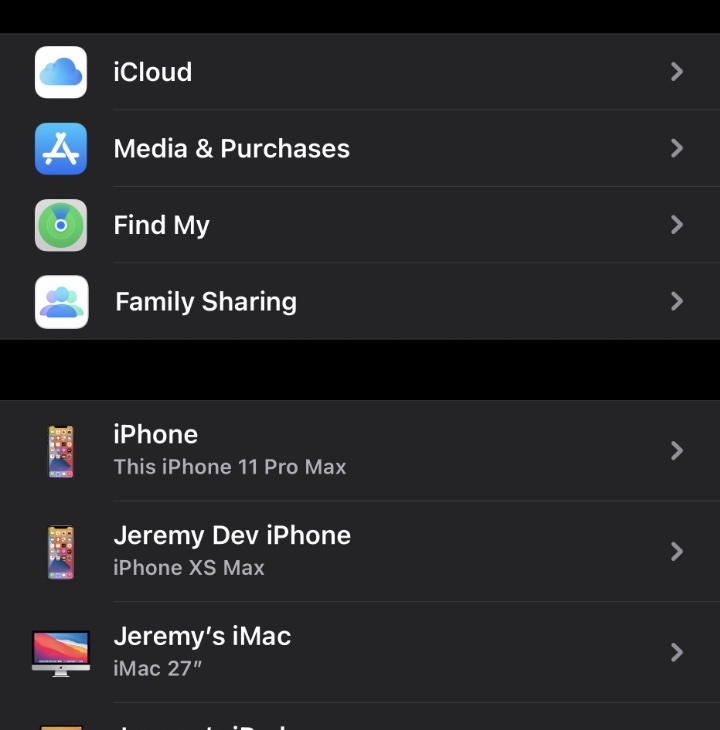
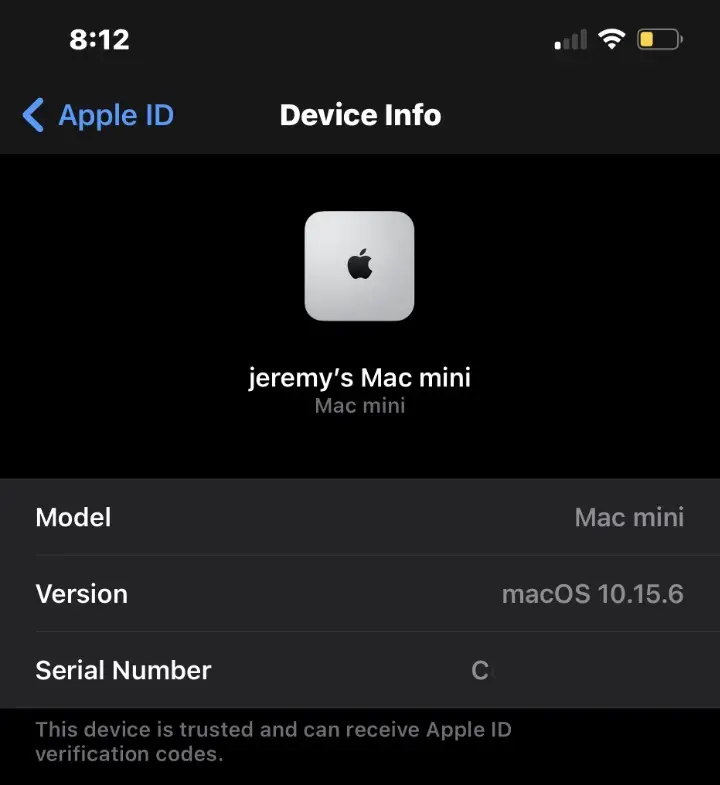
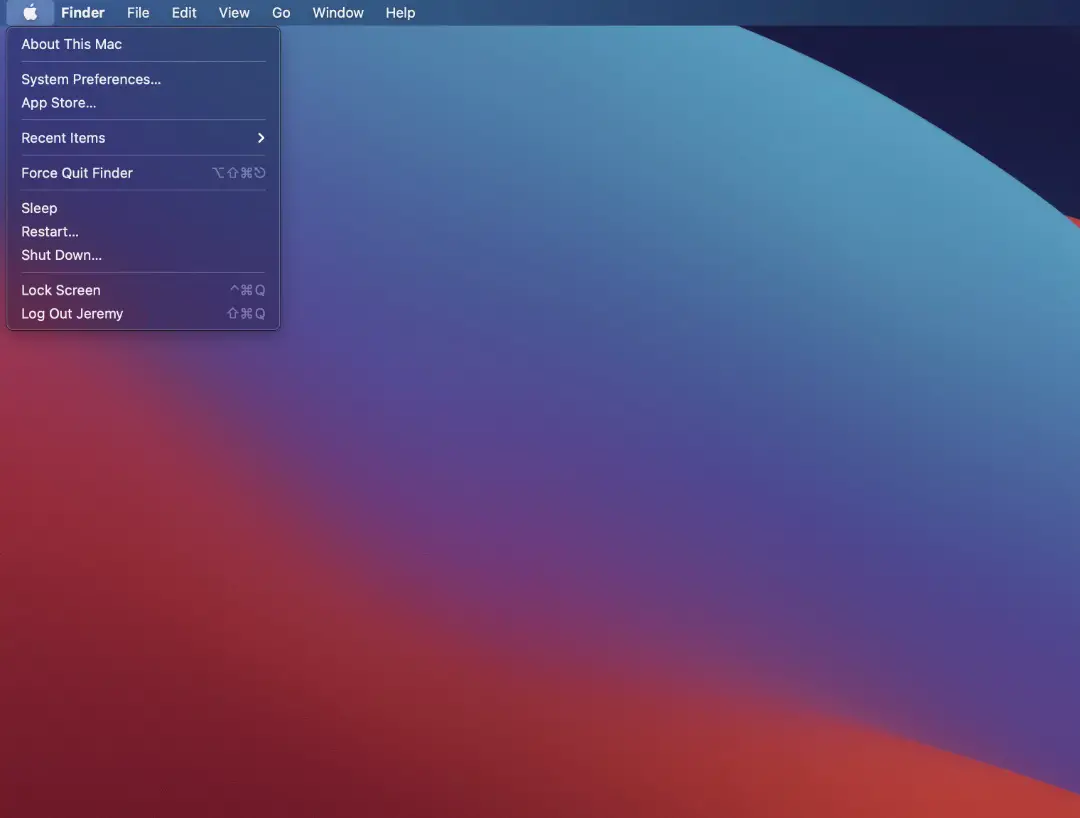
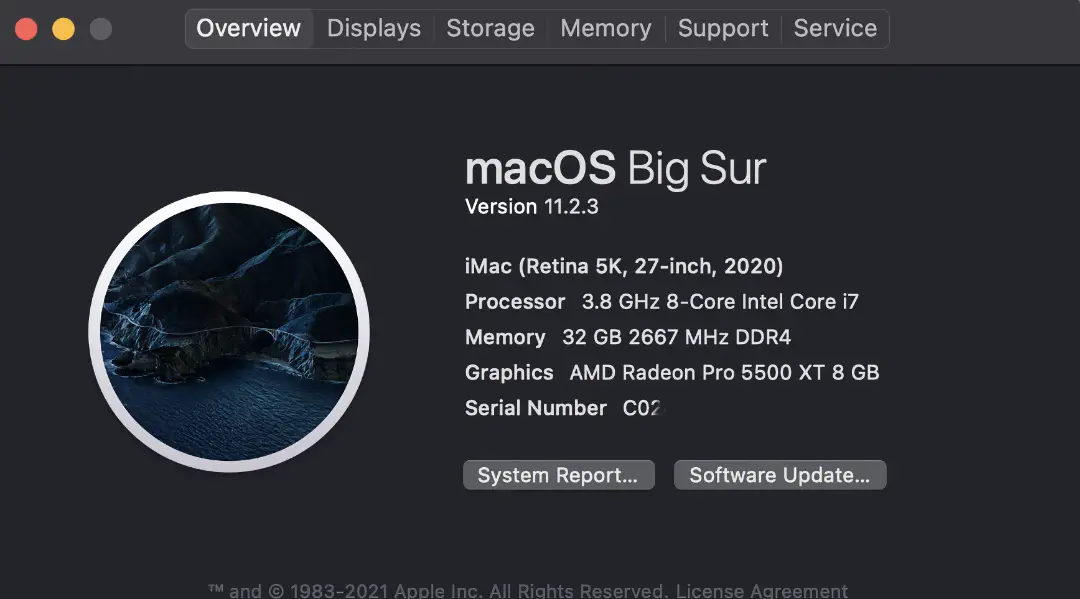





0 Comments