Types of USB Ports and Connectors
The USB port is the most common type of connection on computers, tablets, and peripherals. You will typically find at least one of these three types: Type A (Standard), Type B (Mini-B), or Micro-A. Newer devices favor a smaller version called USB‐C which can carry power up to 100W, data transfer rates upwards of 40 Gbps, and 4K resolution video.
USB Port Types and Speeds Compared
USB 1
Initially released in 1996, the USB (Universal Serial Bus) standard is the older of the two connection types, designed by an assortment of companies, including IBM, Microsoft, Intel, and others, and maintained by the USB Implementers Forum. USB’s purpose was to form a standard that would operate across multiple devices, consolidating the myriad of technologies down to one, as the name suggests.
This necessity for a small selection of robust connectors made it more manageable for users to operate and power multiple devices. The initial data transfer speed of 1.56 Mbits/s was breakneck for that period. USB 1 connection is ideal for connecting devices with low bandwidth requirements, i.e., a keyboard, mouse, etc.
USB 2.0
The USB 2.0 specification was released in April 2000, with the first USB 2.0 products becoming available in November 2001. The USB 2.0, or “Hi-Speed USB,” specification significantly improved USB 1.1. The main improvement was an increase in bandwidth to a peak of 480Mbps.
It has been superseded by its successor, the USB 3.1 standard, which delivers even higher speeds and power delivery capabilities than before while remaining fully backward compatible with previous versions of the standard. So you can use your old cables. The additional bandwidth afforded by the USB 2.0 specification is exceptionally suited for supporting devices needing high bandwidth, i.e., mass storage devices, data transfer cables, video adapters, etc.





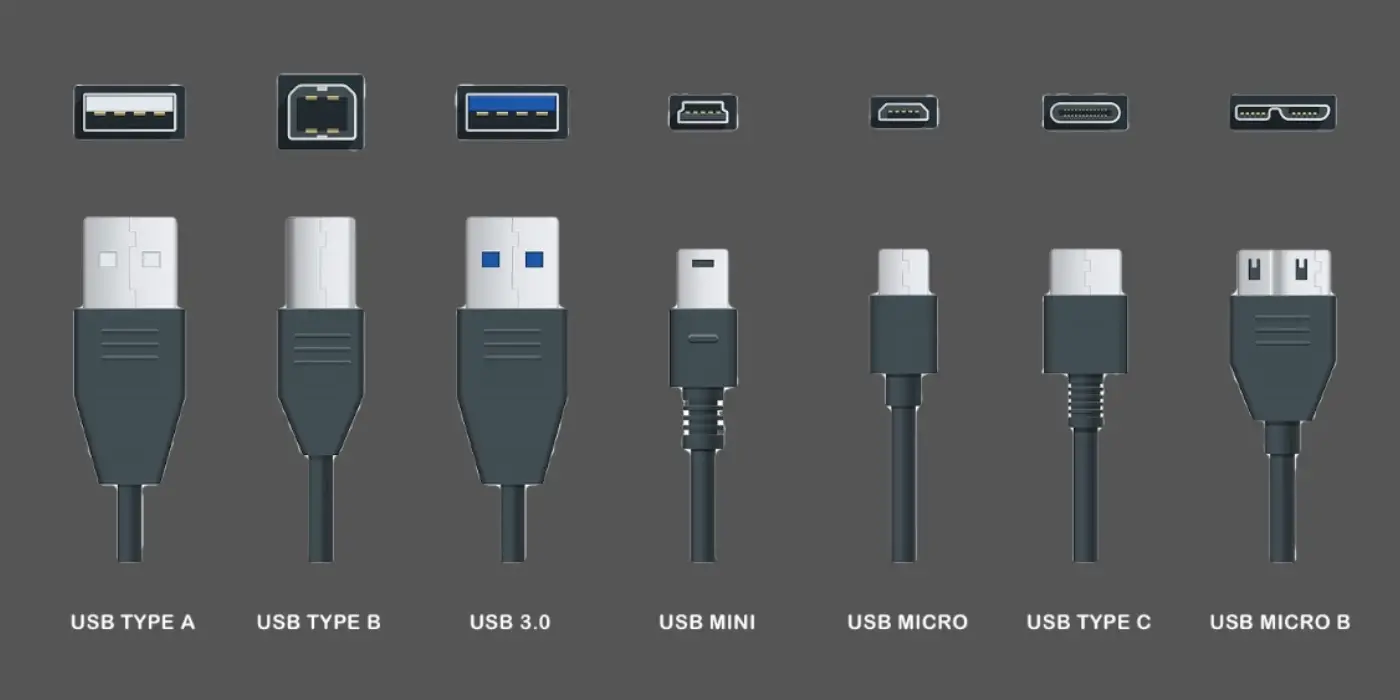
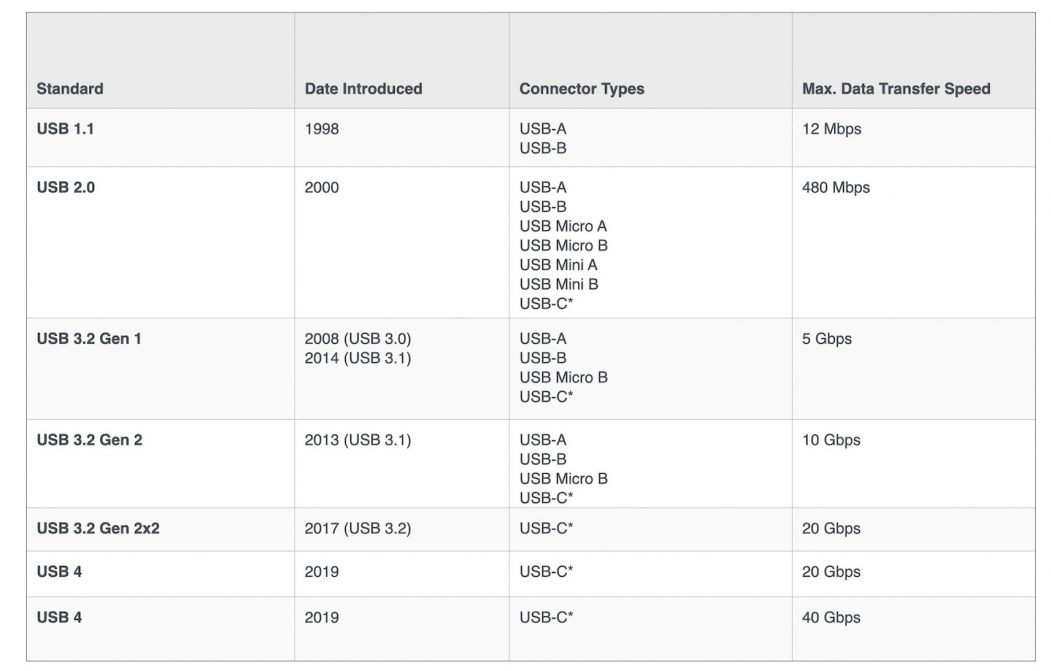
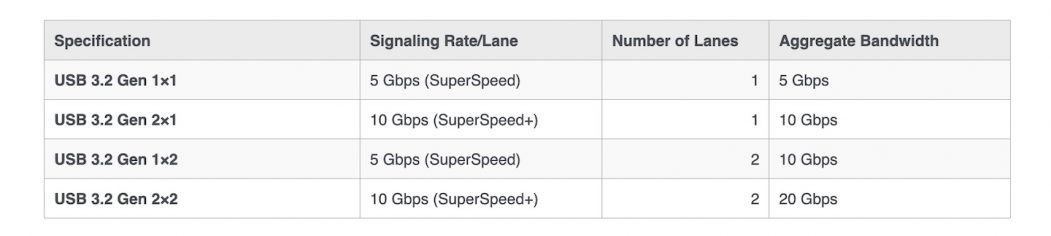





0 Comments