How to Find and Delete Duplicate Files on Mac
There are many reasons why you might end up with duplicate files on your Mac. Sometimes the duplicates go unnoticed, but occasionally these take up valuable storage space and can slow down your machine too. Thankfully finding them is not as hard as it may seem: use Finder to search for Duplicate items with Smart folder or by using a third-party app like Gemini 2.
Have you been using the same Mac for a while? If so, it may include an abundance of duplicate files that consume precious storage space on your device. This is especially true with large media files since users will often duplicate video or PSD projects before modifying them further. By removing these unnecessary duplicates from your hard drive, you can regain storage space.
How to Find Duplicate Files on Mac
1. Click on “File” in the menu bar.
2. Click “New Smart Folder” from the menu.




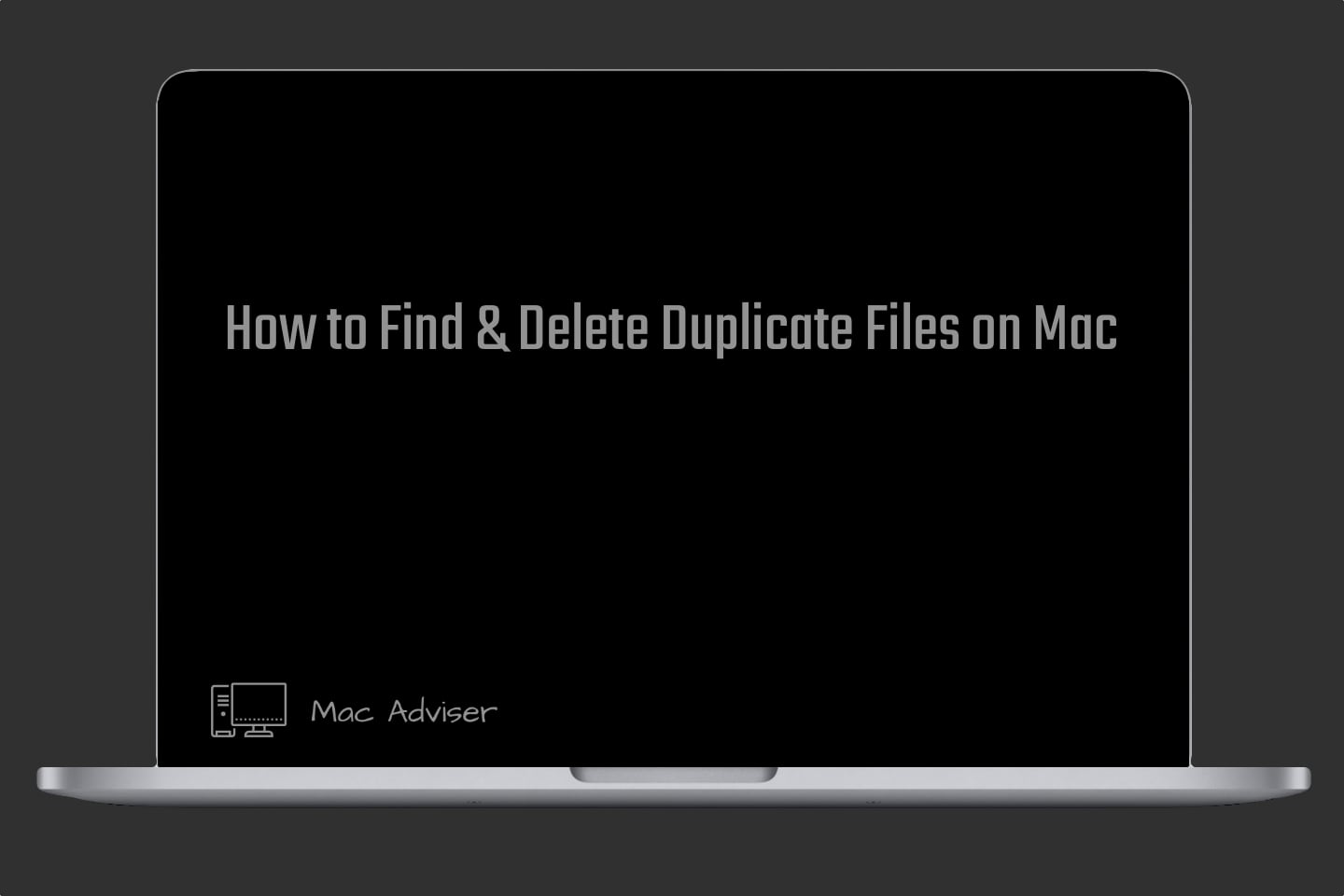
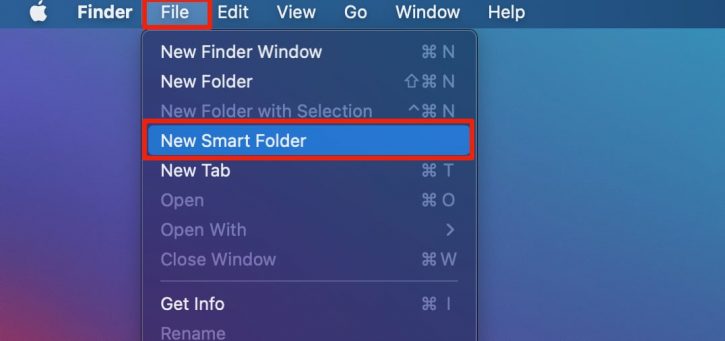
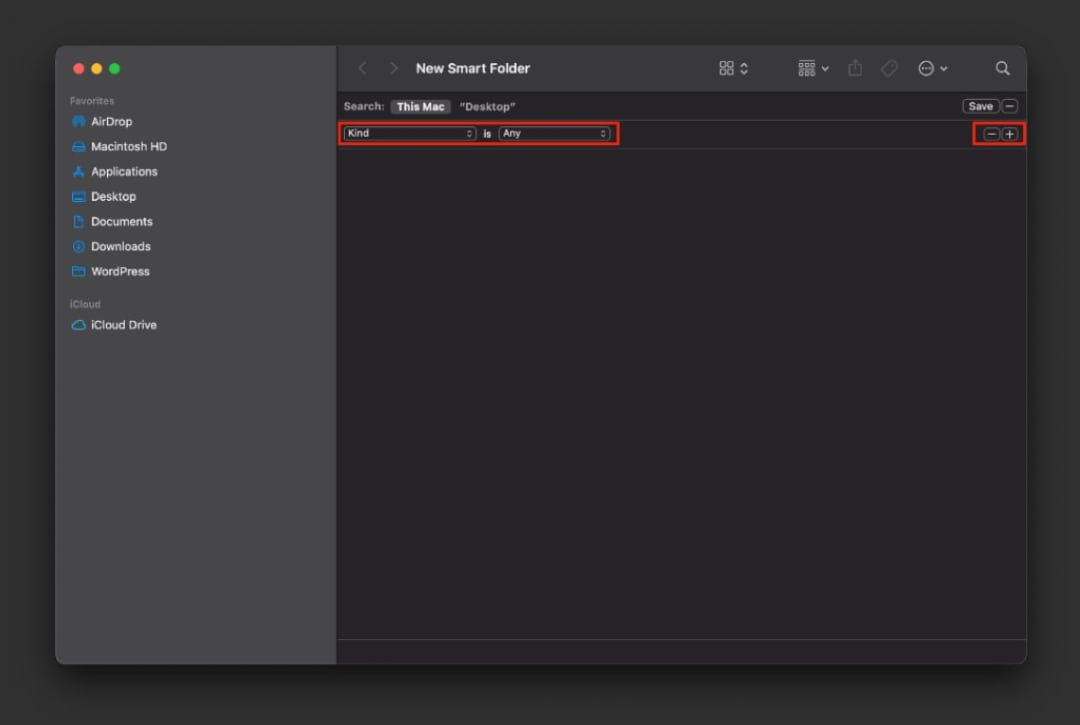
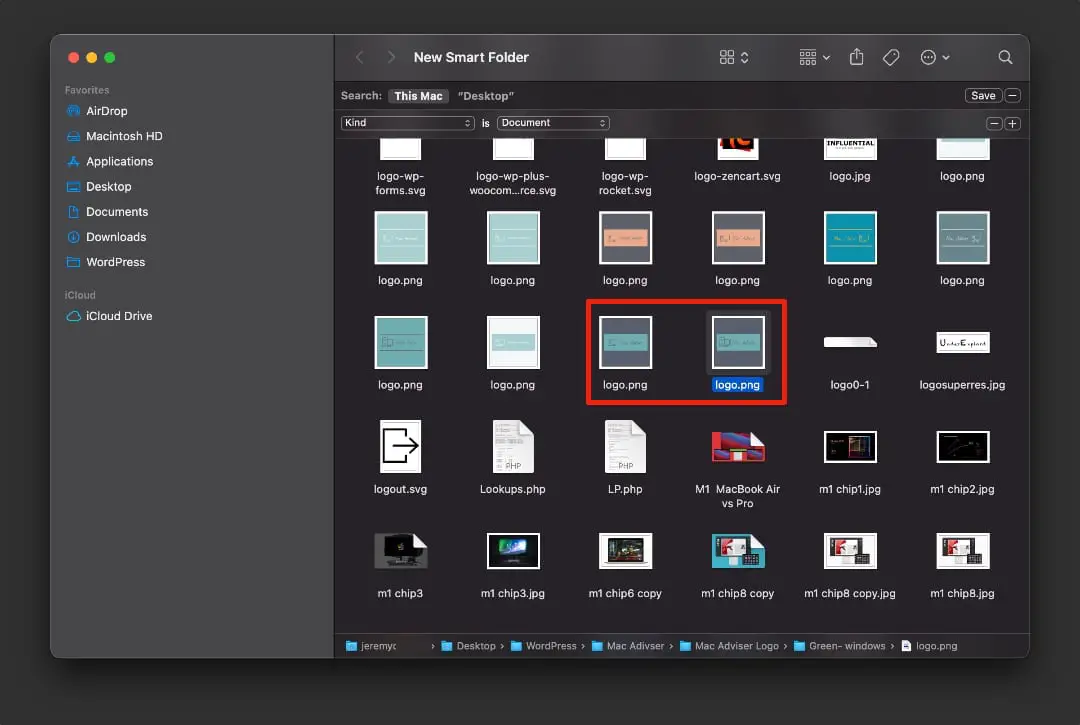
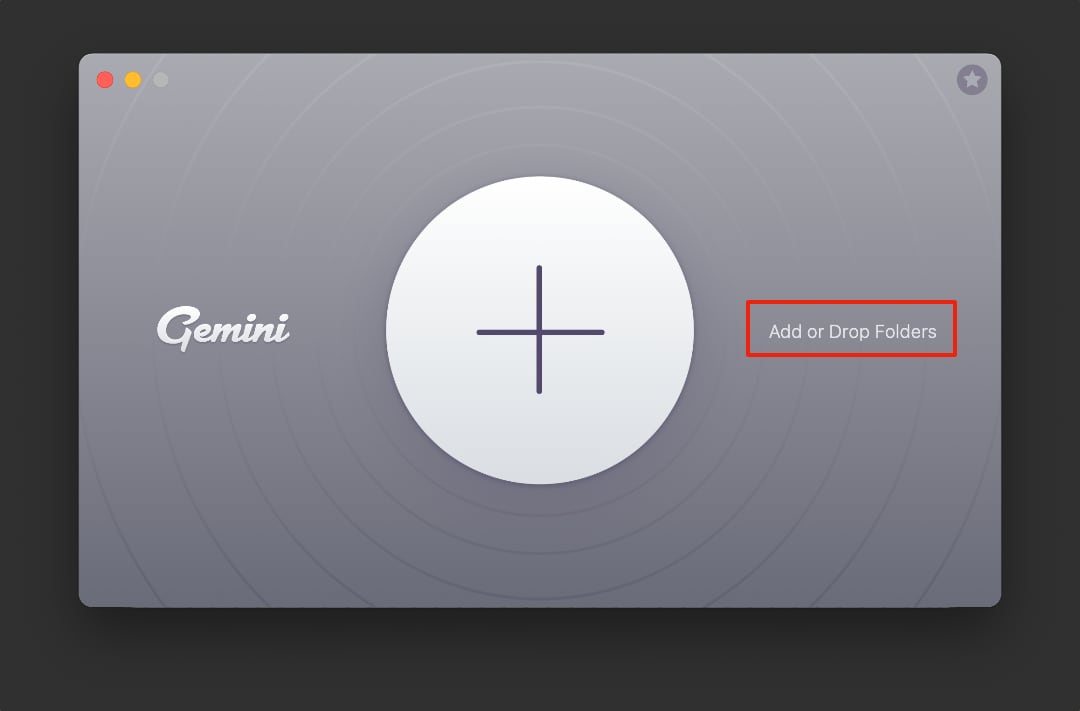
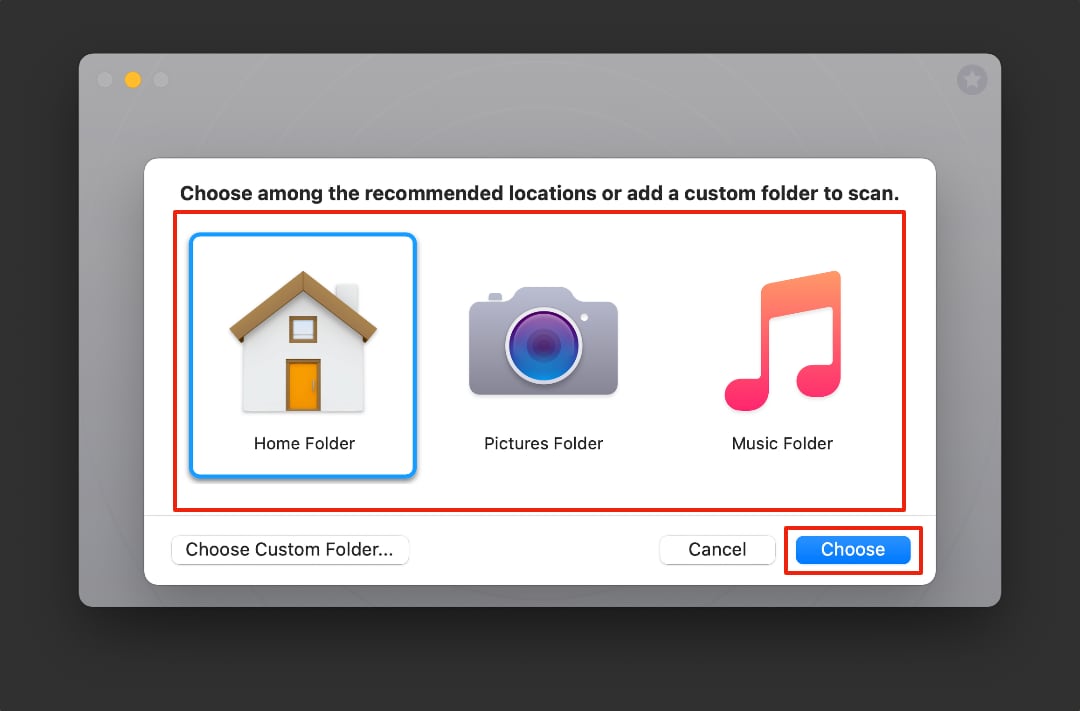

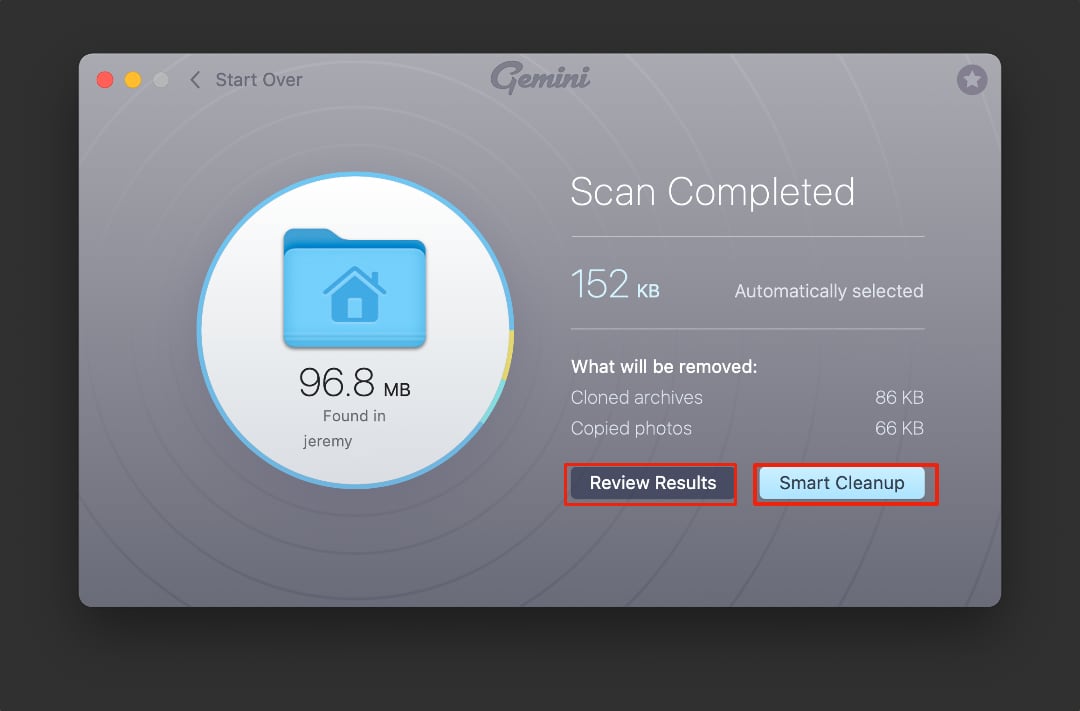





0 Comments