How to Airdrop from Mac to iPhone
AirDrop is a revolutionary way to share files. AirDrop uses both Wi-Fi and Bluetooth, making it possible for two devices that are usually in the same location or within 30 feet of each other to exchange information without any sort of connection cable necessary.
How to turn on AirDrop
AirDrop is a painless way to send files from your iPhone. All you need to do is turn it on once, and then all of a sudden, transferring photos, videos, or files becomes seamless.
Enable AirDrop on Mac
1. Open Finder and at the top-left of the side panel, click AirDrop. Alternatively, with Finder open, click Go in the taskbar and select Airdrop from the drop-down menu.




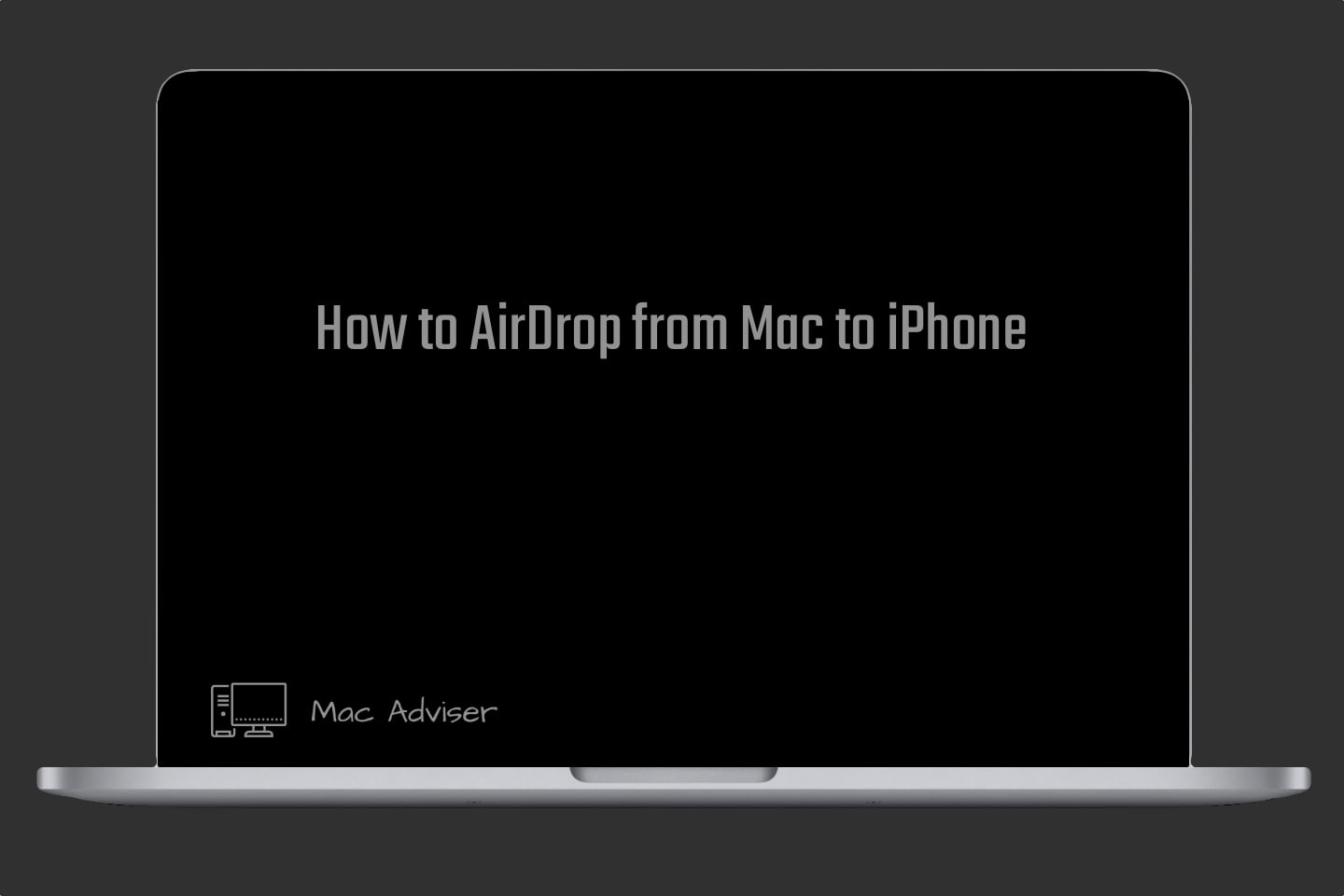
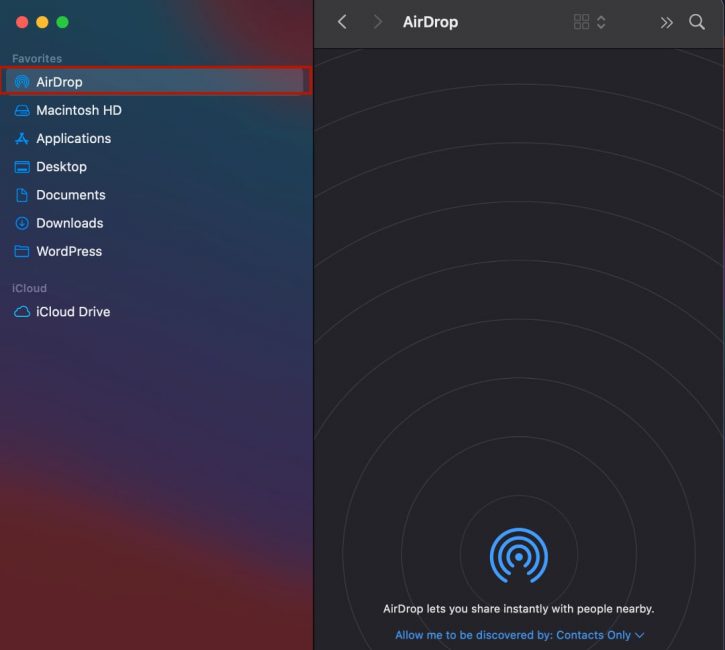

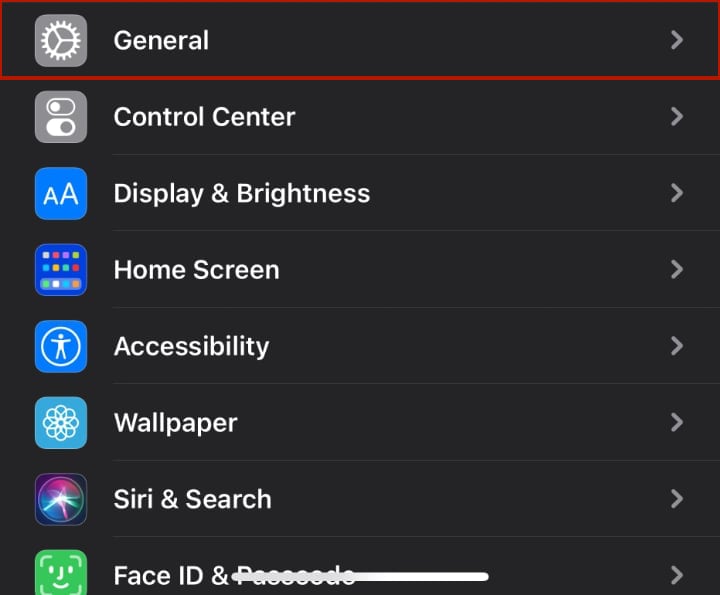
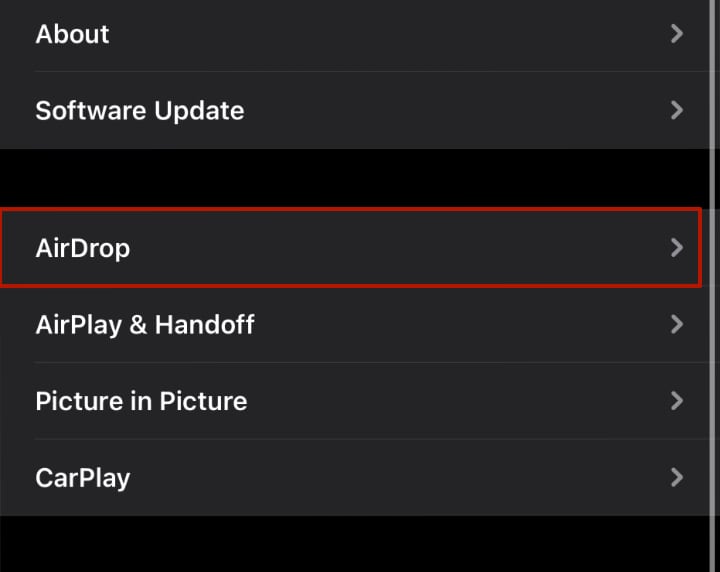
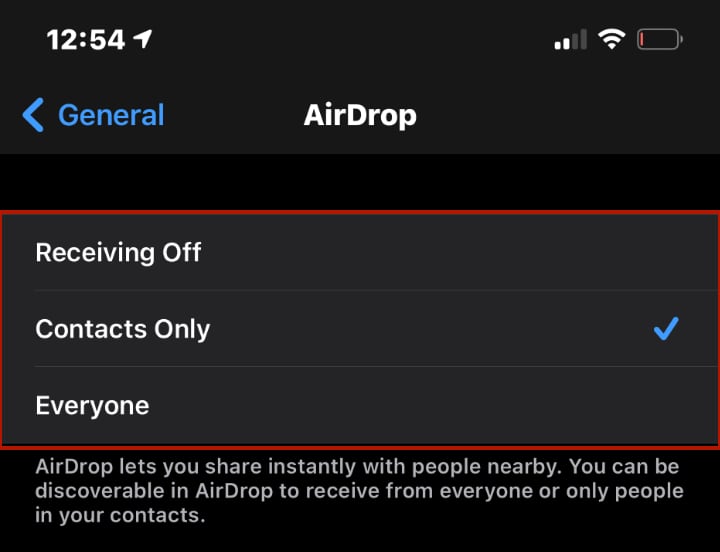
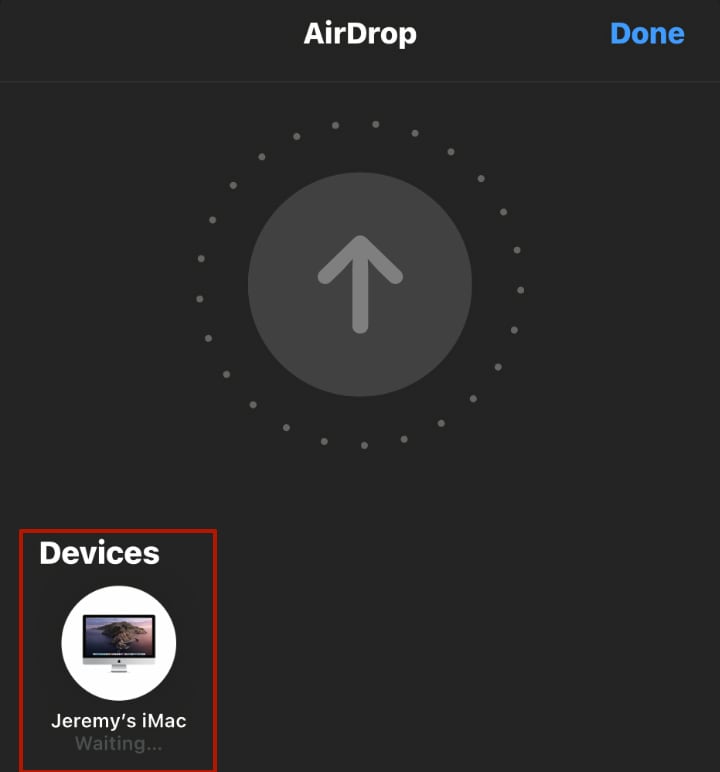




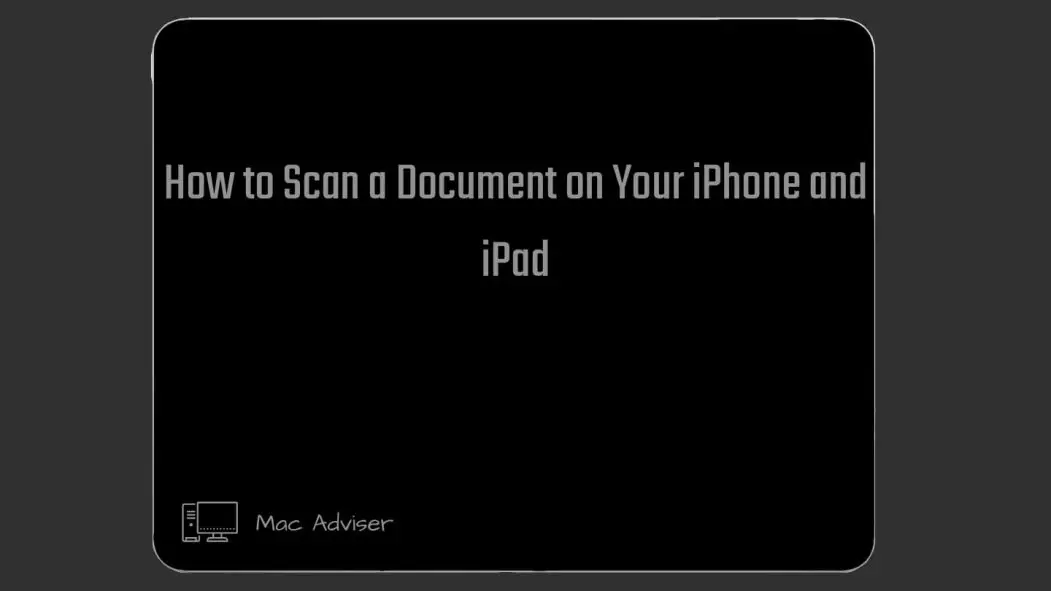
0 Comments