Currently, macOS Big Sur is the latest version of macOS. Below are the models that can receive the update:
- MacBook models from 2015 and later
- MacBook Air models from 2013 and later
- MacBook Pro models from late 2013 and newer
- iMac models from 2014 and later
- iMac Pro models from 2017 and later
- Mac Pro models from 2013 and later
- Mac mini models from 2014 and later
If your Mac isn’t on that list, it has likely entered Obsolete status. As mentioned above, while you won’t be able to update to the latest macOS. You can keep using your MacBook as-is for a bit longer.
But after a year or two, you won’t receive any more security updates for your current macOS version. Third-party software might stop working, too; this means that before long, it will be time to think about upgrading to a new Mac.
Your MacBook Components are Suffering
When you first turn on your Mac for the day, it’s fast and responsive. But as time goes by, that changes:
- Apps become slow to launch or load.
- Video editing becomes a chore because of choppy playback.
- Computer-generated tasks take much longer than they should.
It just isn’t what it used to be.
One common symptom is when storage disks start failing due to old age – no matter how many backups you try making at home, there will come the point where nothing can save them from becoming corrupted data files with missing contents.
Your Mac may still work fine if its hardware components are up-to-date (and relatively new), but soon enough, those too will show signs of wear and tear like RAM limitations which restrict running.
Your Macbook Battery Doesn’t Last Long
The MacBook battery is designed to have up to 1000 cycles before it starts lowering its ability. After the first thousand charges, you’ll only be able to use your Mac for 80% of what time was possible at full capacity; that’s a 20% loss in charge and usage.
To know how long the battery will last with your usage, you need to look at how much charge is used each day.
If 50% of power is consumed every day in one year, then it’s likely that 182 cycles have been completed, and if this number stays steady for about five years, then there may be signs of wear on the MacBook battery which would require replacement. This doesn’t necessarily indicate you need a new MacBook, but you will need to purchase a new battery.





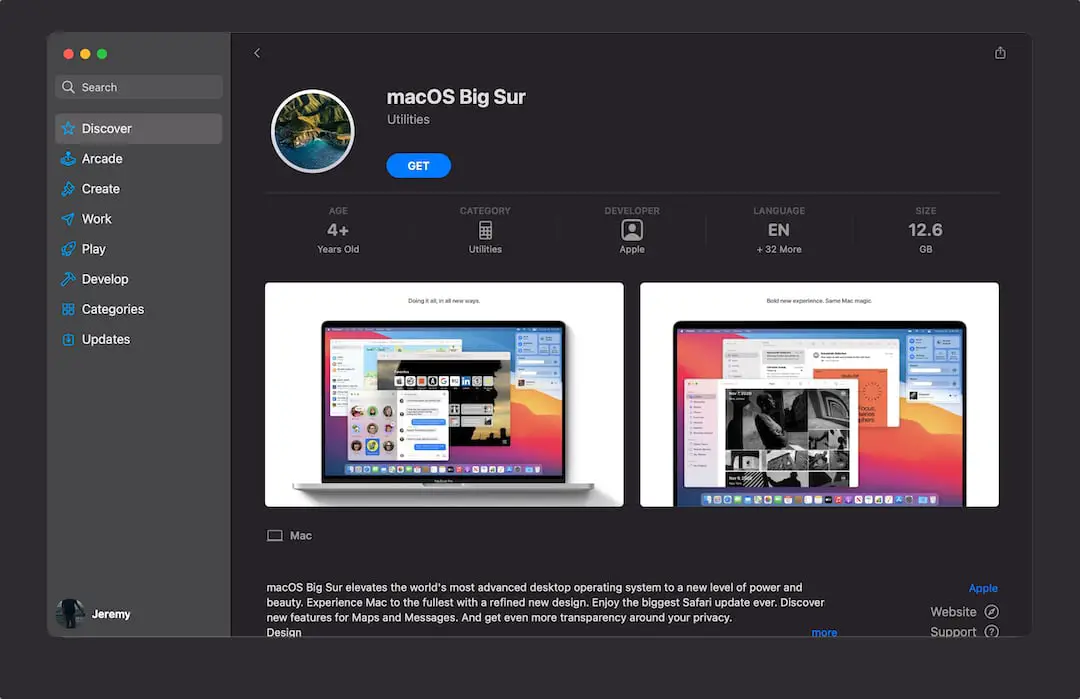

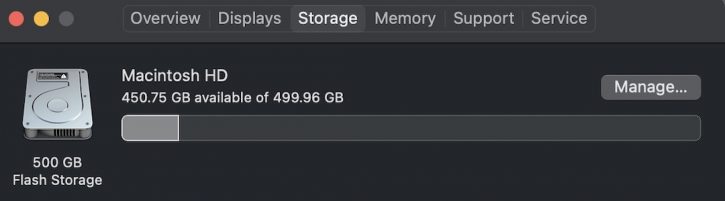





0 Comments