How to Share WIFI password from iPhone to Mac
Using the shared Wi-Fi password function will make joining a Wi-Fi network much simpler for Mac users trying to connect to a friend’s, a family member’s, or a business wireless network.
This is helpful for various reasons, including speeding up connecting to a Wi-Fi network. It also makes it possible to obtain a Wi-Fi password without asking for it or reciting it aloud, which is essential for complex passwords or security-related scenarios.
The device from which you seek the Wi-Fi password must be connected to the same wireless network as the Mac attempting to join it to use this feature.
Using an iPhone, Mac, or iPad to Get a Shared Wi-Fi Password on a Mac
1. Pull down the WIFI menu on the Mac, then choose the desired network as you would normally.
2. Pause the connect network page where a Wi-Fi password is required to be entered.
3. Wait until you see the “Wi-Fi Password” request page asking whether you want to share the Wi-Fi password, then select “Share Password” from an iPhone, iPad, or Mac close by and connected to the same Wi-Fi network.




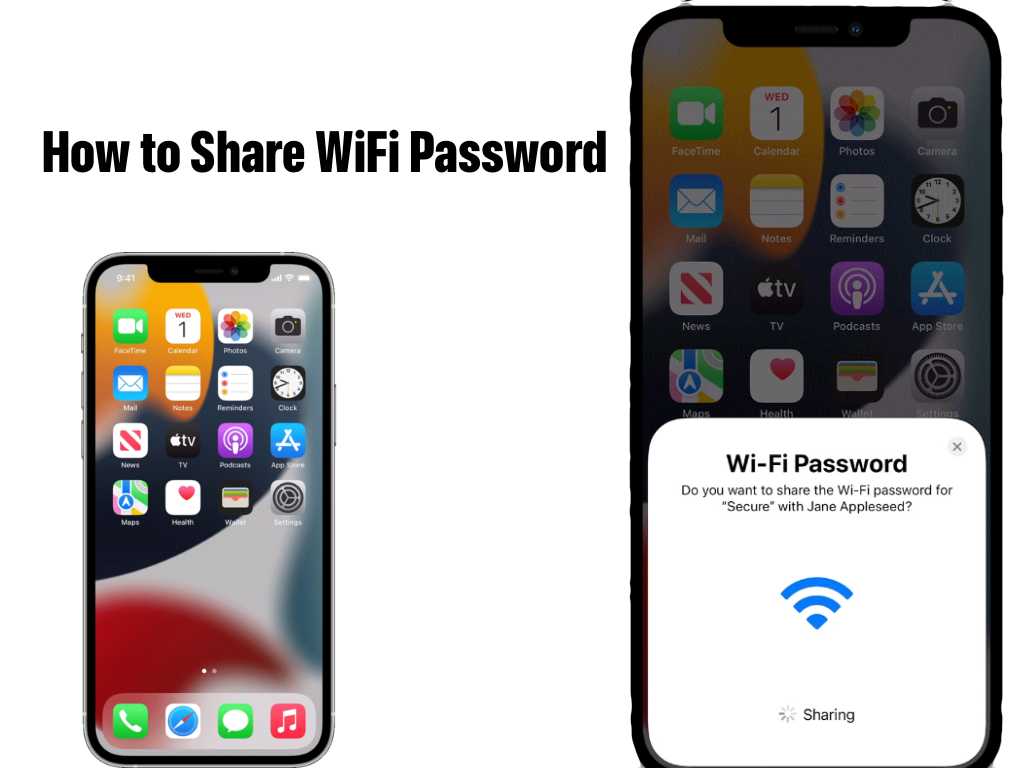
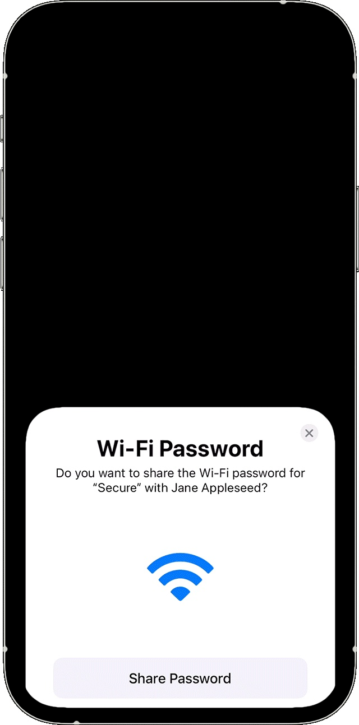
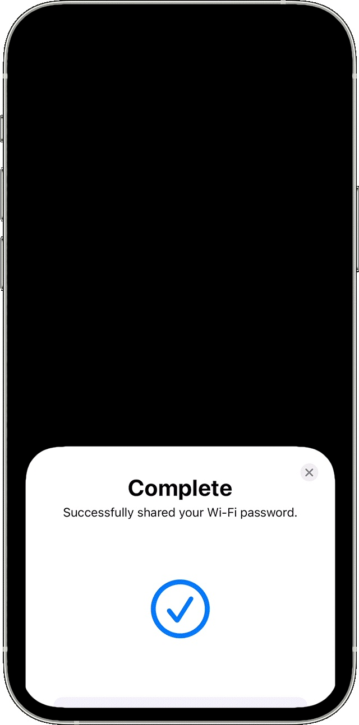


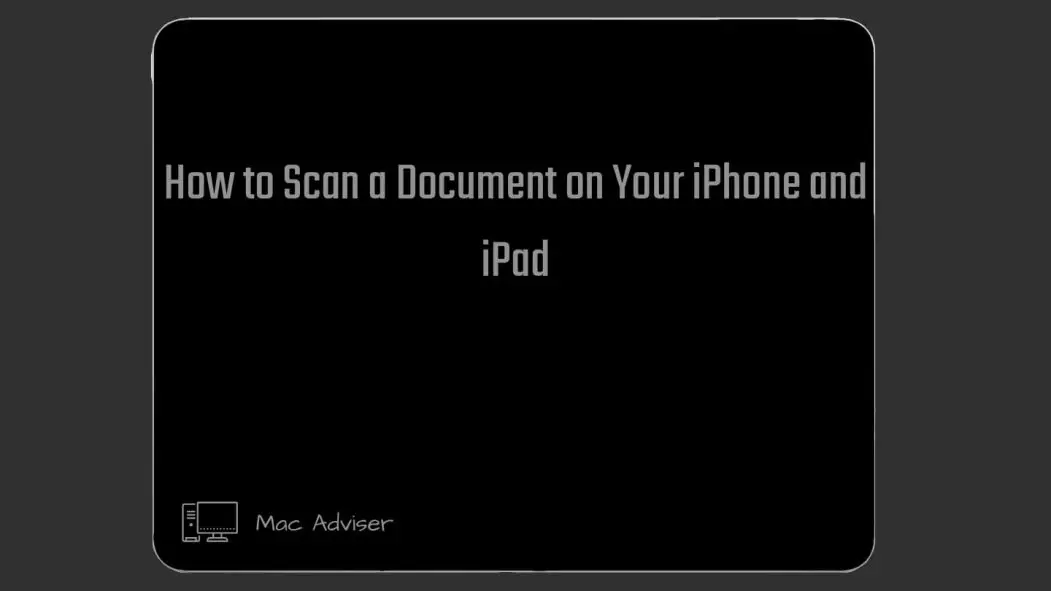


0 Comments