For many, emojis have become an integral part of how we communicate today. They add emotion to text messages which used to be a bit dry-sounding and help us feel more connected with our friends and family by using images instead of words.
The cool, casual nature has made them the natural choice for our daily chats with family and friends!
You know how you can use Emoji on your iPhone or iPad? Well, you can also enable an Emoji keyboard to type Emojis on Mac and use them anywhere. Check out this article for some tips and tricks to get started!
How to Type Emojis on Mac
1. Click the text field where you’d like to insert an emoji, like a Twitter post or the Messages app.
2. Use the keyboard shortcut Command + Control + Space, which brings up the emoji picker.




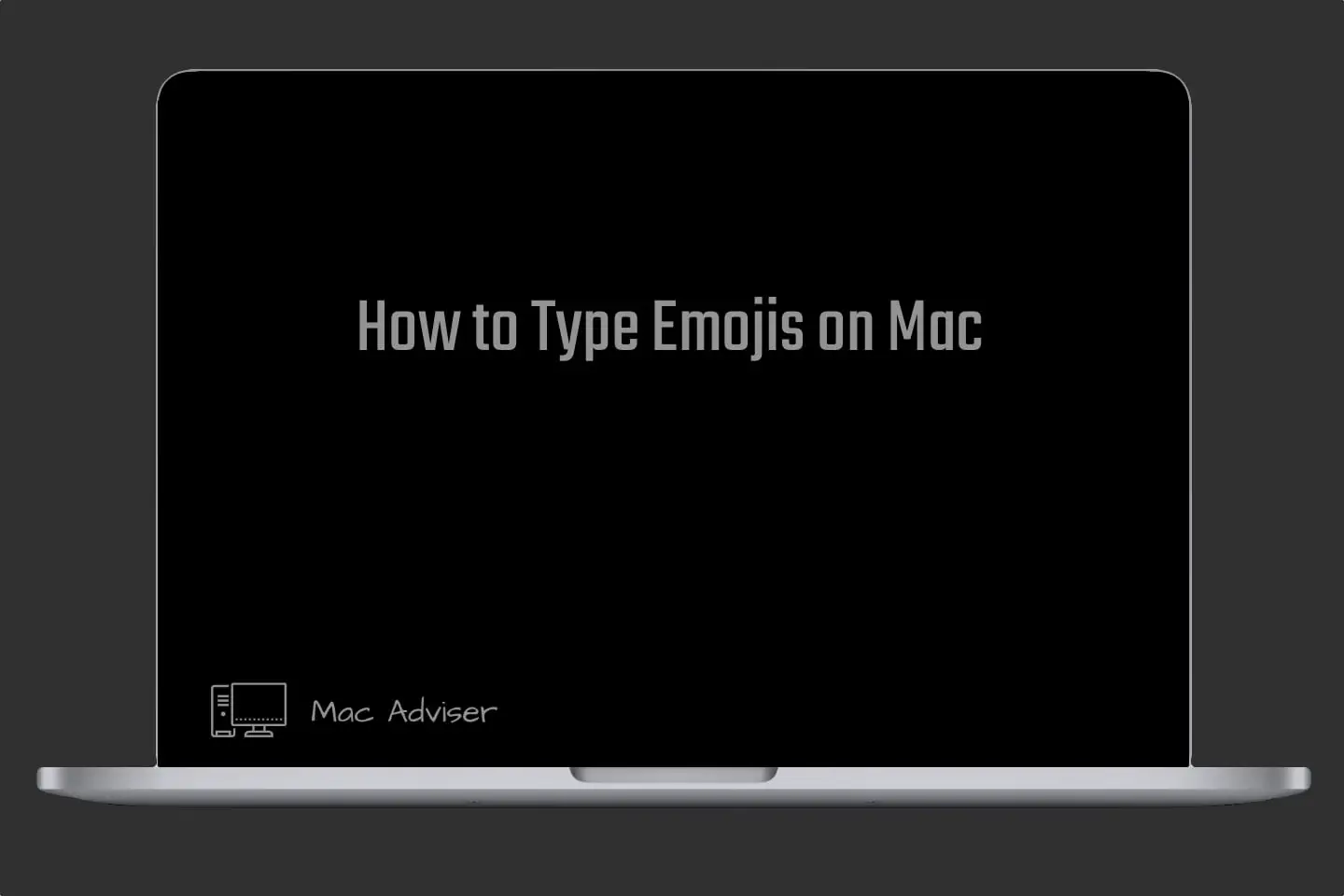

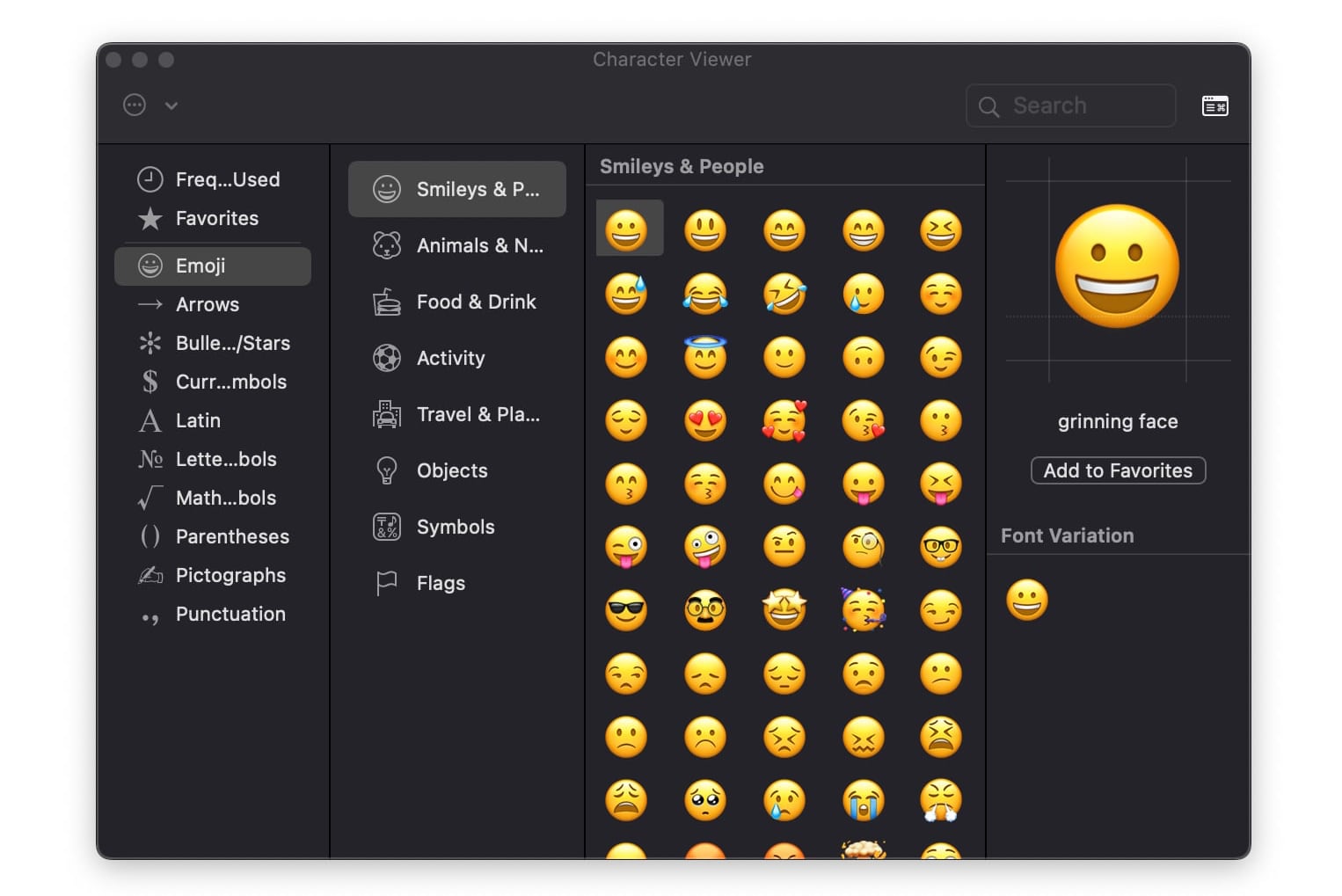
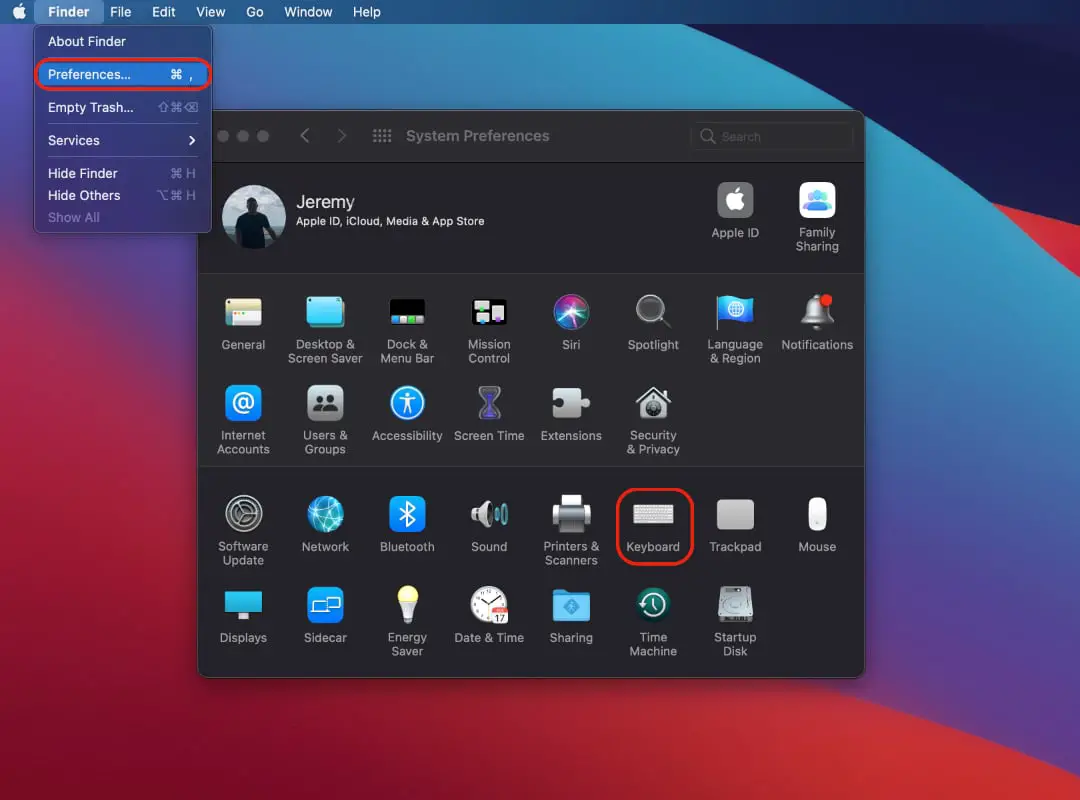
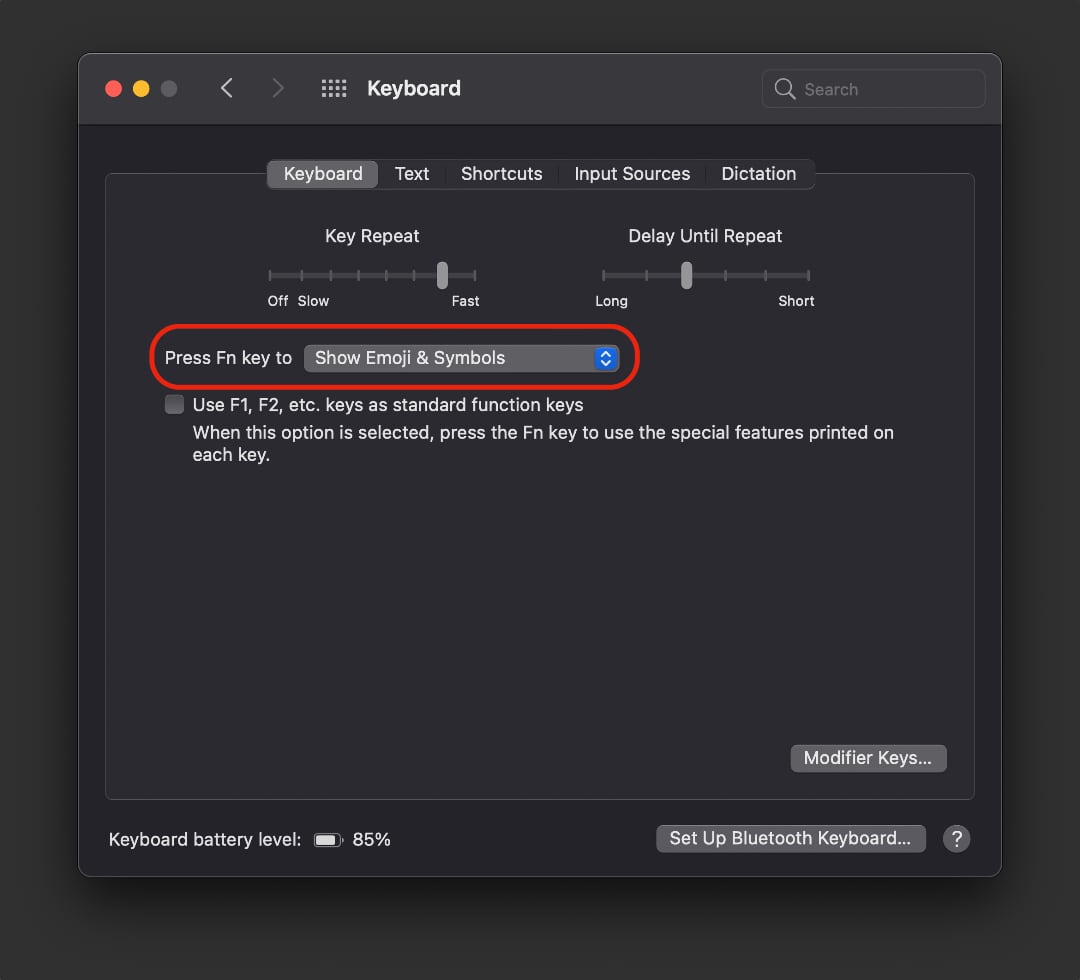





0 Comments