You can download the installer for Big Sur from the Mac App Store – as long as you know you have the link. Click the link below, and the Mac App Store will open. (Use Safari and ensure the Mac App Store is closed)
Follow these steps to download Big Sur from the Mac App Store:
- Click this link to open the Mac App Store on the Big Sur page.
- Click on Get.
- Software Update will open with the words “Finding Update.”
- Click Download
If you still need help, visit this link to view the Apple macOS Big Sur 11 page. You can upgrade to Catalina from Catalina, Mojave, High Sierra, Sierra, El Capitan, Yosemite, Mavericks.




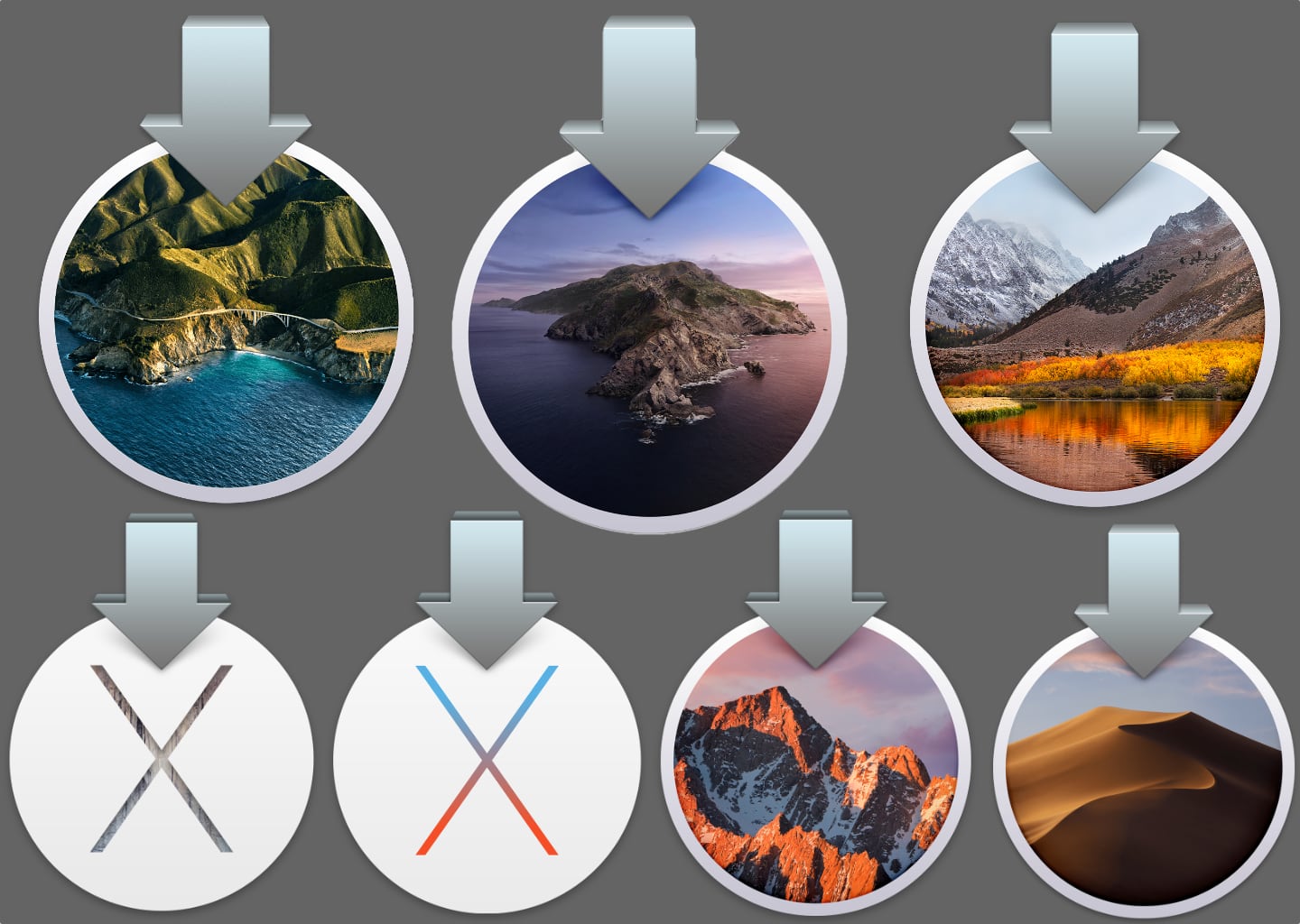
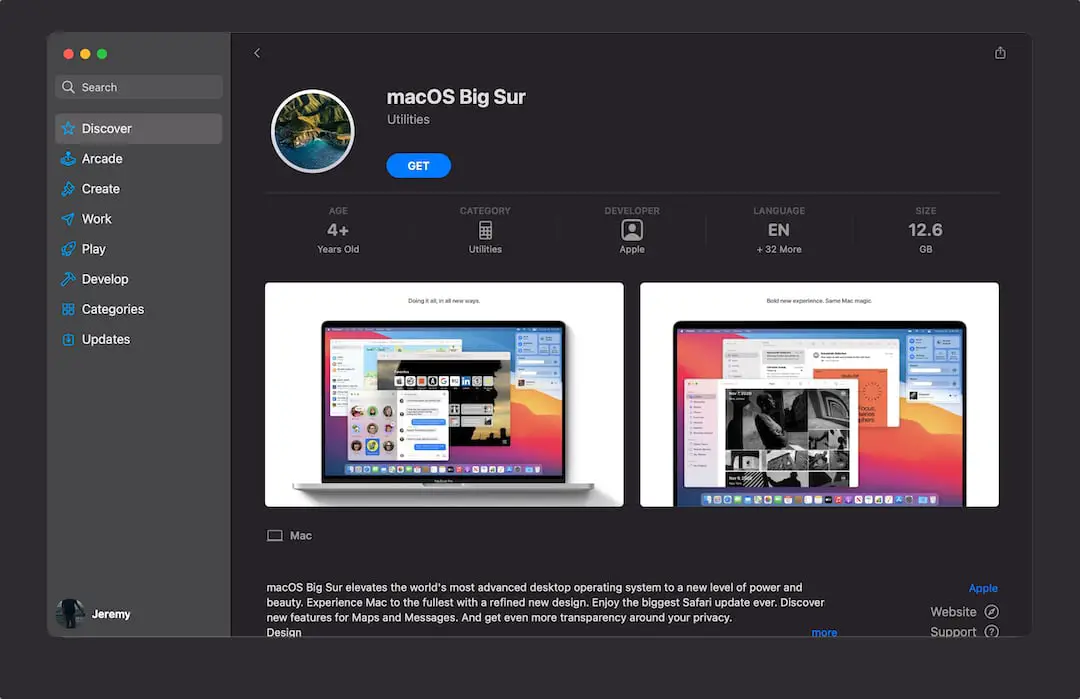
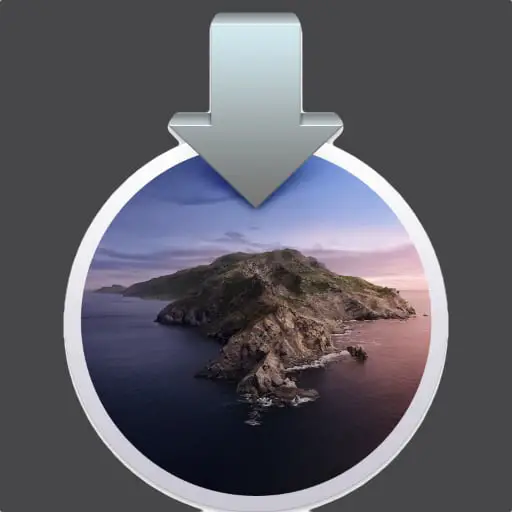
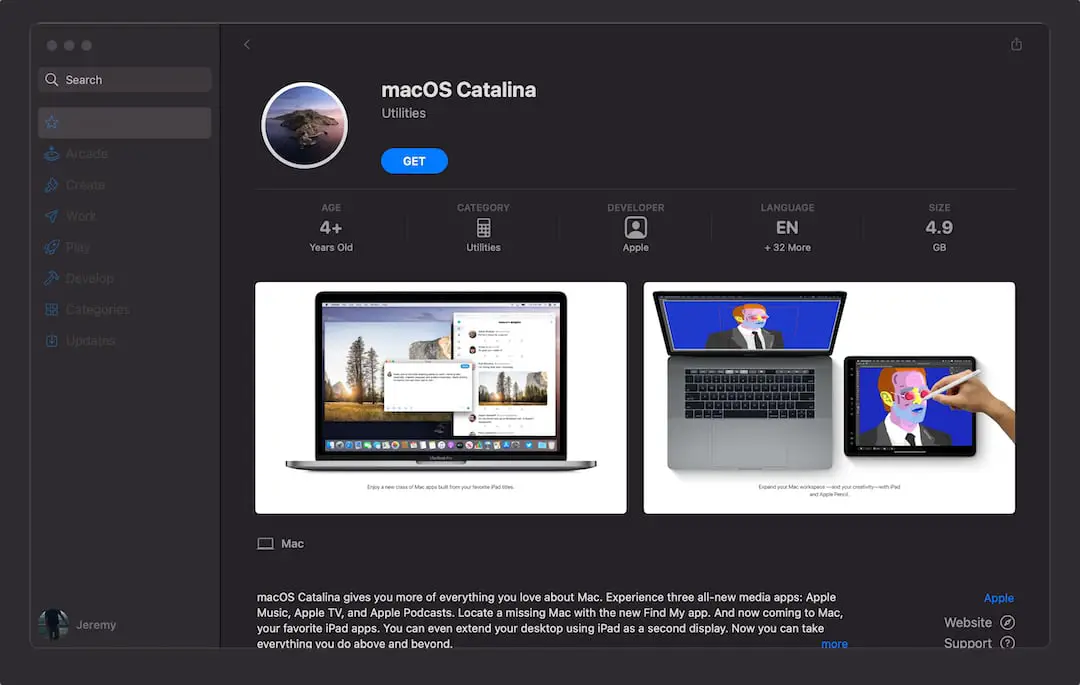
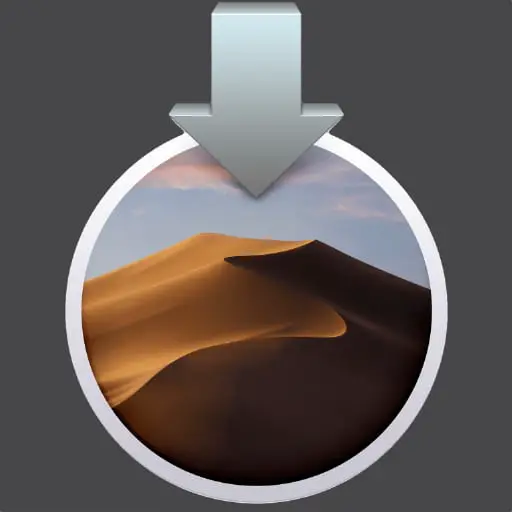
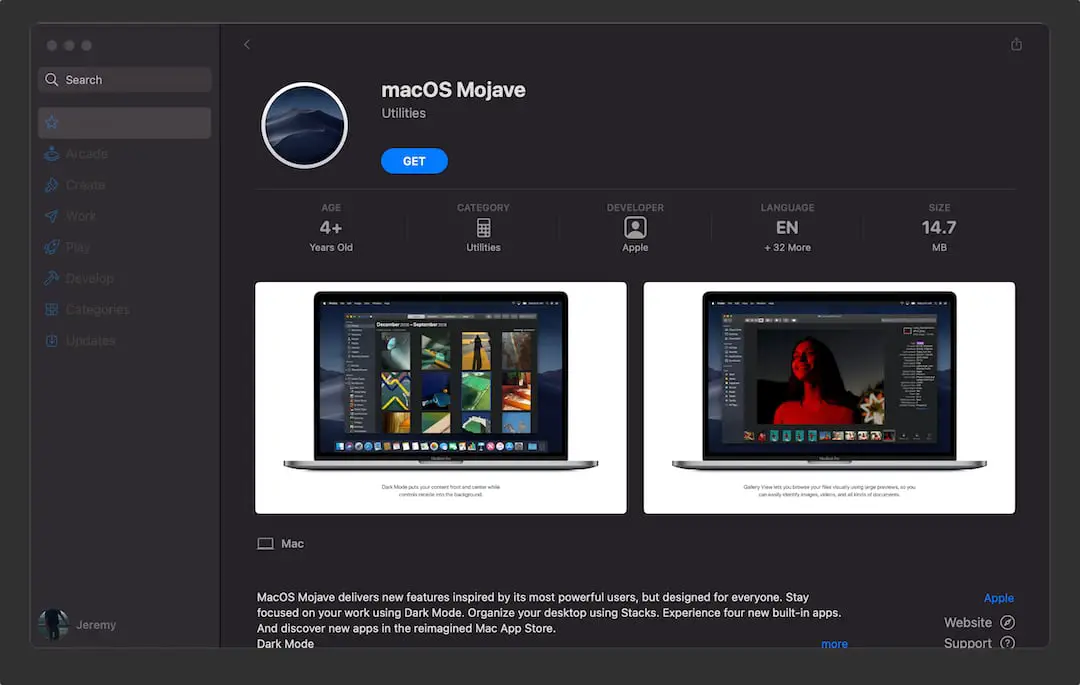
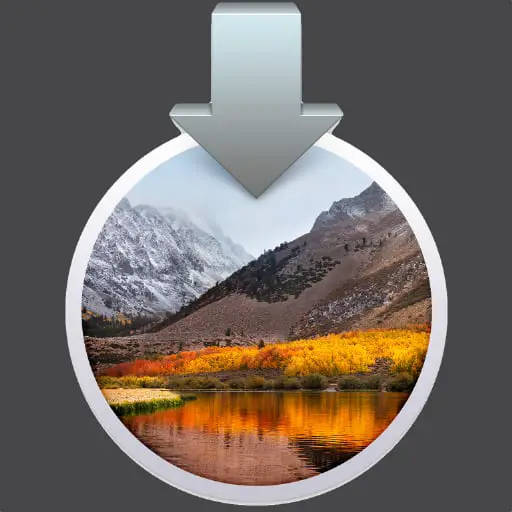
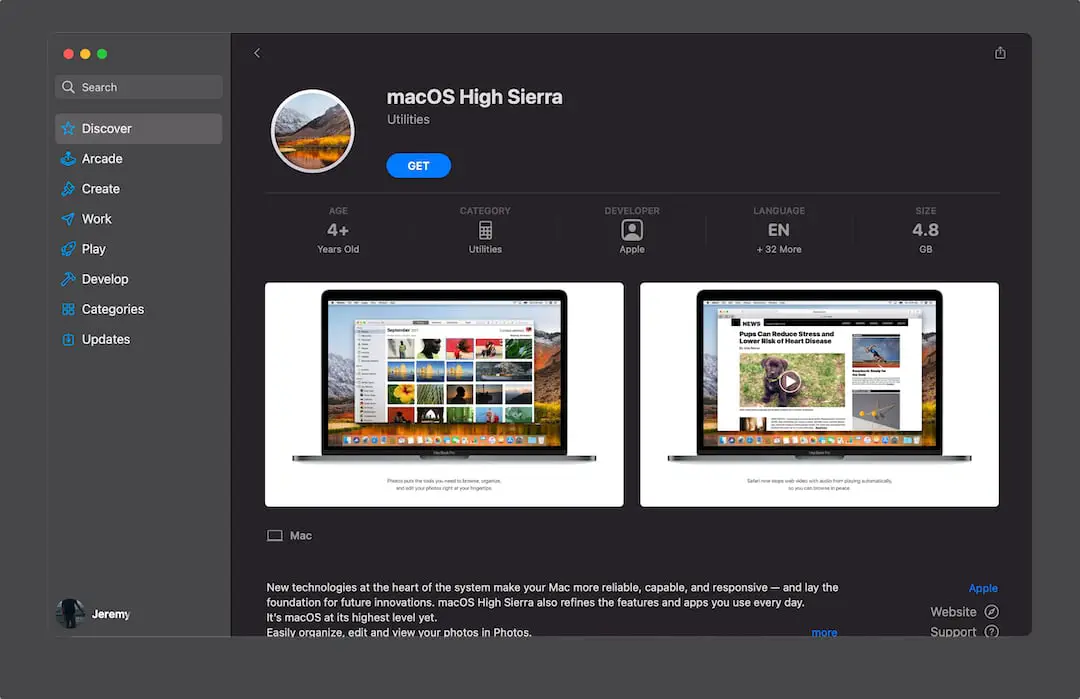
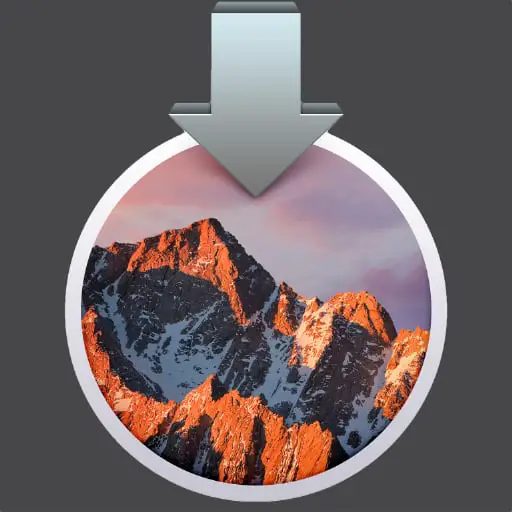
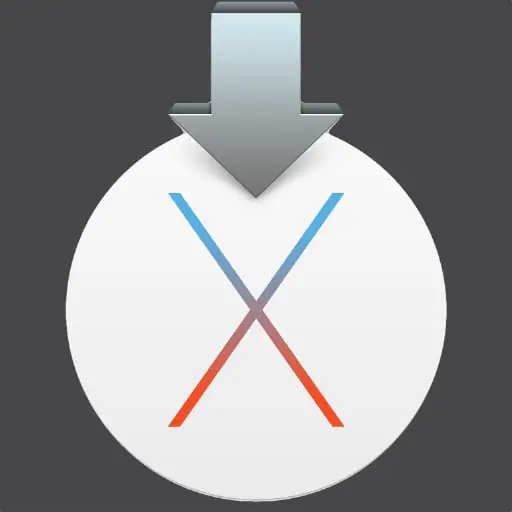
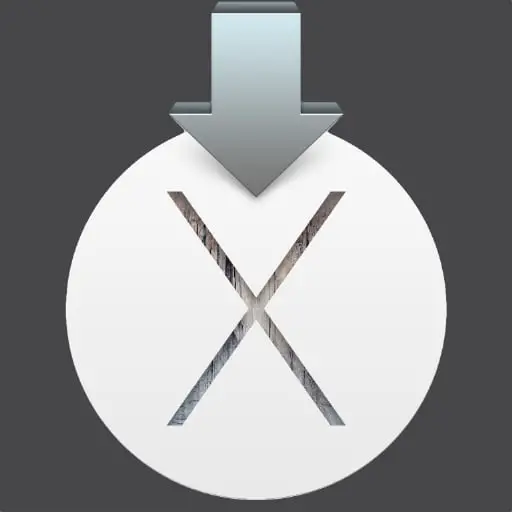





0 Comments