This method will delete the program from your Mac. Remember that after removing it, you should also remove its leftovers, as we’ve described above.
To altogether remove programs from Mac manually, you have to find all the associated files that come along with the app.
That means not just dragging it to Trash in your Applications folder but searching through depths of system files on your computer. This can be time-consuming, but I use an app that I use personally to ensure all of the leftover files are removed. Check out this post to find out more about CleanMyMac X!
To reinstall apps that were part of macOS, reinstall macOS. This applies to Safari, Books, Messages, Mail, Photos, Calendar, and FaceTime.
Now know how to uninstall apps on Mac!
If you found this article helpful, you might also find these Mac Advisers articles useful as well.
If you know of any other helpful refresh tricks, keyboard shortcuts, or other options that could be helpful to Mac users, drop in below and leave a comment.




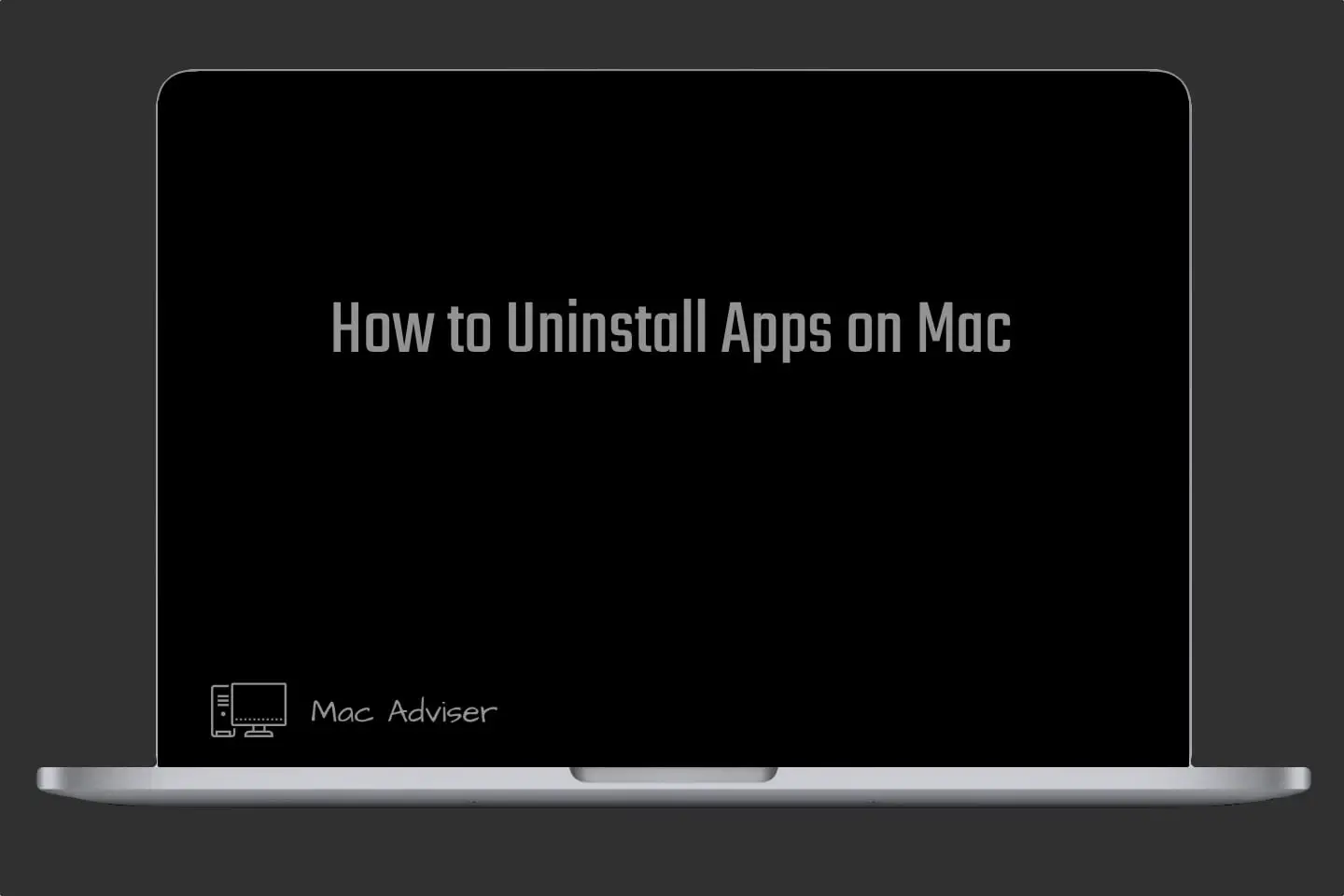
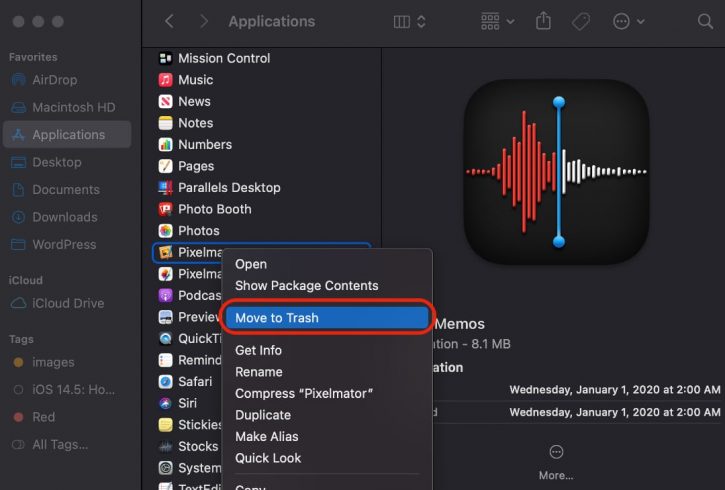
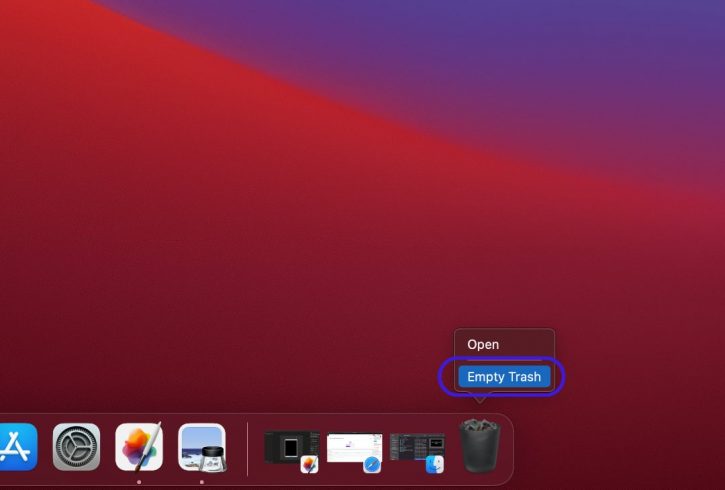
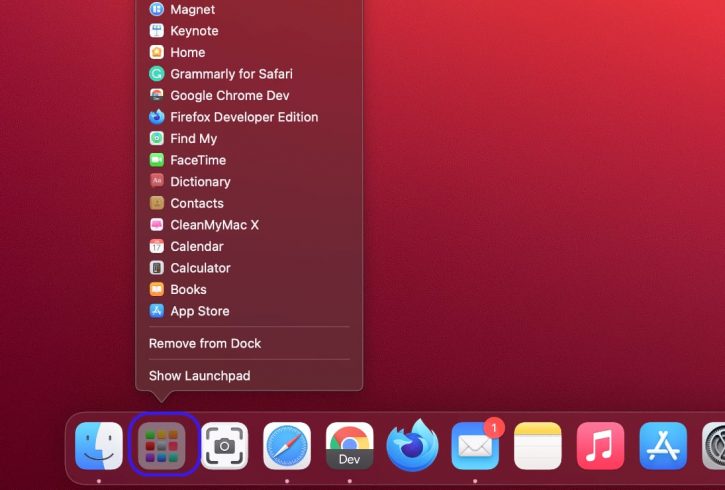
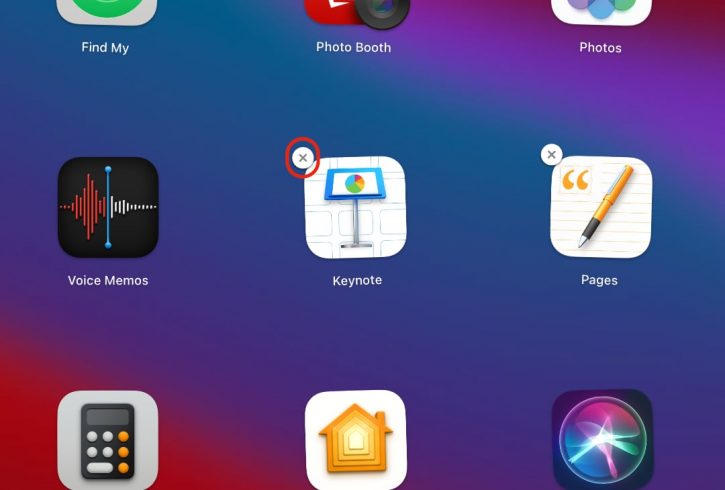





0 Comments