How to Scan a Document on your iPhone
You may not know it, but your iPhone and iPad have a hidden scanner embedded in the note app, allowing you to scan and send documents without needing to find a third-party app. Some of these apps have some valuable features, but if you want to scan and send a document, or sign a form using just your iPhone or iPad, here’s how to scan a document on your iPhone.
How to scan a document on your iPhone or iPad
1. Place the document(s) on a flat surface in a well-lit area. Open Notes and either create a new note or open an existing one.
2. With a note app open, tap on the camera icon.




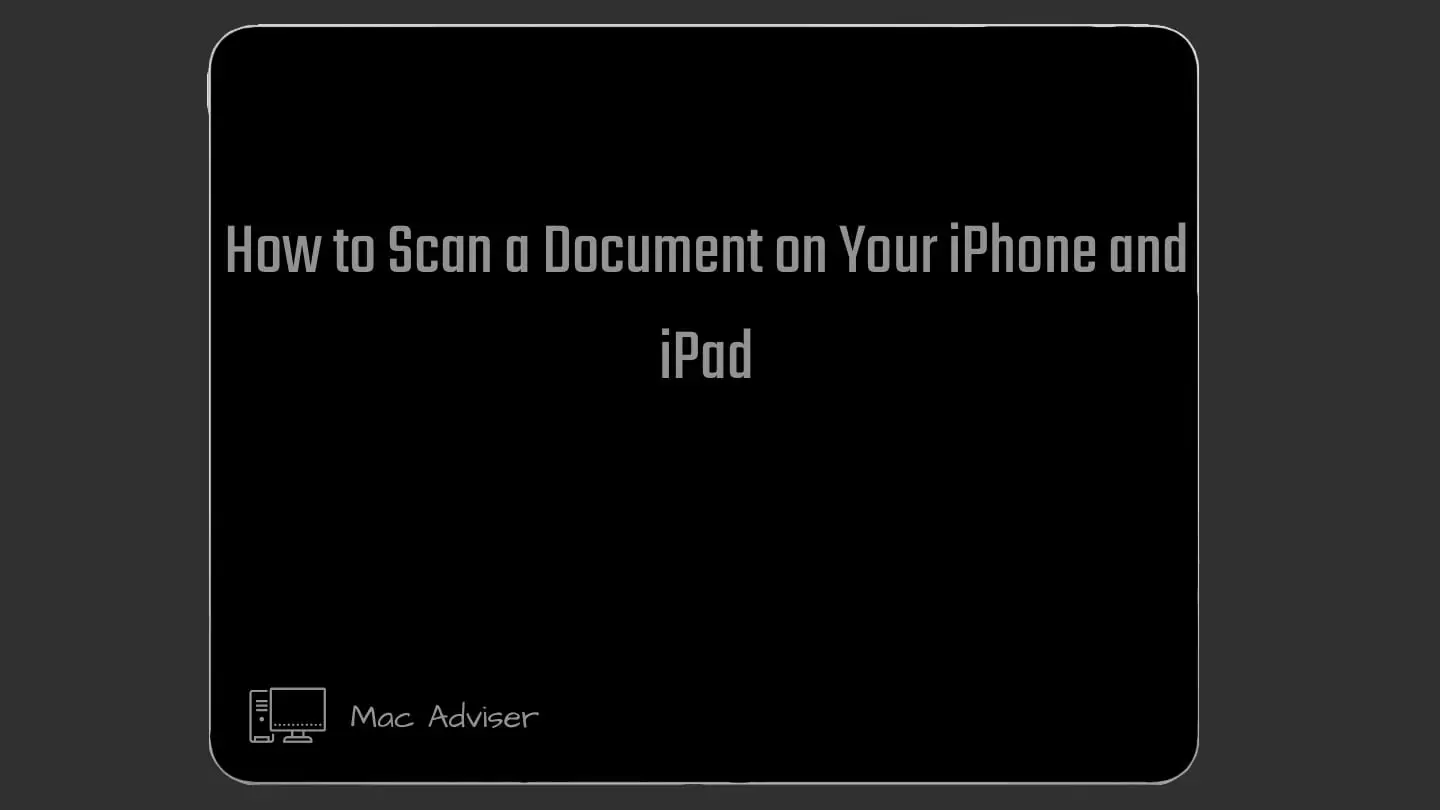
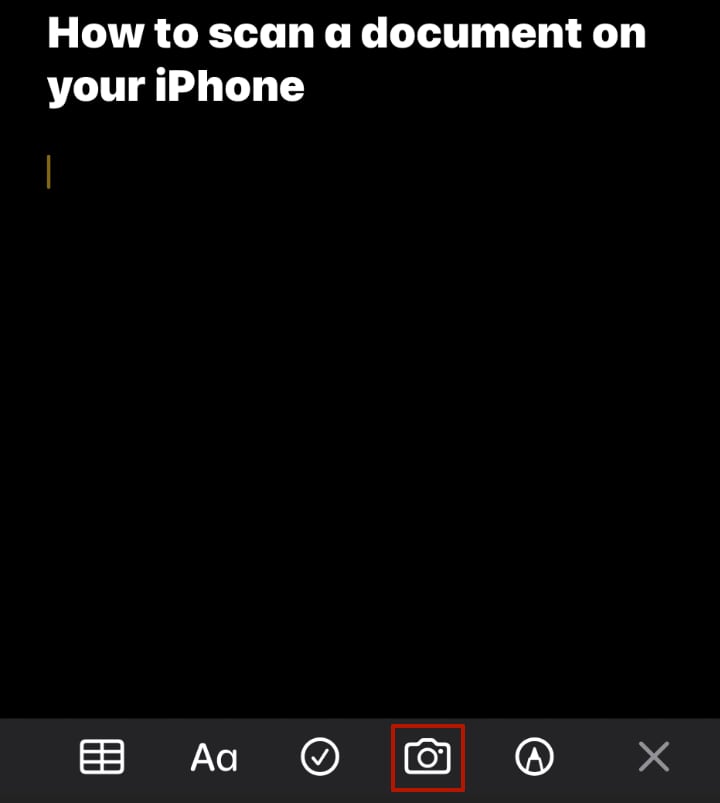
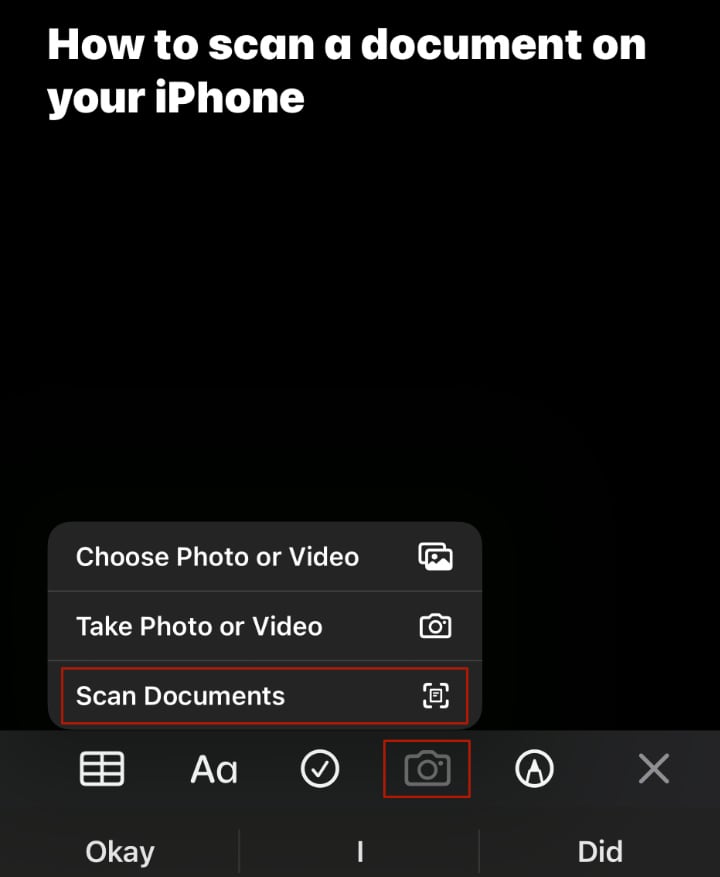
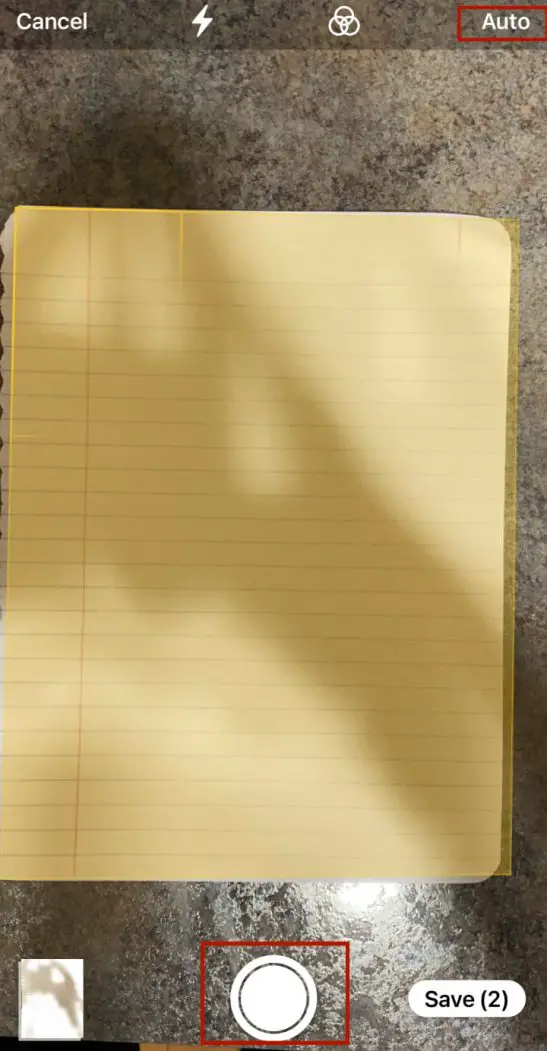
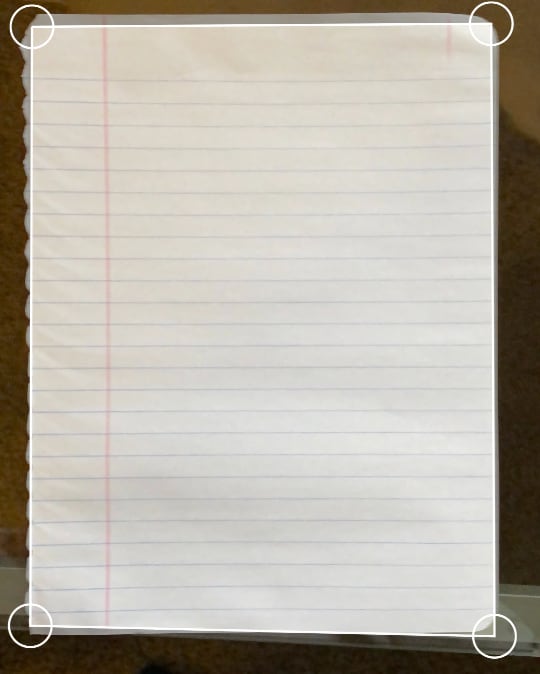
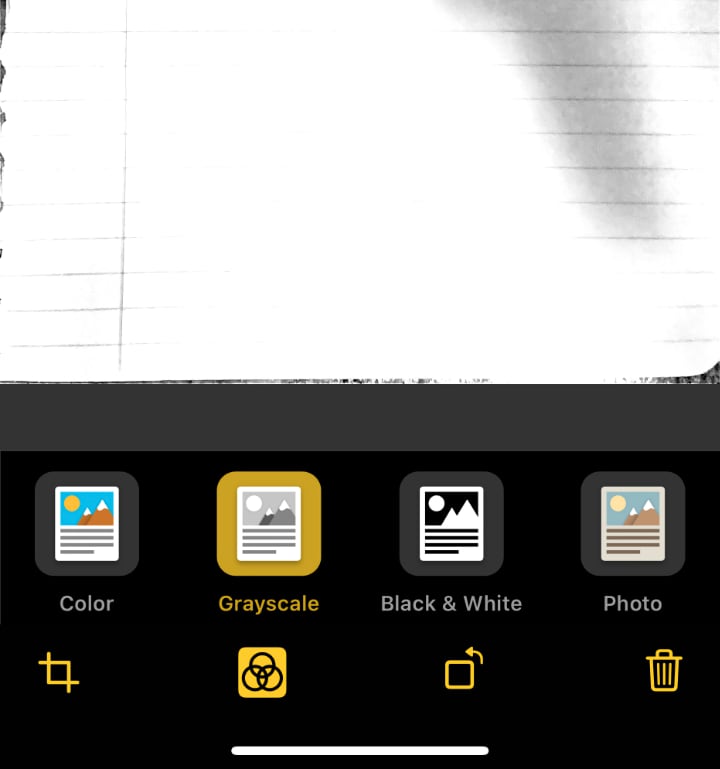
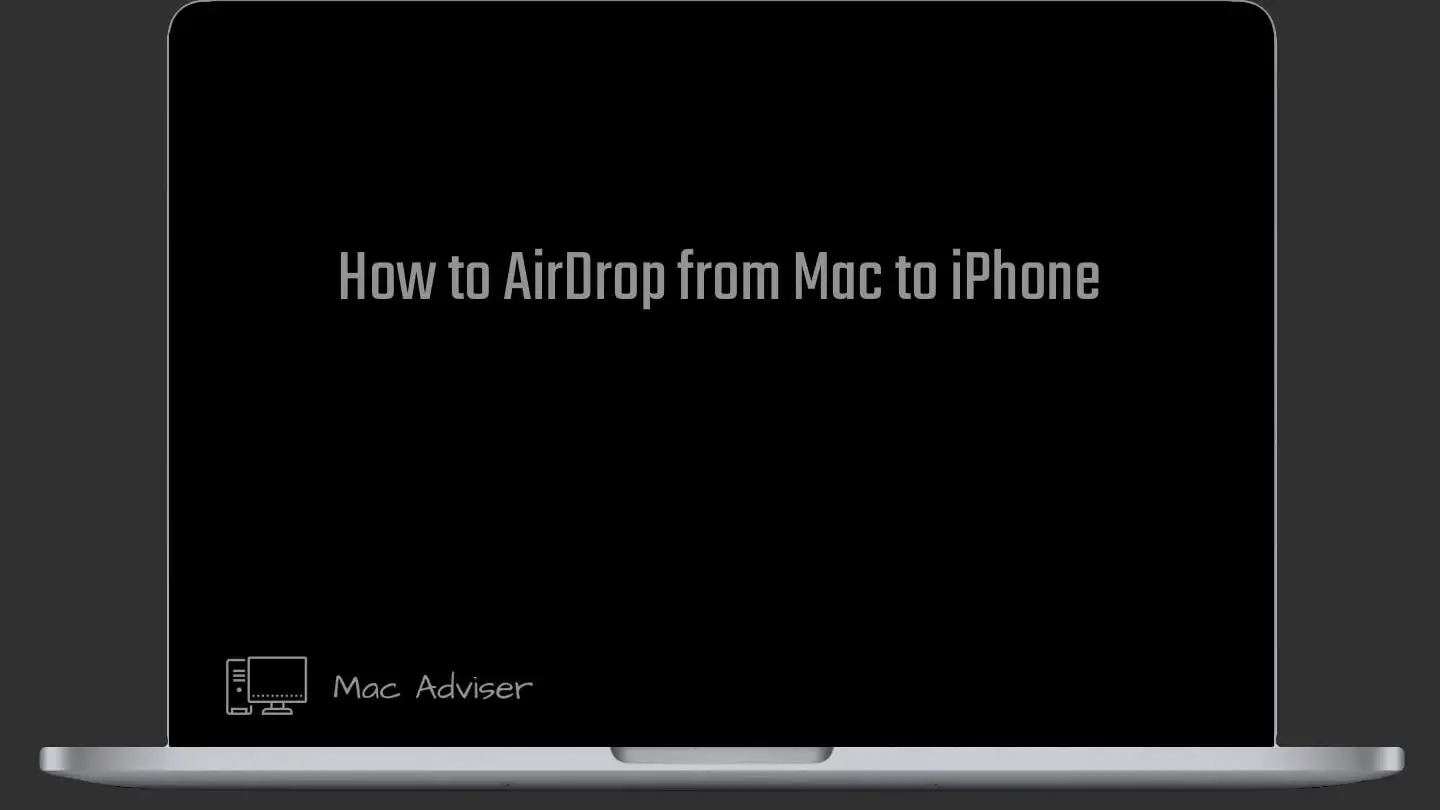
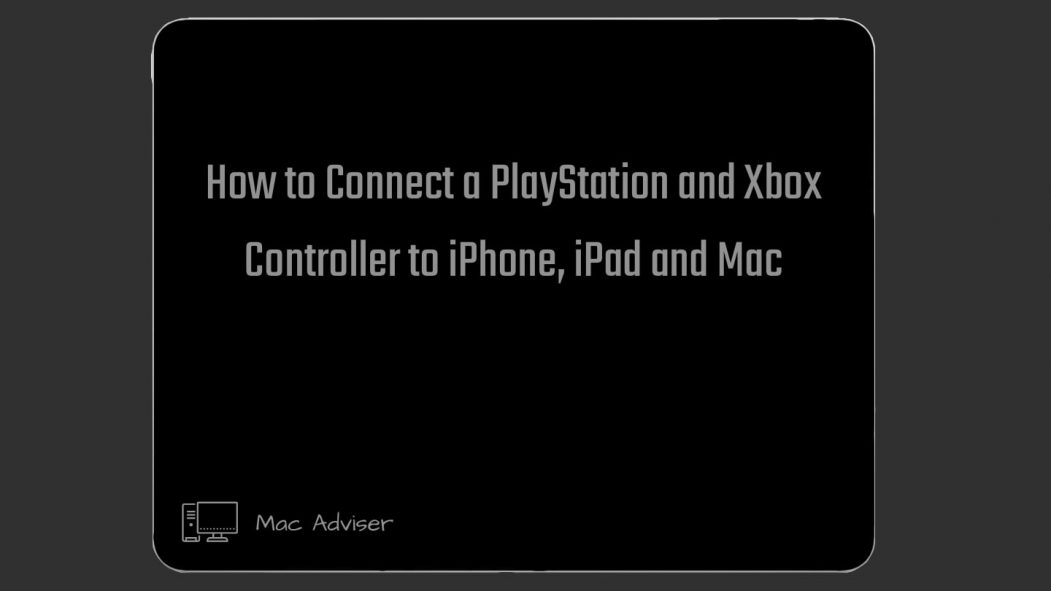
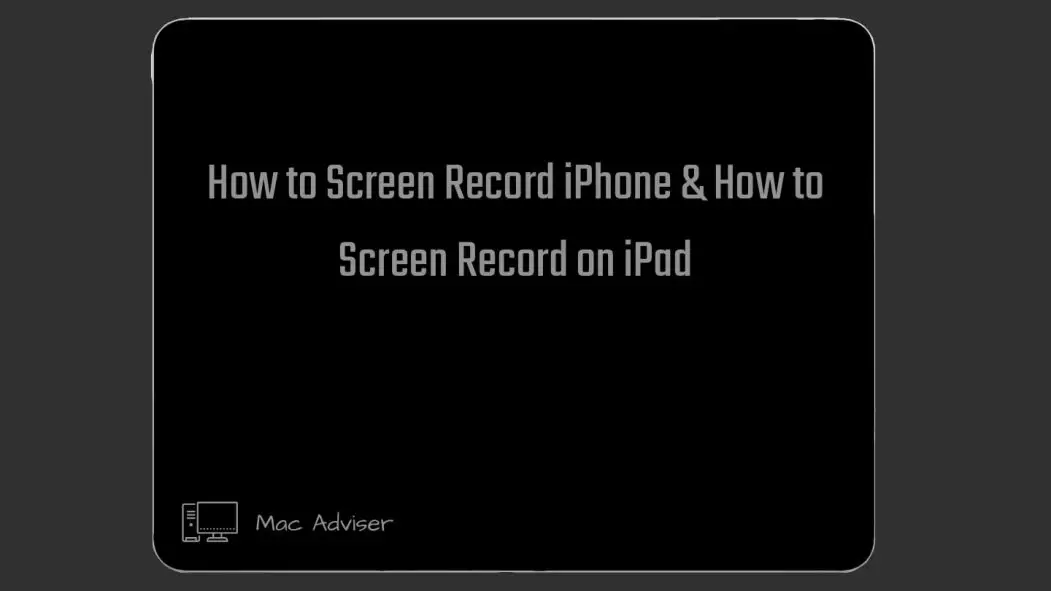

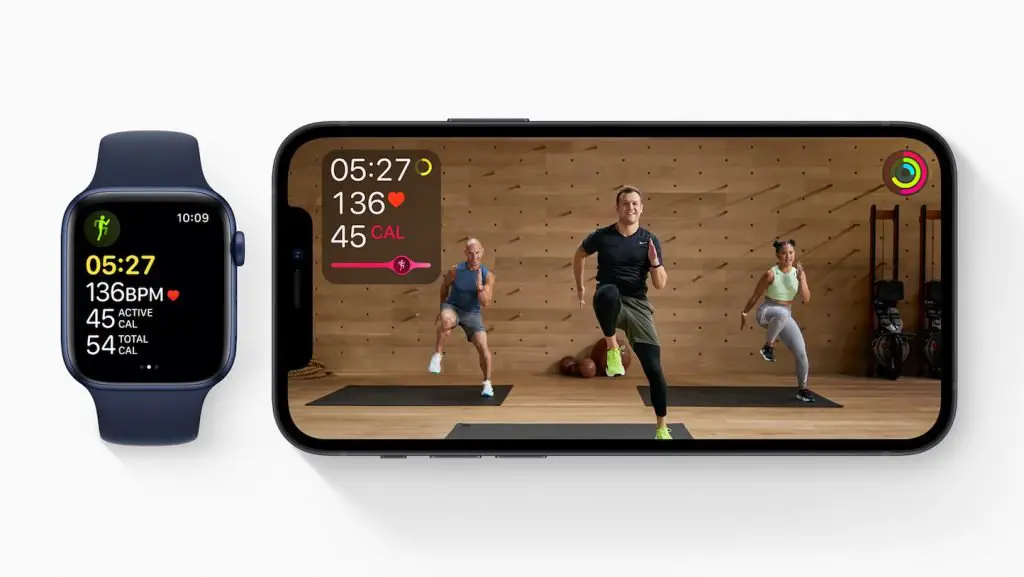

0 Comments