How to Screen Record on iPhone or iPad
Curious how to screen record on iPhone or iPad? iOS makes it easy to record what you are doing on your screen. You can use this function for many purposes, such as capturing gameplay or guiding a friend through an app with step-by-step instructions.
Enabling Screen Record on iPhone
If you don’t have the screen recording icon in Control Center, you can add it in the Settings app. To enable the screen recording icon follow the steps below:
1. Open Settings
2. Tap Control Center
3. Tap Customize Controls
4. Tap the + button next to “Screen Recording.”




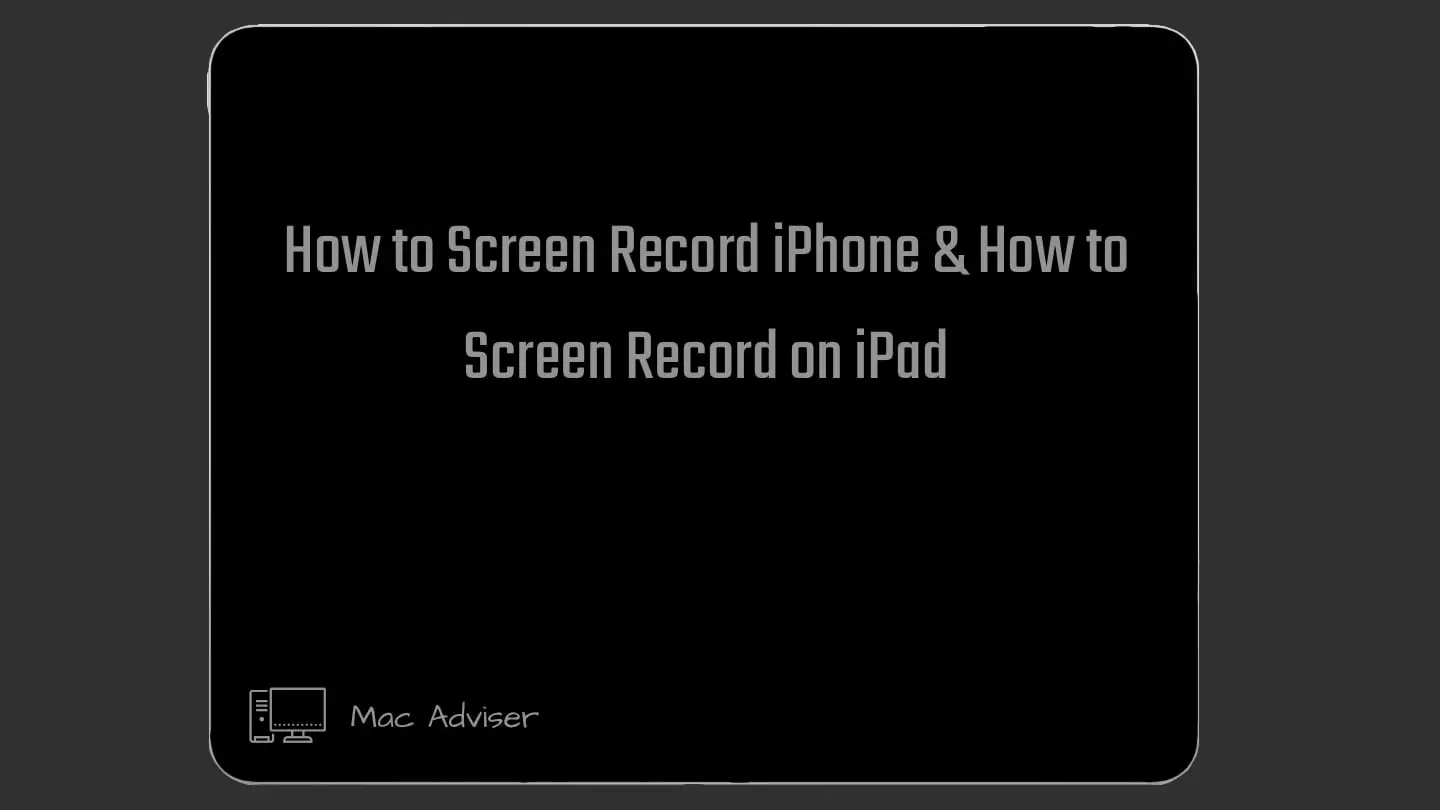
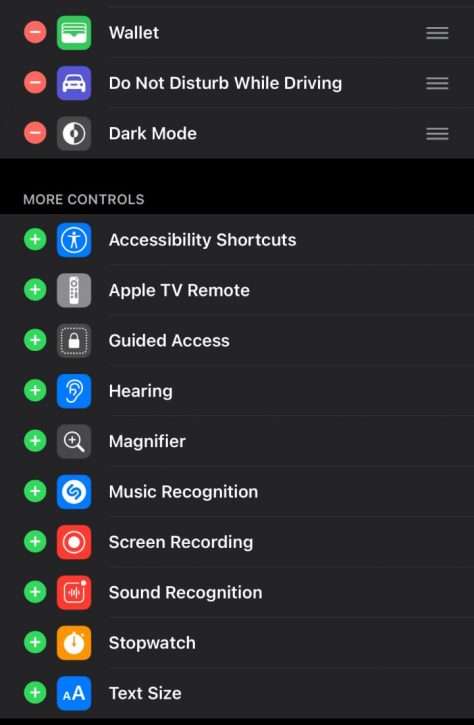
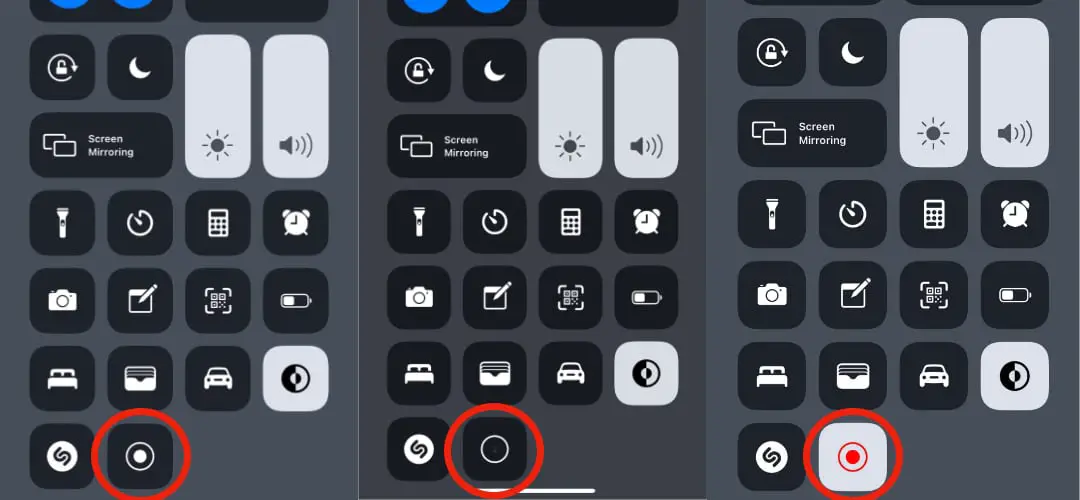
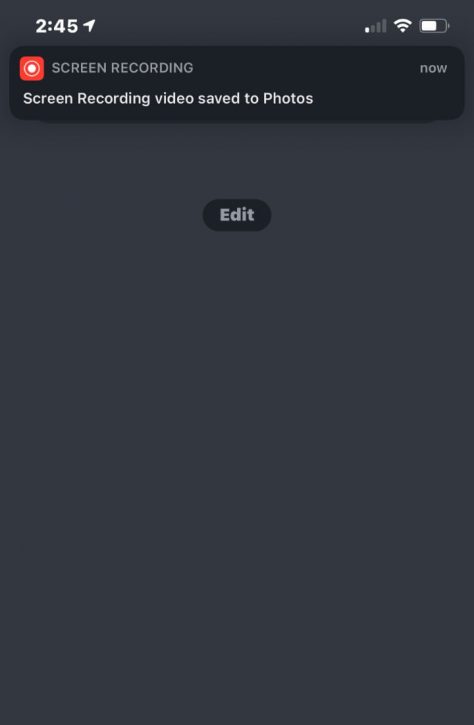
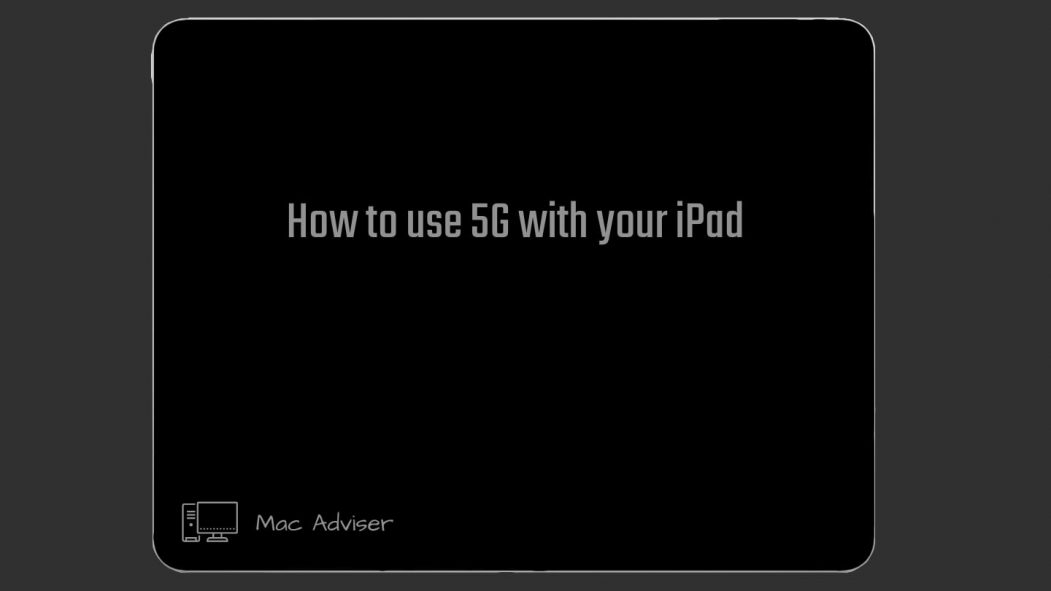
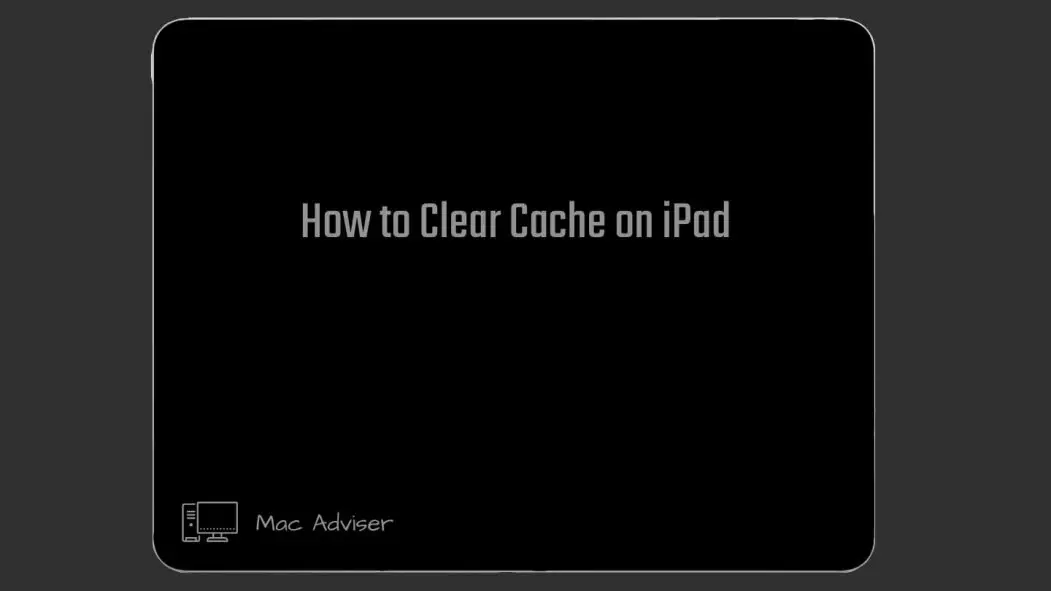
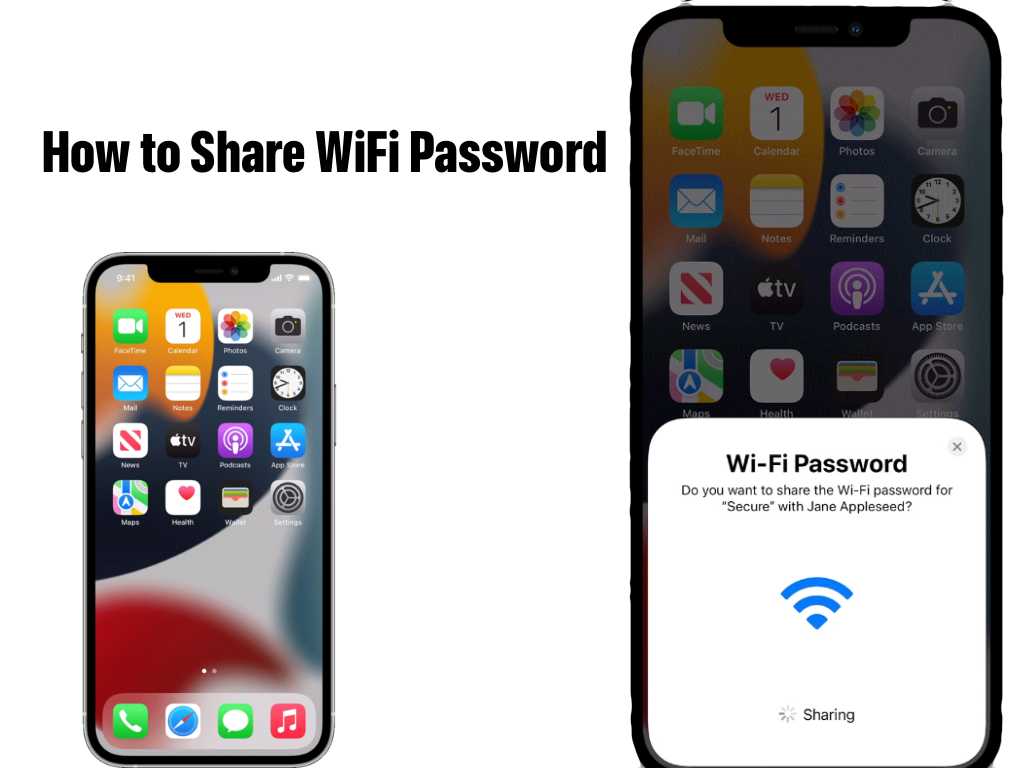

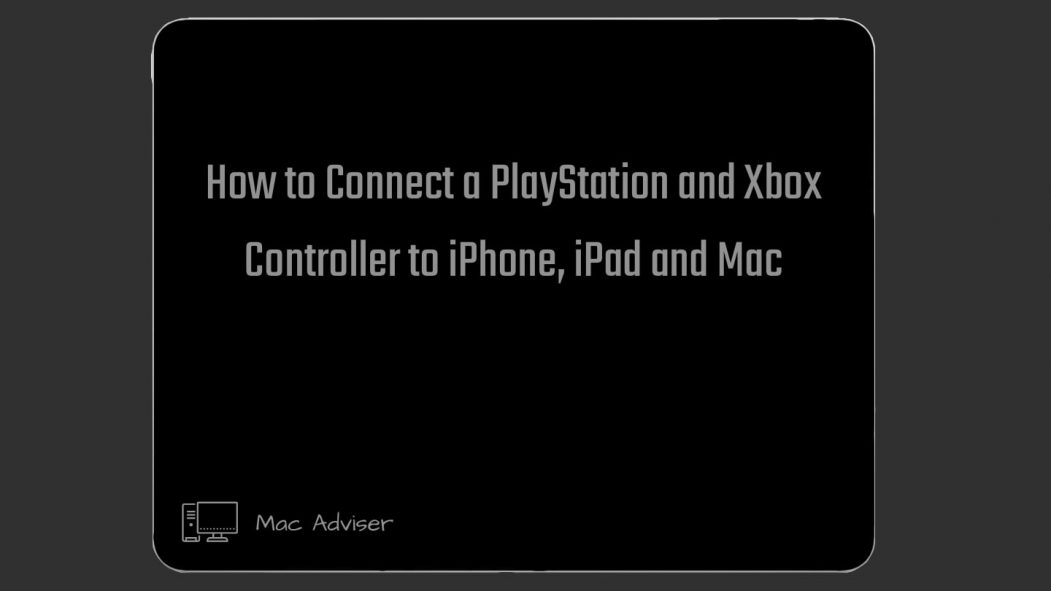
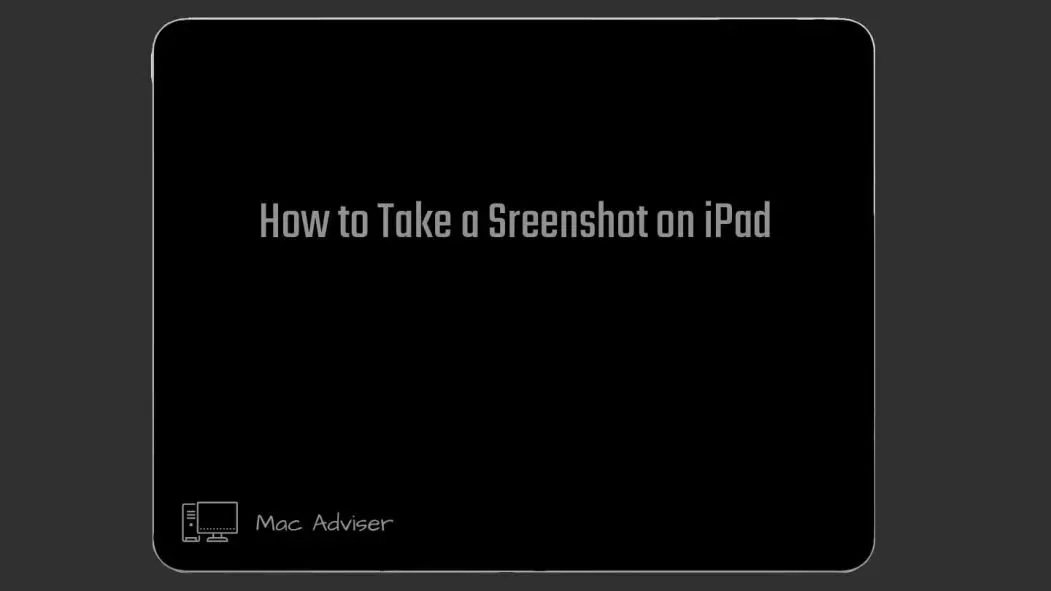
0 Comments