iOS 14.5 what’s new
iOS 14.5 brings exciting new features to the iPhone, including the ability to unlock your device with Apple Watch while wearing a mask. iOS 14.5 also includes more diverse Siri voices that represent different genders, so you can find one that feels right on both male and female iPhones alike, as well as skin tone options in emoji settings for couples of all races. And don’t forget about the privacy updates!
iOS 14.5 released with App Tracking Transparency
With iOS 14.5, apps will no longer be able to access the IDFA or track advertisers on your iPhone, iPad, and Apple TV without permission from you. Apps use this information to keep tabs on your preferences regarding app usage habits across different platforms. This update should help make data more private while still allowing developers an opportunity to gather reliable feedback for updates and features of their products.
Whenever an app wants to use your IDFA, you’ll see a popup that says, “Allow ( Requesting App Name) to track your activity across other companies’ websites and apps?”
When this prompt comes up, you can decide to select “Ask App Not to Track,” which prevents all access to your advertising identifier, or “Allow,” which permits the app to access the information for tracking purposes. Apps may explain why they want access to the IDFA, but the ad industry essentially assumes most people to decline.
If you don’t want to deal with these popups from advertisements and want to block access to the IDFA universally, there’s a Privacy setting that enables you to do so. Follow these steps below:
- Open up the Settings app.
- Scroll down and tap Privacy.
- Tap on Tracking.
- Toggle off “Allow Apps to Request to Track.”
Developers are now required to adhere to Apple’s privacy rules. If you don’t have this toggle turned off, expect an influx of popups from apps that want to use your advertising identifier for ad targeting purposes.
The anti-tracking rule is more comprehensive than just the IDFA; app developers cannot create workarounds and gather enough data about your device to make a profile even without using the IDFA.
If you like to have been tracked by a specific app for whatever reason, you will need to have the auto-decline feature turned off and delete and download the app to have the popup reappear.




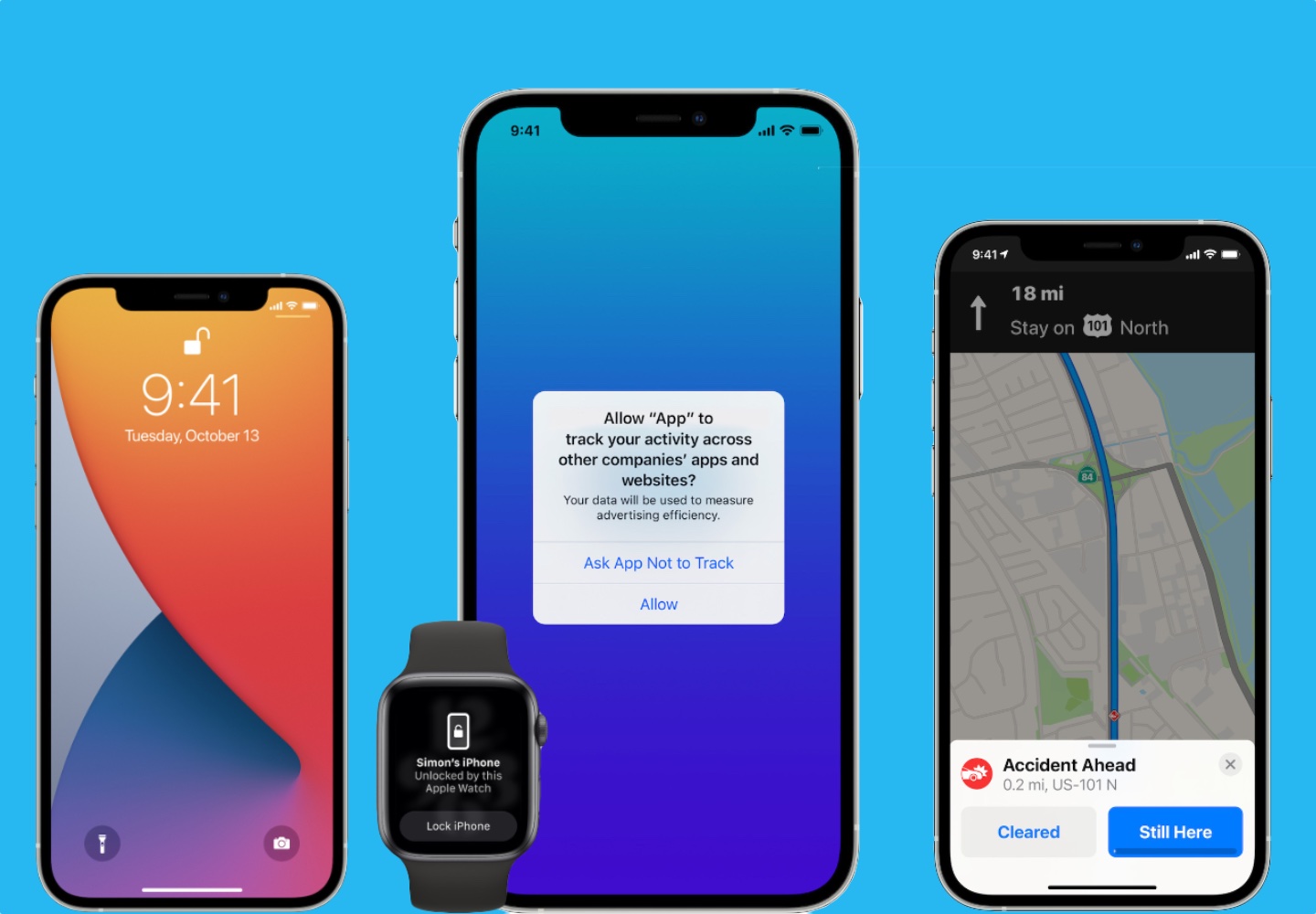
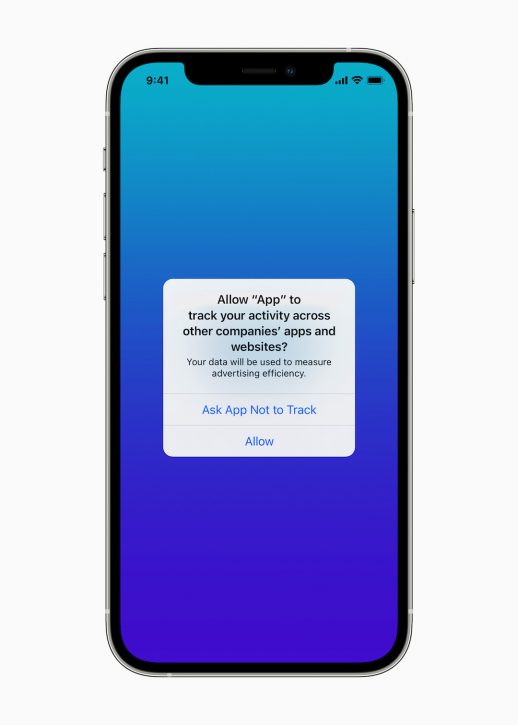
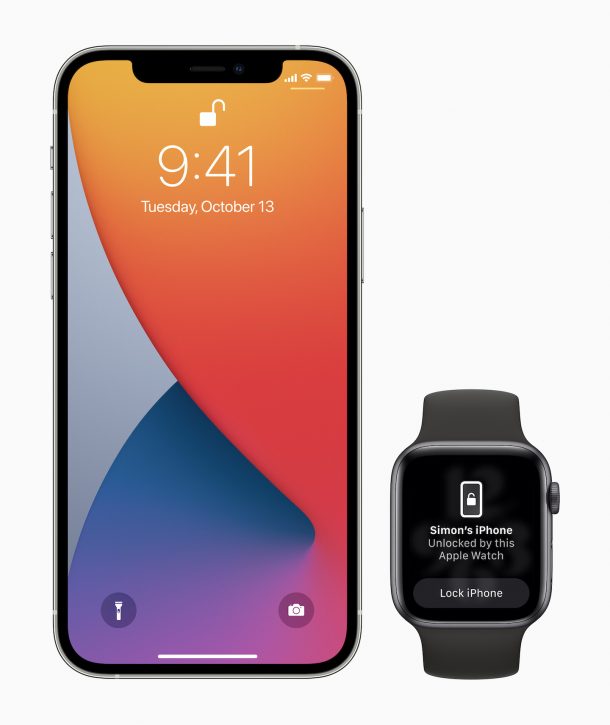
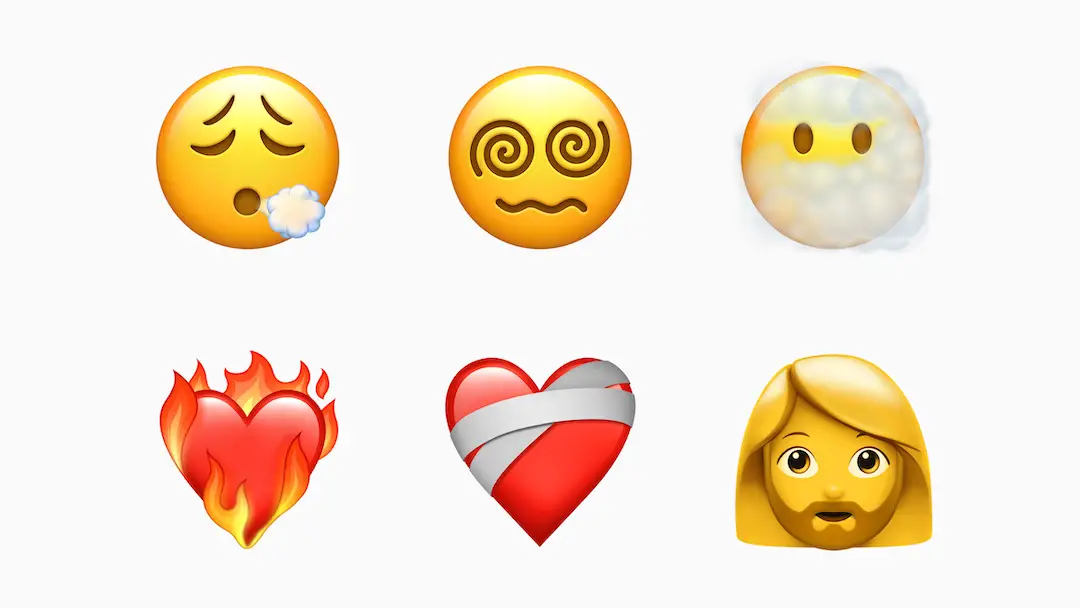
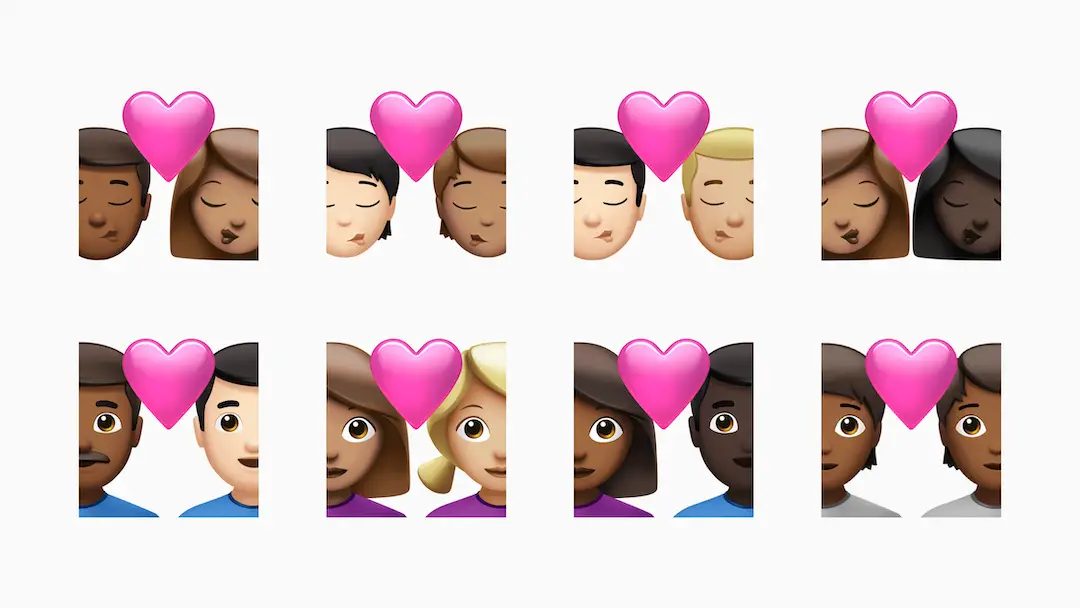
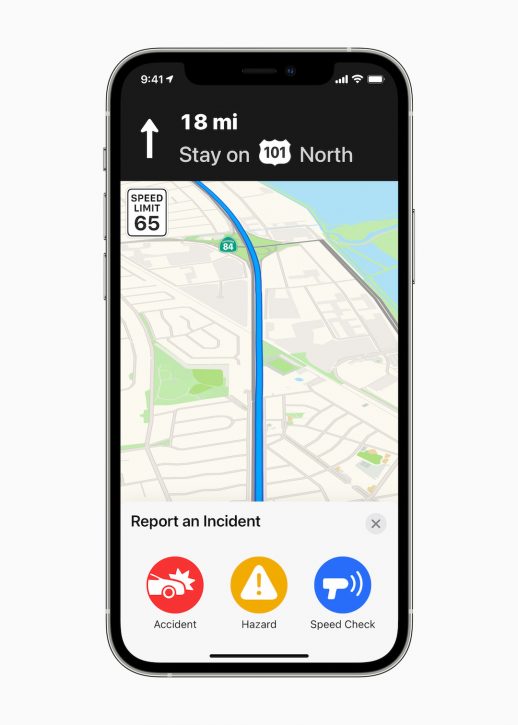
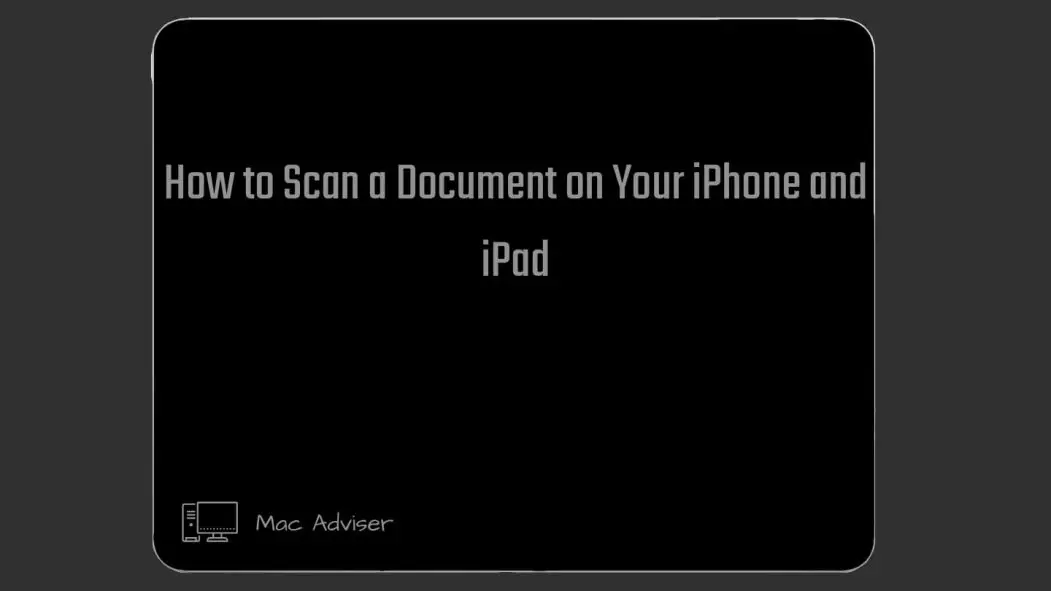
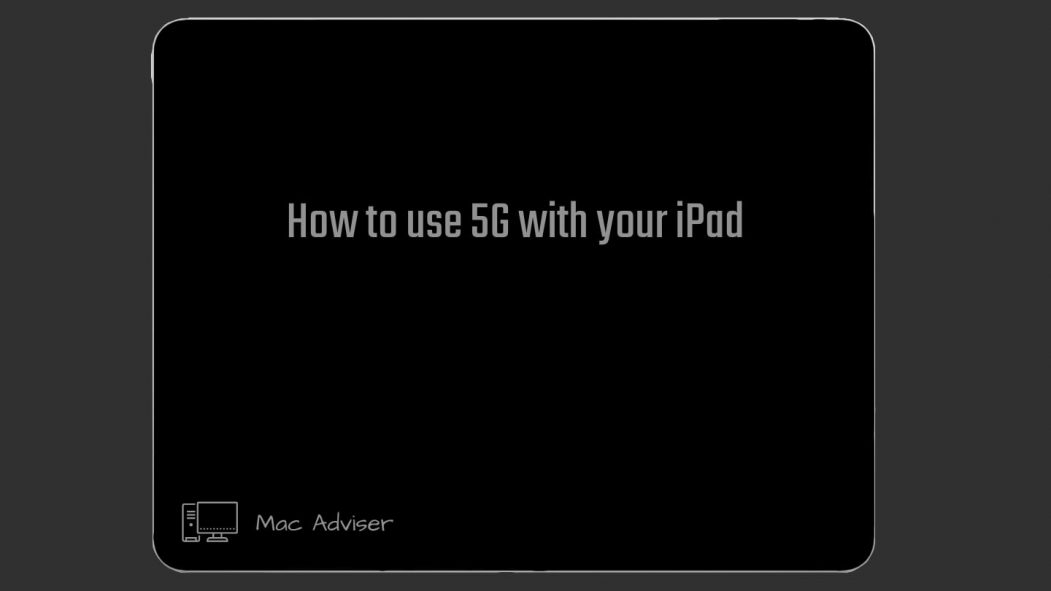
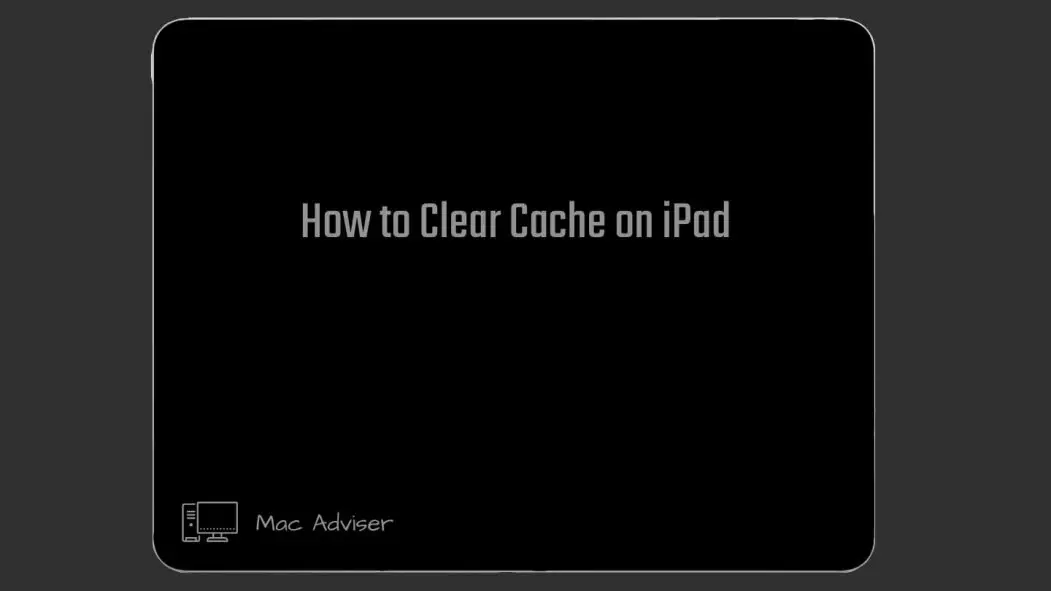
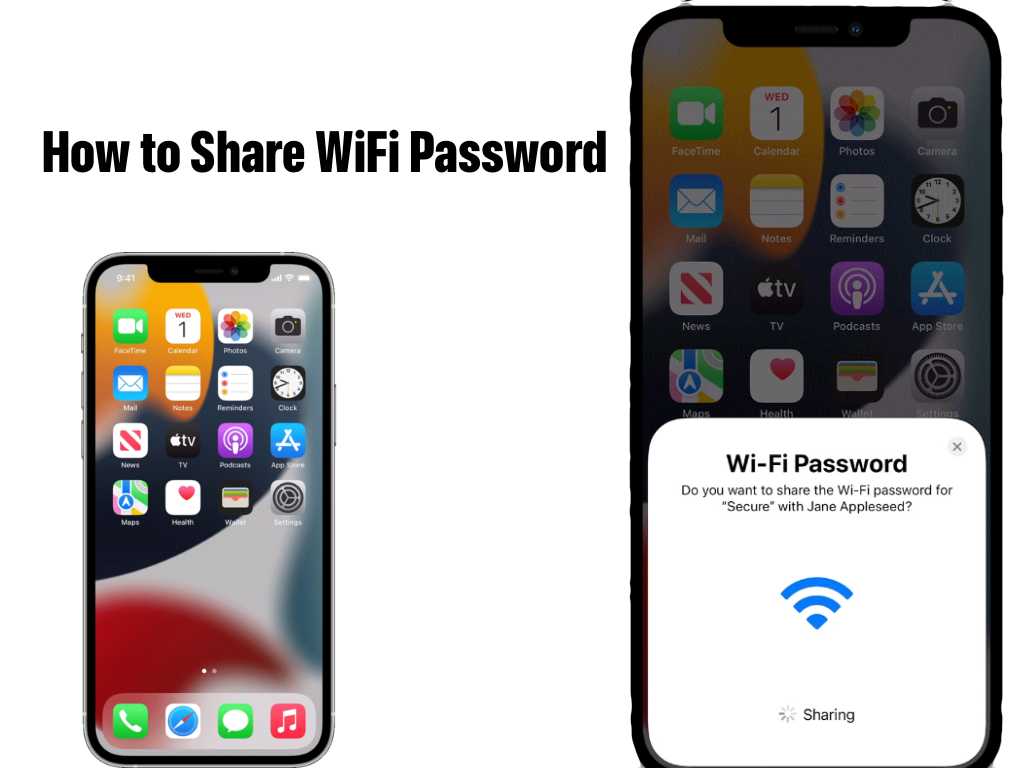

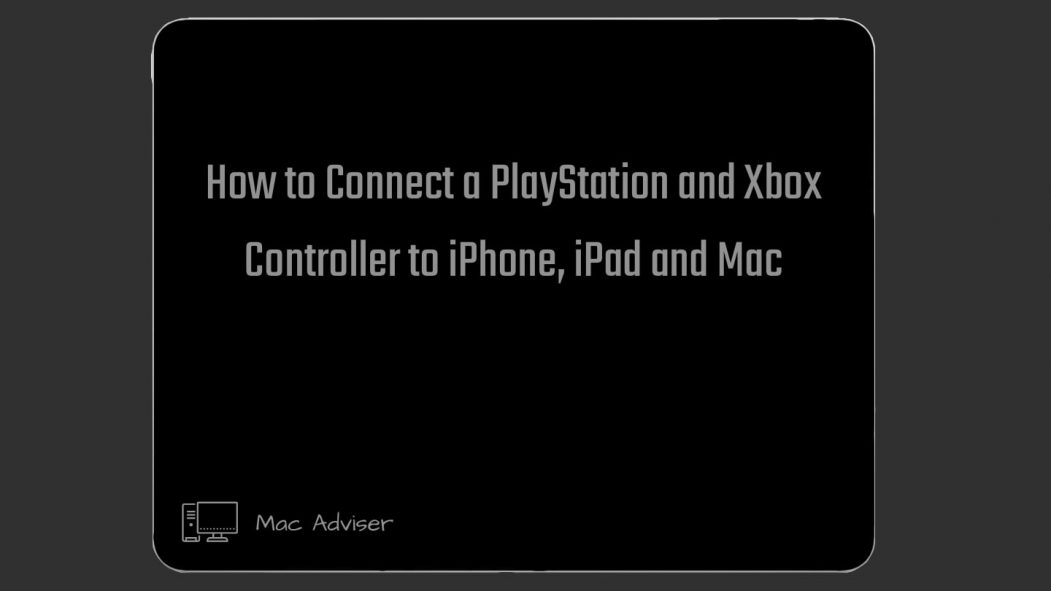
0 Comments